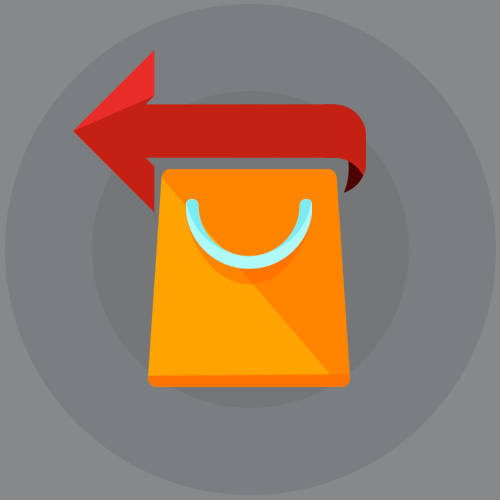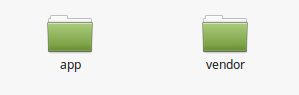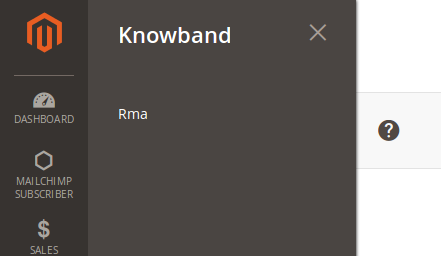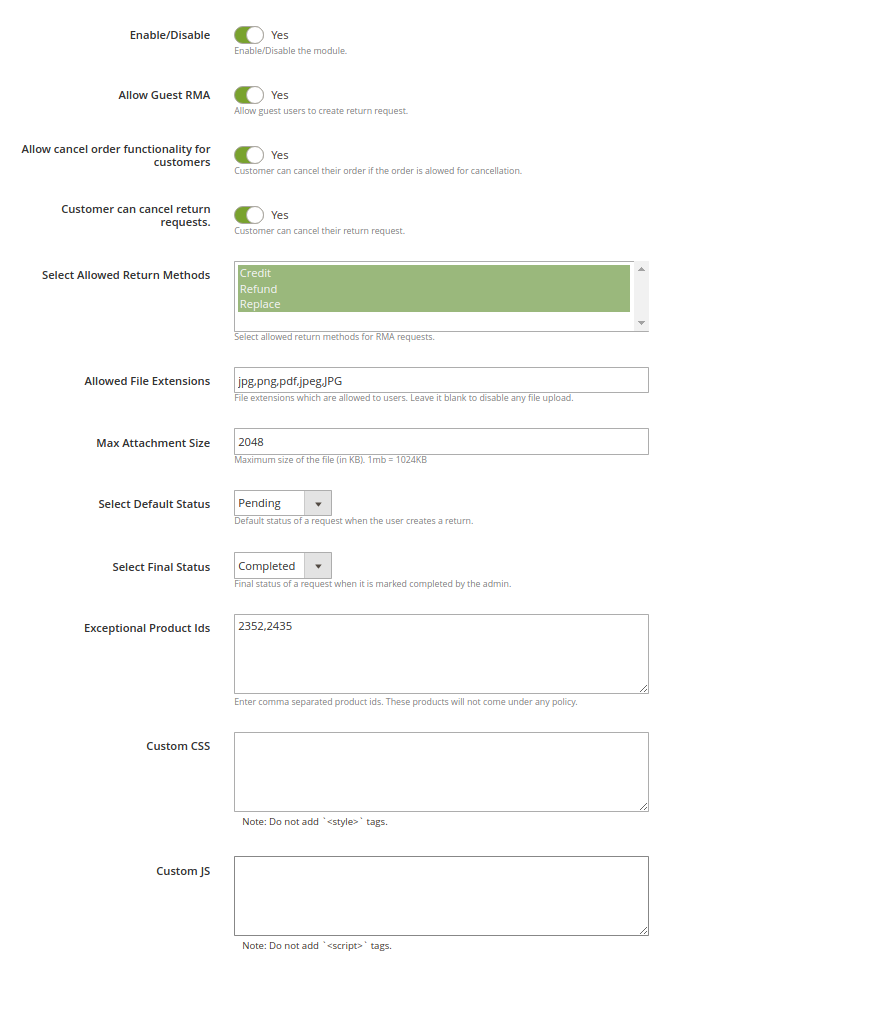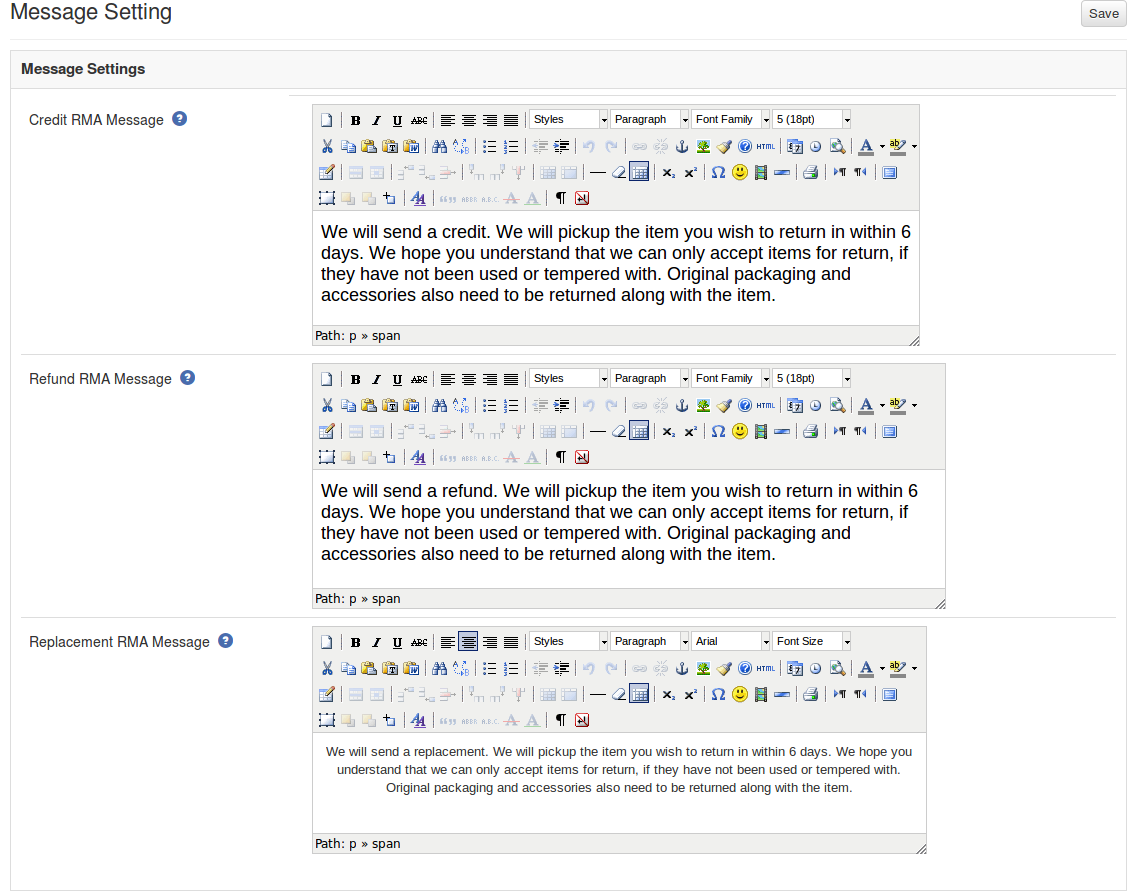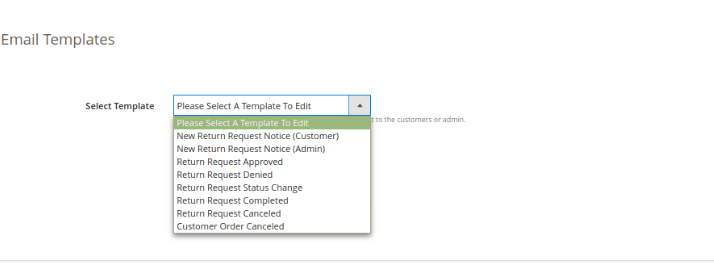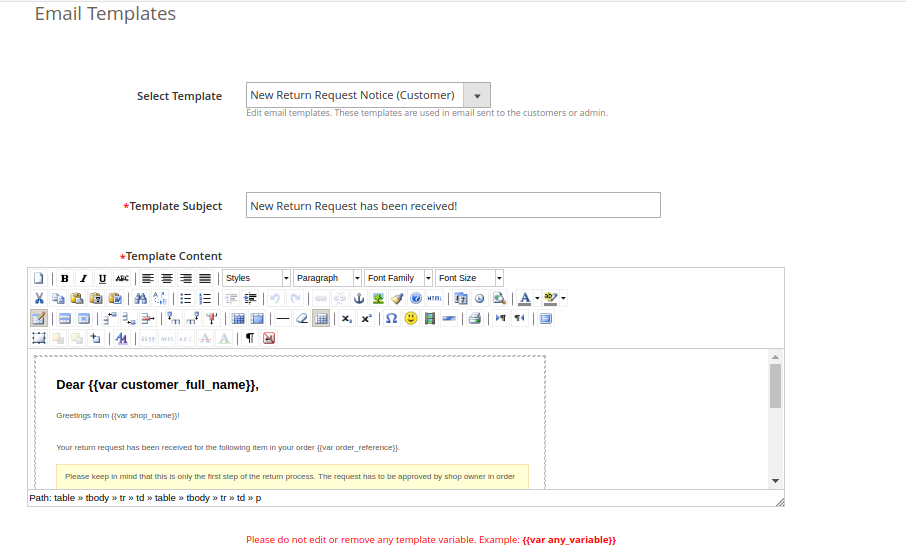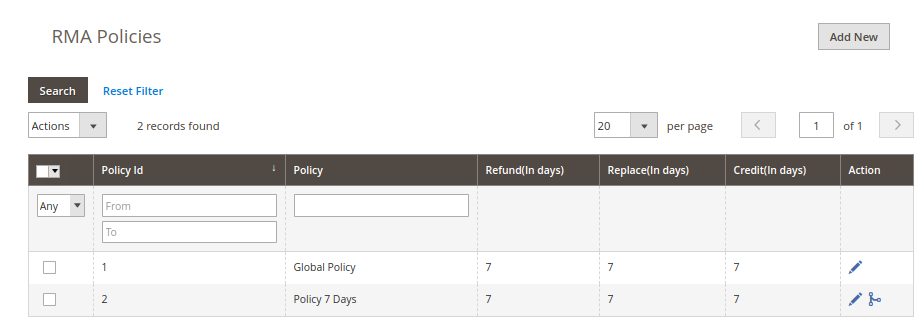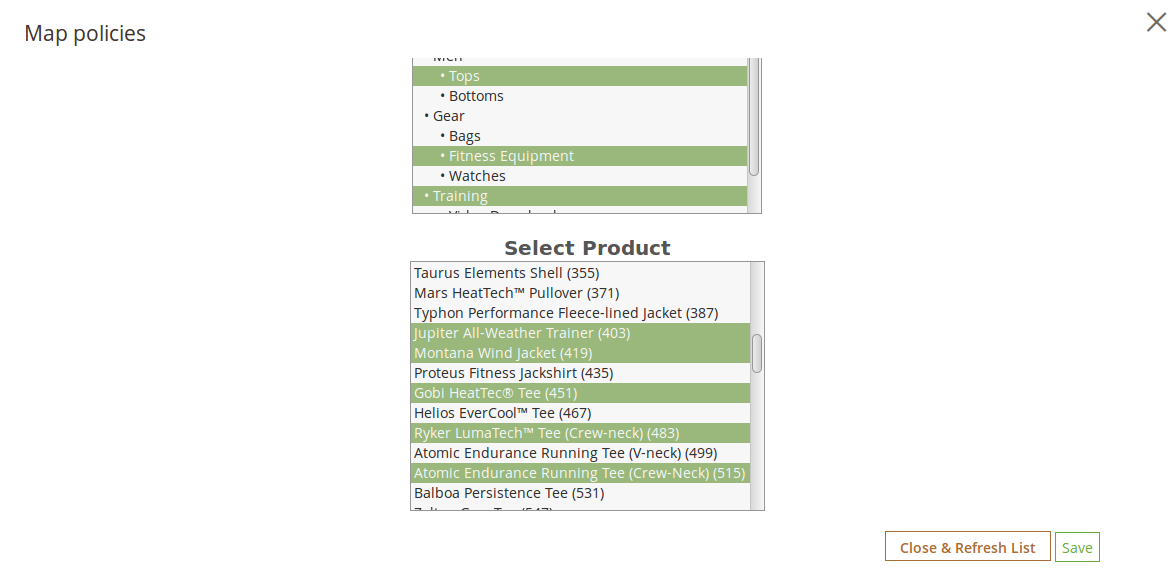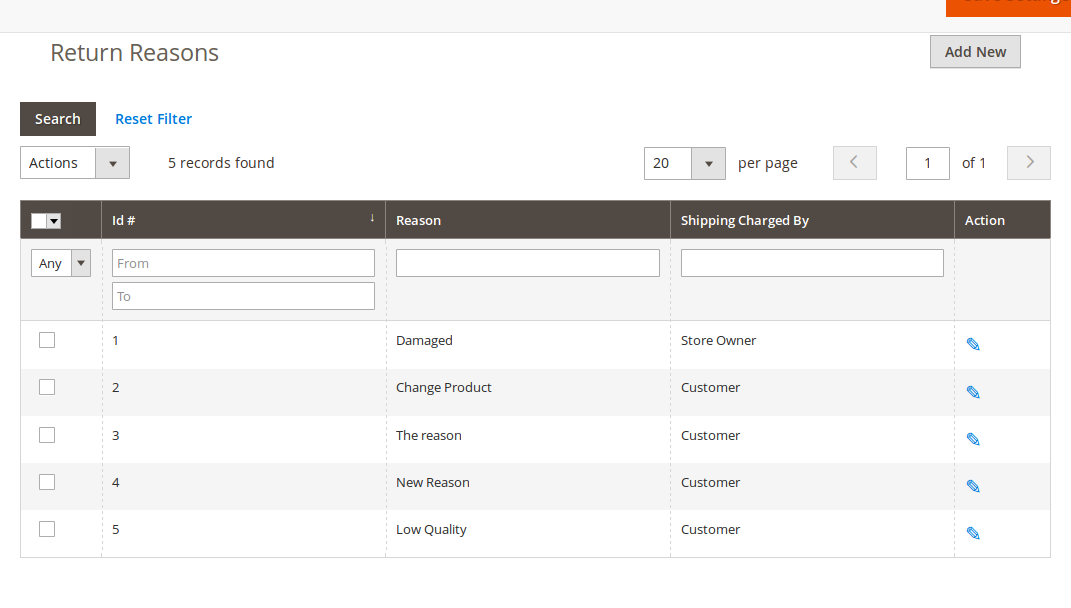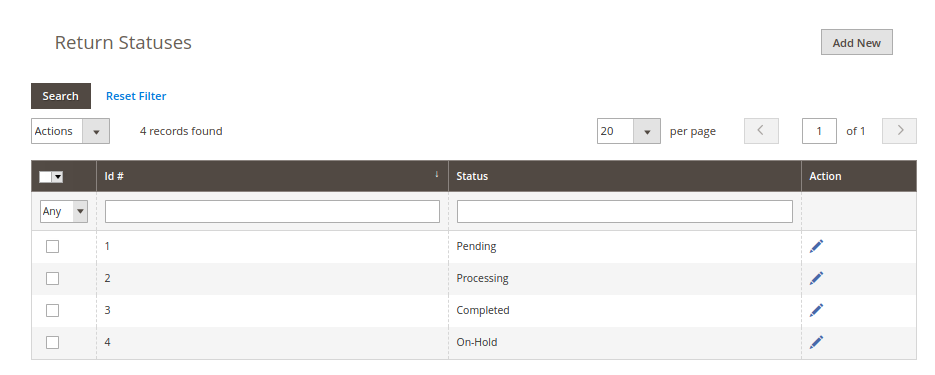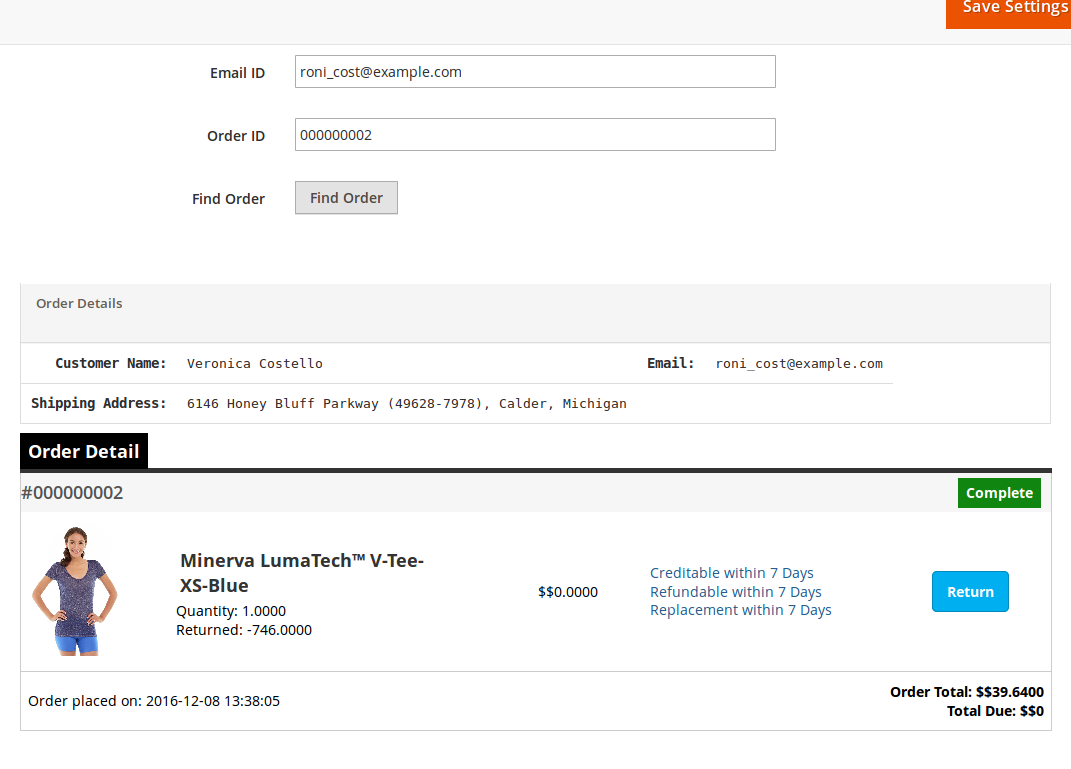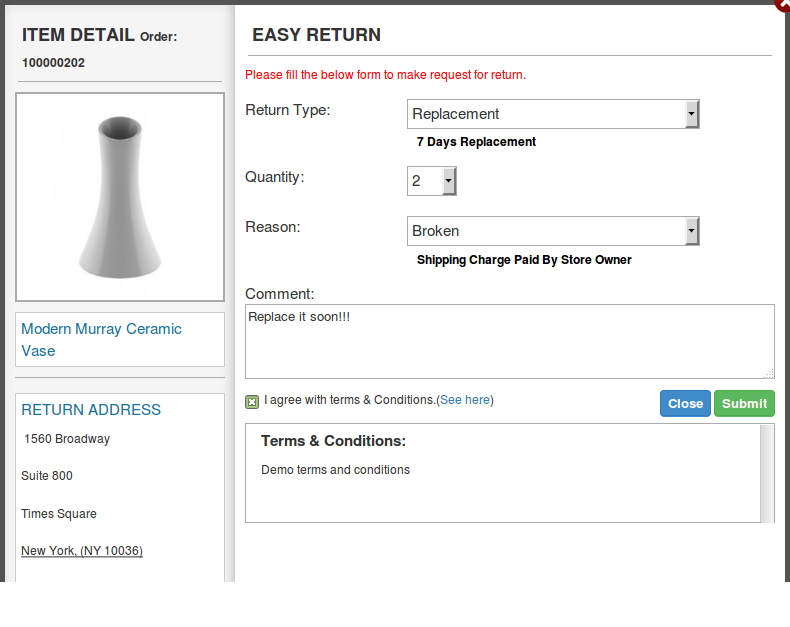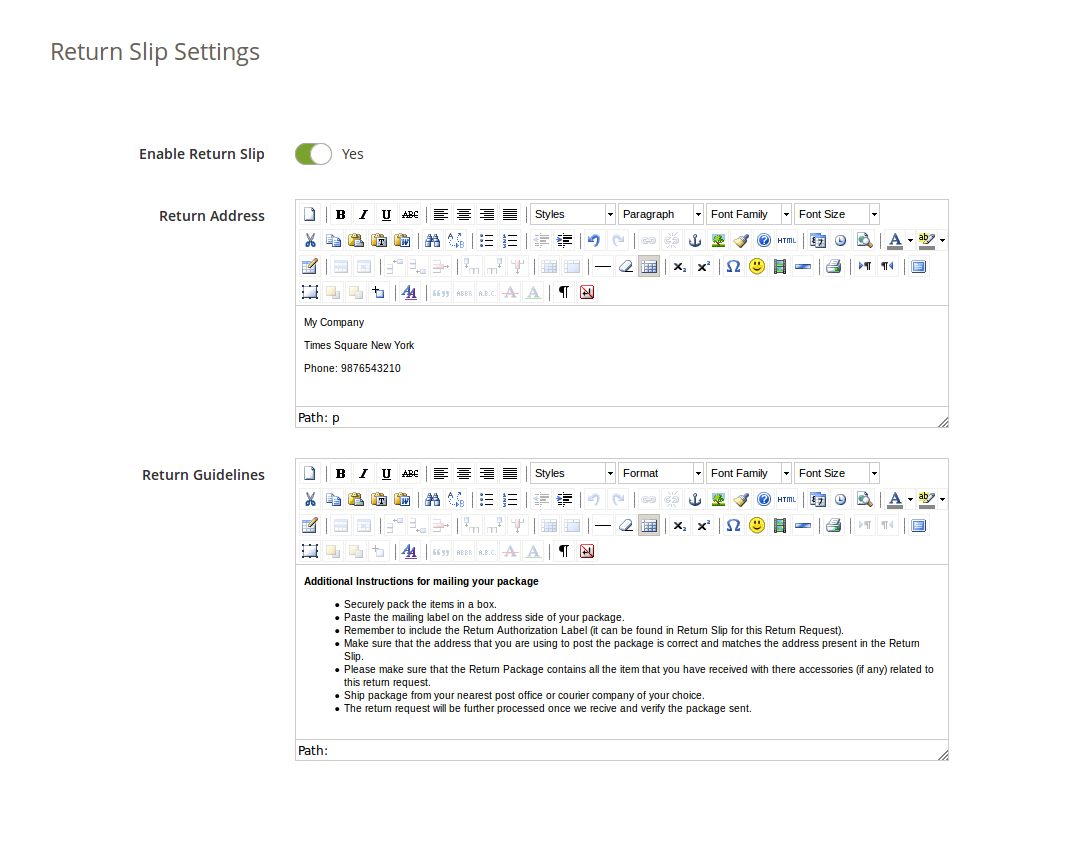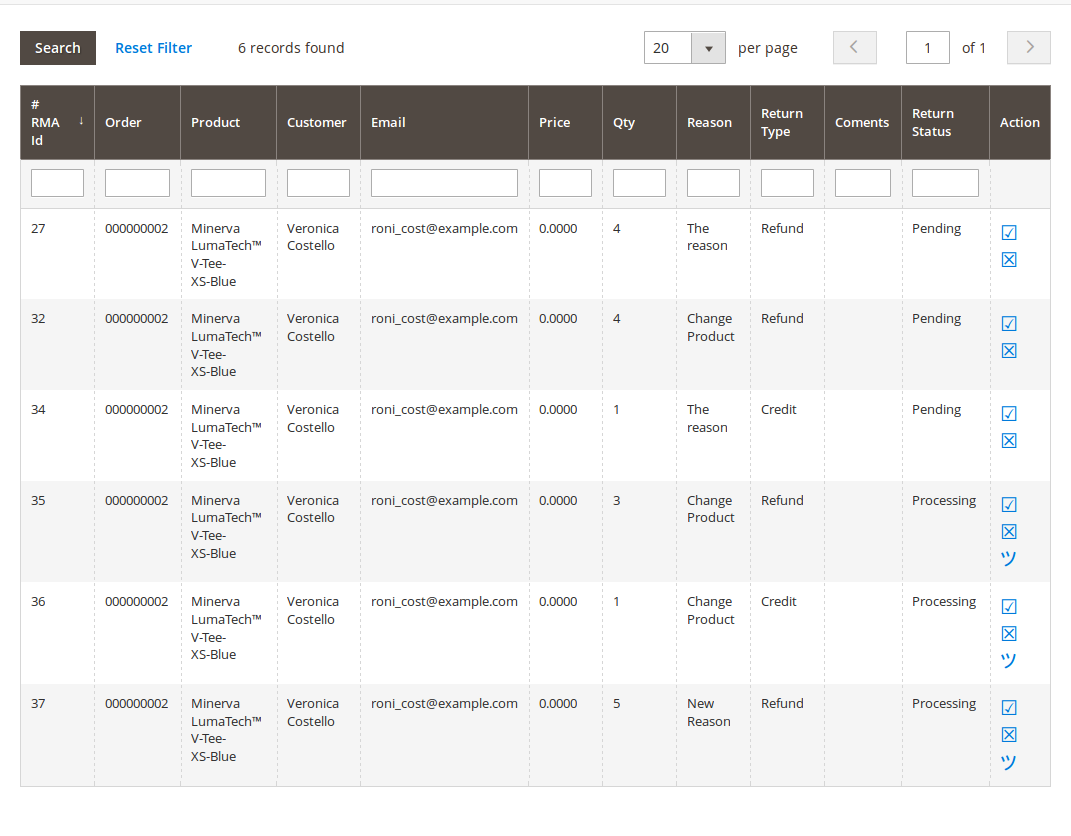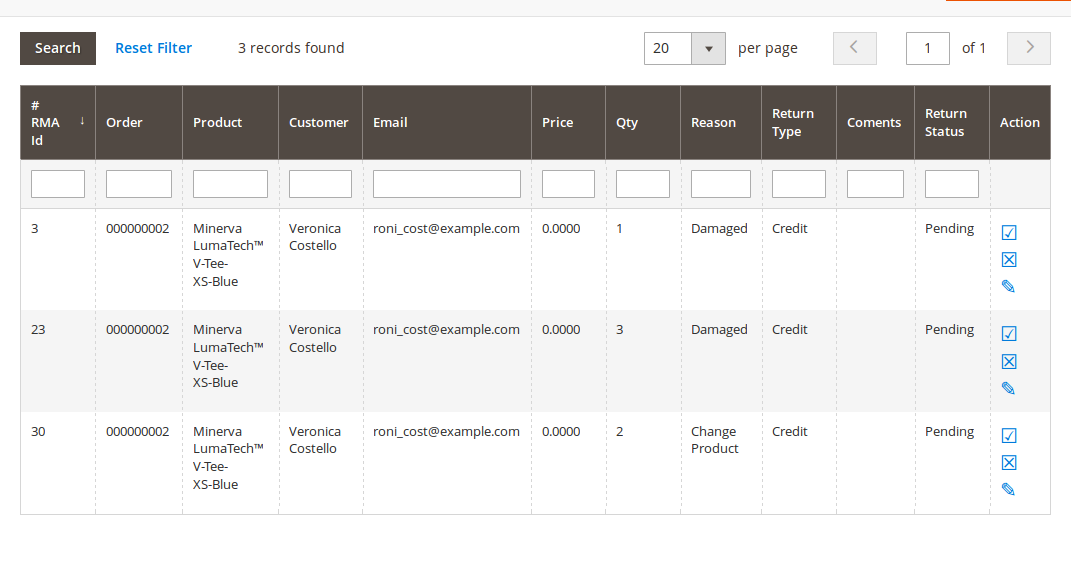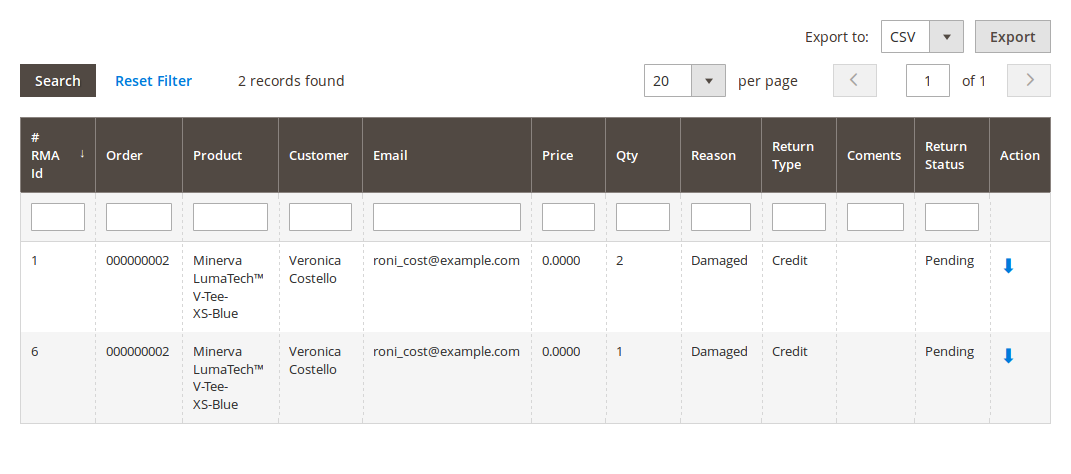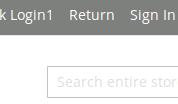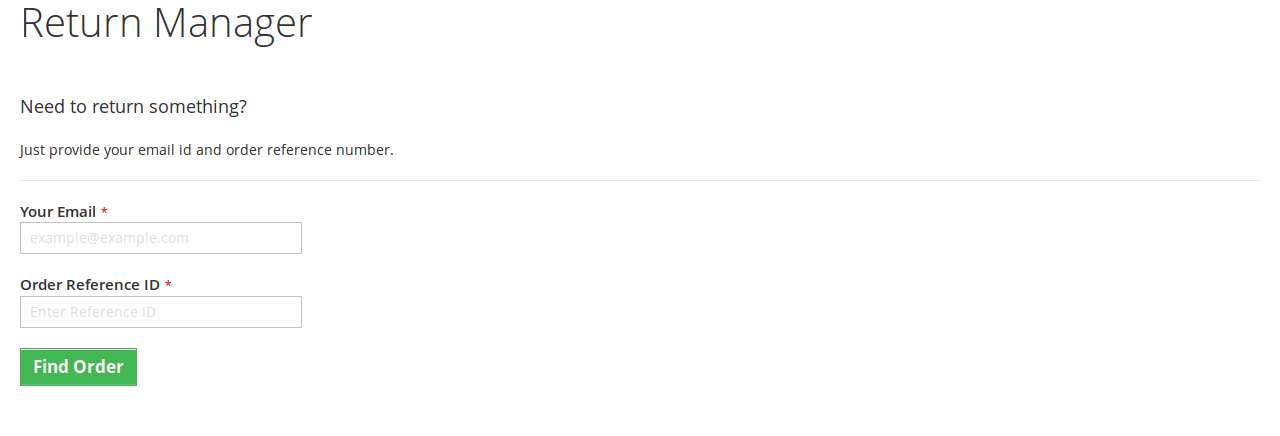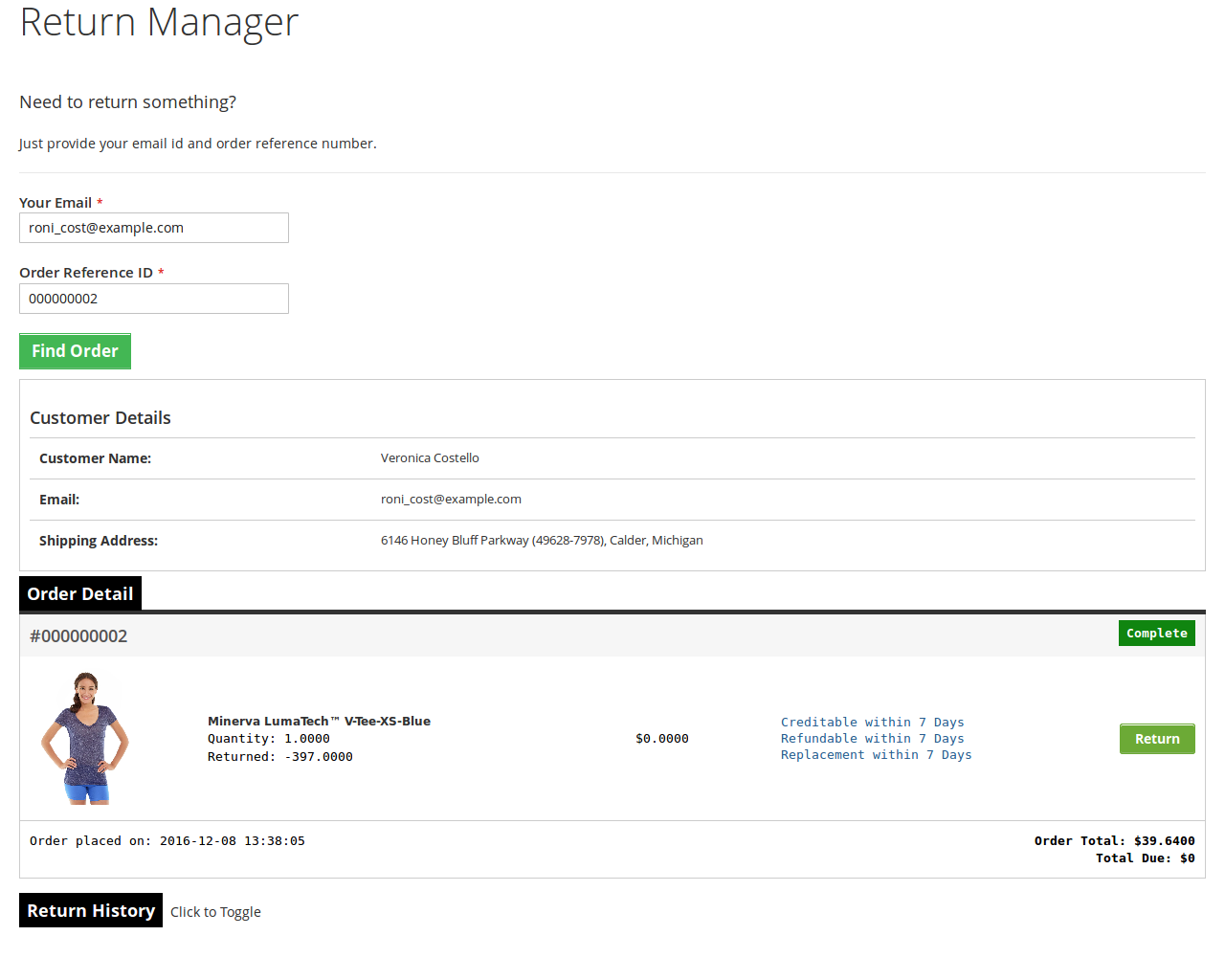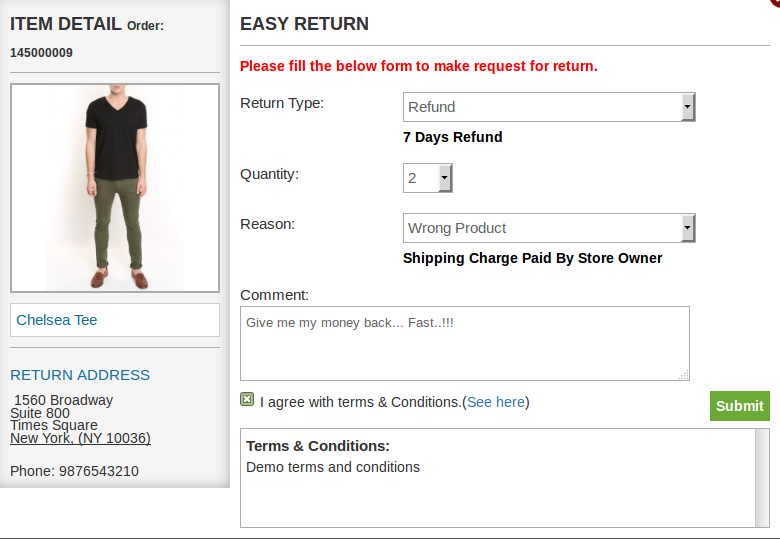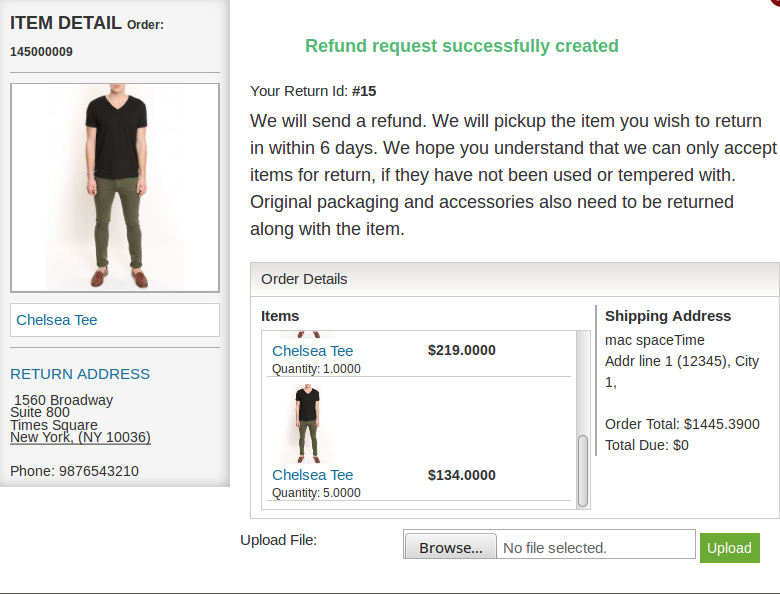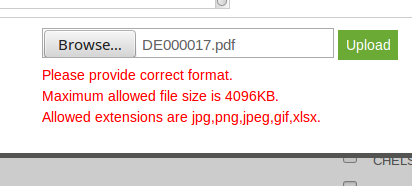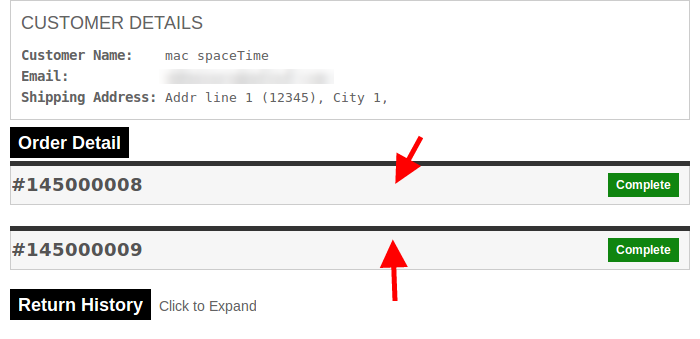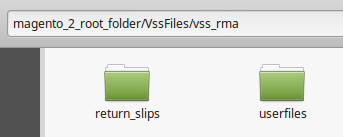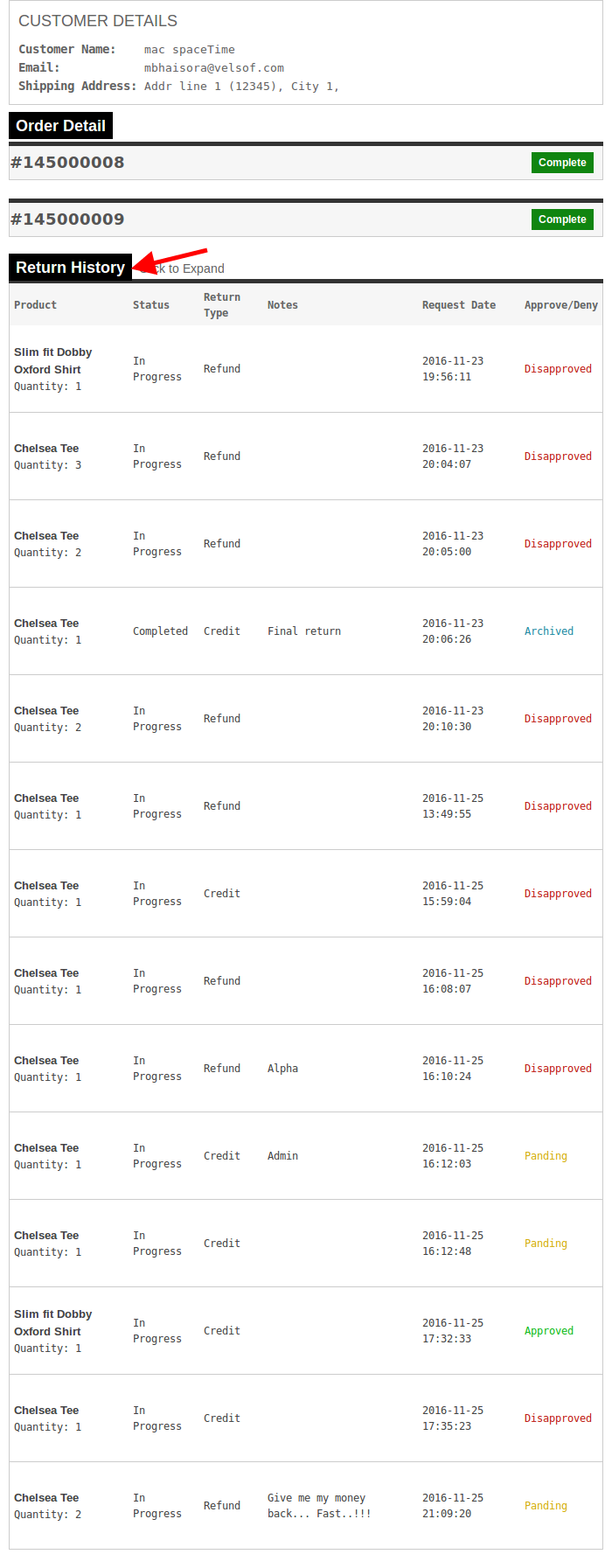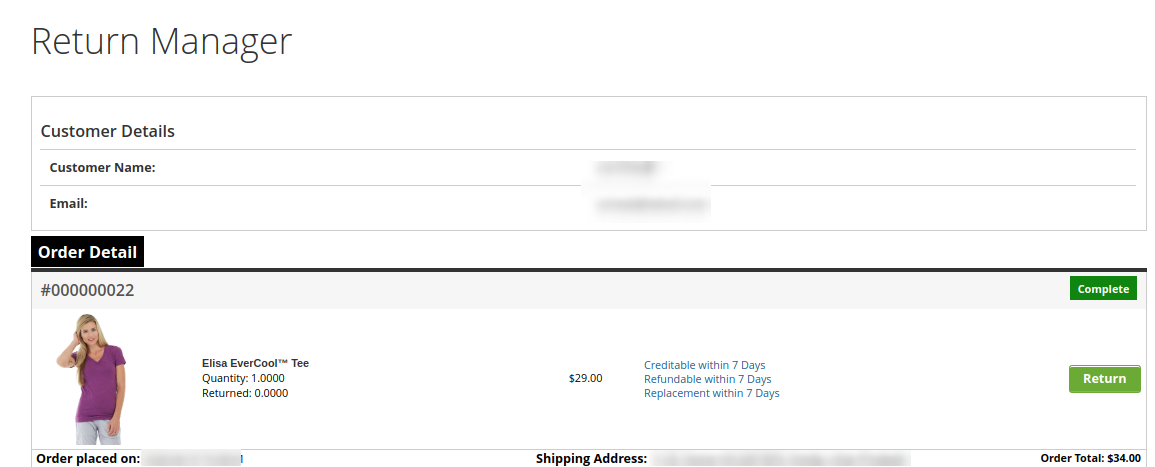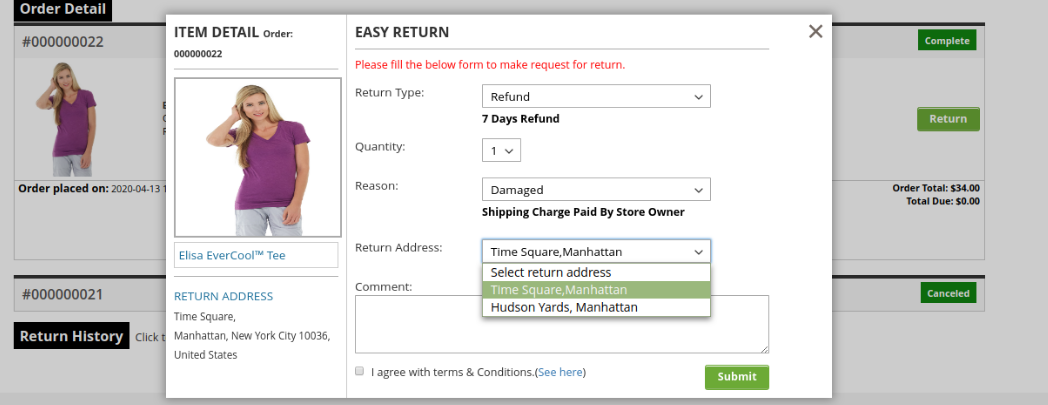1.0 Introduction
Magento 2 Return Manager extension by Knowband adds the functionality to manage return requests for any order placed by a customer as well as a guest customer. The Magento 2 order return module adds a link to the front-end through which any customer/guest customer can apply for return of any product contained in an order placed earlier.
This Magento 2 return manager extension is a very flexible plugin and the customer can return any product in a order completely or partially, that means the customer can also return half or less quantity of any product in the order.
For a logged in user (if the Magento 2 product return manager extension is enabled from backend) the return manager link appears in Account options list (near the cart link) and in the quick links shown in the footer and opens a page containing the list of all the orders placed by that particular customer and the products that are eligible for return have a link to apply for return. This page also contains the history of returns applied by the logged in customer.
In case the user is not logged in the return manager link opens a page containing a form to find any order. After finding an order using the form the order detail appear and the products from that particular order that are eligible for return have a link to apply for a return. This page also contains the history of returns applied by the customer who has placed this particular order.
What’s New in the updated version:
In the updated version of the Magento 2 return manager extension, the online merchant gets an option to add custom CSS and JS codes for the look and feel related settings. The e-merchant can also allow online users to cancel their orders and return requests if they wish to do so. Admin just needs to activate the related settings from the admin interface of this Magento 2 return product extension.
Apart from this, admin can also show or hide multiple return methods like a replacement, refund or product return. Online store merchants can add multiple return addresses from the admin interface and also update it as per the requirements.
1.1 Merchant Benefits of the Magento 2 Return Manager Extension
- The Magento 2 return manager extension by Knowband allows the store admin to enable/disable the extension as per the desires.
- Magento 2 product return module provides an option the merchant to create the own return policy.
- With the help of the Magento 2 order refund module, the store merchant to add the N of return reasons.
- The Online retailer can view the customer pending request from the back-end of the Magento 2 return manager extension.
- The admin allows the Guest customer to initiate the return request for the purchases product from the back-end of the Magento 2 return manager module.
- Magento 2 return manager extension by Knowband enables the attachment file option. Apart from this, the admin can limit the size of any attachment.
- The Magento 2 product return extension provides an option for the seller to customize the return slip settings and guidelines attached to the customer email.
- The eCommerce vendor can customize the email template subject and title from the admin interface of the Magento 2 RMA extension.
- The Admin can add the own return policy.
- Knowband Magento 2 order return extension allows the store admin to change the return status of the placed request.
- With the help of the Magento 2 product return extension, the Magento 2 store admin can create the RMA request on behalf of the customer.
- The Magento store merchant can view all pending return request from the back-end of the Magento 2 return extension.
- The Online store retailer can be approved or deny the shopper’s return request only just button click.
- The Admin can export the all return request via CSV format from the backend of the Magento 2 order return module.
- The Admin can also change the success message of the Credit RMA, Refund RMA and Replacement.
- The online merchant can allow online users to delete their orders and return requests.
- There is an option to add custom CSS and JS codes for the look and feel related customization.
- The online merchant can allow online users to return, refund and replace the products.
- There is an option to add multiple addresses from the Magento 2 refund order Extension admin interface.
2.0 Technology for Development
Language: PHP
Frame Work: Magento
3.0 Installation Guide
1. The folder structure of the Magento return manager extension folder.
2. Copy all the folders into Magento root directory and clear the cash (if enabled).
3. You will be able to find the “RMA” option inside the “Knowband” option.
4. Now you need to install tcpdf library (Only if not already installed). TCPDF is a library to generate pdf.
5. Make sure that composer is installed on your device.
6. To install tcpdf library, go to the Magento 2 installation directory root and run following command from the terminal:
Sudo composer require tecnickcom/tcpdf
7. After this command, it will ask for credentials.
8. If you don’t have credentials then go to the following site and create a new account.
“https://www.magentocommerce.com/magento-connect/customer/account/login/”
9. After logging in, go to the Connect tab and click on Developers, then click on the “Secure Keys” option and generate a new key.
10. Now use the public key as the username and private key as password (look step 7). These are the credentials you have to enter.
11. Sit back and relax. TCPDF library will be installed on your device soon.
12. It may ask you to run upgrade command when any page is opened. To do that, go to Magento 2 root folder, open terminal there and run following command
sudo bin/magento setup:upgrade
After this command run next command
sudo bin/magento setup: static-content:deploy
And then provide permissions (read, write, execute) to the all magento directories.
Eg. chmod -R 777 <root_installation_directory>
13. Now you are ready to go.
4.0 Admin Module
After installing Magento 2 return manager extension into thestore, the Magento 2 return module will provide following interfaces inside “RMA” option:
- General Configuration
- RMA Configuration
- Return Slip Settings
- Pending Requests List
- Approved Requests List
- Archived Requests List
- Canceled Requests List
Each interface is in the form of a tab and each tab contains some specific settings/functionality that can be changed according to the need. Each tab is explained below.
4.1 General Configuration
In general settings, there are two different configuration tabs available, both are described below:
4.1.1 General Settings
After clicking on the RMA tab, the system will open general settings tabs by default as shown in the screen below:
Initially, fields in the above form will be already filled with their default values.
- Enable/Disable: Initially, this will be “OFF”. Admin can enable/disable Magento 2 return manager extension by turning ON/OFF in this setting.
- Allow Guest RMA: This drop-down contains “Yes” and “No” options. Set this as “Yes” to enable the return feature for those users also who are not logged in.
- Allow Cancel Order Functionality for Customers: Activate this option for allowing the users to cancel their orders.
- Customers can cancel return requests: Users can cancel the return request if this option is enabled from the admin interface of this Magento 2 order return manager Module.
- Select Allowed Return methods: Select from the credit, refund and replacement options.
- Allowed File Extensions: This option accepts the comma (,) separated file extensions (without space) which can be uploaded when customer uploads file related to the return request.
- Max Attachment Size: In this field maximum allowed file size is accepted. The file size will be in KB. Eg- To allow files up to 1MB set this field as 1024.
- Select Default Status: Admin can set the default status of the customer’s return requests.
- Select Final Status: Admin can select the final status of return request.
- Exception product Ids: Enter the product ids which you don’t want to map with any return policy.
- Custom CSS: Enter Custom CSS code for the look and feel management.
- Custom JS: Enter JS codes for the look and feel settings.
To save the settings, click on the “Save” button shown in the right upper area.
4.1.2 Success Messages
This tab contains three text areas having html editors. Using the editors, the admin can set the style of the success message to be shown in the pop-up whenever the request is successful.
There are three messages.
- Credit
- Refund
- Replacement
4.2 RMA Configuration
In RMA Configuration, there are multiple configuration options as shown below:
4.2.1 Email Template Settings
This tab contains an interface through which the admin can edit any email template that is used in this system.
There are 8 email templates available that are used by this plugin:
- New Return Request Notice (Customer): This mail template is used to notify the customer regarding the new Return Request generated by the customer itself. The customer who has created the return request will only receive this mail.
- New Return Request Notice (Admin): This mail template is used to notify the Store Owner regarding the new Return Request generated by any customer.
- Return Request Approved: This mail template is used to notify the customer regarding the Approval of the Return Request that is created by the customer earlier.
- Return Request Dis-Approved: This mail template is used to notify the customer regarding the Dis-Approval of the Return Request that is created by the customer earlier.
- Return Request Status Change: This mail template is used to notify the customer regarding the update in status of the Return Request that is created by the customer earlier.
- Return Request Completed: This mail template is used to notify the customer regarding the completion of the Return Request that is created by the customer earlier.
- Return Request canceled: This Email Template is available for notifying the online users regarding return request cancelation.
- Customer Order Canceled: The email template is available for notifying the customers regarding order cancelation.
To edit an email template the admin has to choose the desired email template. On doing the same the email template data will appear in a form below, to save the changes made the admin has to click on the ‘Save’ button.
4.2.2 Policy Settings
In this Magento 2 return extension, the admin can add new return policies for the plugin and can also edit or delete an existing return policy for the plugin.
There is also an option to map the return policies to products.
Note: A product can only be mapped to a maximum of one return policy.
This tab contains a list of existing return policies for the plugin. The admin can also create a new return policy using the ‘ Add New ’ button shown near to the “Save Settings” button.
After clicking on the add new button a pop-up appears containing the form to create the return policy.
The form contains several input fields to enter the data of the policy like the name of the policy, terms and condition of the policy and the option to choose the parameters i.e. Credit, Return and Replacement.
The admin can also enter the days applicable to this return policy for different options as shown in the form below.
The add new policy form will look as shown in the screen below:
Actions
1. The admin can edit any policy using the first link in the Action column from the policy listing table. On clicking this link a modal containing the form for the policy will appear and the data for that policy is already filled in the fields. The admin can edit any data and can save the changes made.
2. The second link in the actions column is for mapping products to the policy. On clicking this link a modal will appear containing the options to map the products to that particular policy.
4.2.3 Return Reasons
In this Return Manager for Magento 2 tab, a list of return reasons will appear in the form of a table. By default, there are 2 reasons already added to the system.
In the Action column, there is a link to edit the reason in front of every row.
The admin can add as many reasons as required to the system using the ‘Add New’ button. On clicking on the button a form will appear to add new Return Reason into the system. The form is shown below:
Admin can edit any reason as well by clicking on edit icon shown in front of every reason.
4.2.4 Return Statuses
This Magento 2 return manager tab contains a list of return statuses in the form of a table. By default, there are 4 statuses already added into the system. The admin can further add any numbers of statuses into the system.
The links below the action column in the statuses list is for editing the existing return statuses.
The admin can add as many statuses as required to the system using the ‘Add New’ button. On clicking on the button a form will appear in a modal to add new Return Reason into the system. The form is shown below:
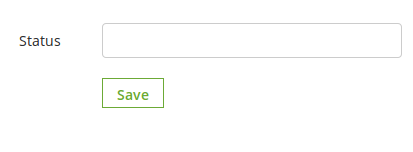 4.2.5 Create a RMA
4.2.5 Create a RMA
This tab is used to generate a return request from the admin panel itself. The tab contains a form through which the admin can find any order by simply providing the reference number and the corresponding e-mail and then apply for return accordingly.
Note:
- Any return request whether is created by admin or customer is moved to the pending returns and the admin has to approve it first to further change the status of the return request or to take any further action.
- The orders that are delivered or completed are only eligible for return.
- By default the status of the return request is set to default return status set by the admin in the ‘ Return Statuses ’ tab.
When the admin finds an order using the find order form then the order detail for the respective order will appear containing the list of products and a return button in front of products eligible for return. When the admin clicks on the return button a pop-up will appear containing the return from and enter specific data for the return request.
The admin has to fill the above form and then click on submit then a success form will appear showing the successful submission of the return request as shown below :
4.3 Return Slip Settings
In return Slip settings section, the online merchant will again get two configuration settings:
4.3.1 Return Slip Settings
In this Magento 2 RMA module tab, the admin can alter the settings and content of the Return Slip. This return slip is generated automatically when the admin approves any return request (if the feature is enabled). The return slip is generated in ‘.pdf’ format and the link are mailed to the customer in the mail for Return Request Approval Notification.
- Enable/Disable Return Slip: Initially, this Magento 2 return manager extension will be “OFF”. Admin can enable/disable the Return Slip feature by turning ON/OFF in this setting. Return slips are only generated when the feature is turned ON.
- Return Address: This Magento 2 product return extension has an option to print the address on the return slip and will also be displayed on the return request form.
- Return Guidelines: These guidelines will be printed on the return slip.
4.3.2 Return Addresses
In return addresses section, the online merchant gets an option to add multiple return addresses from the admin interface. Admin can add, update and delete the return addresses easily.
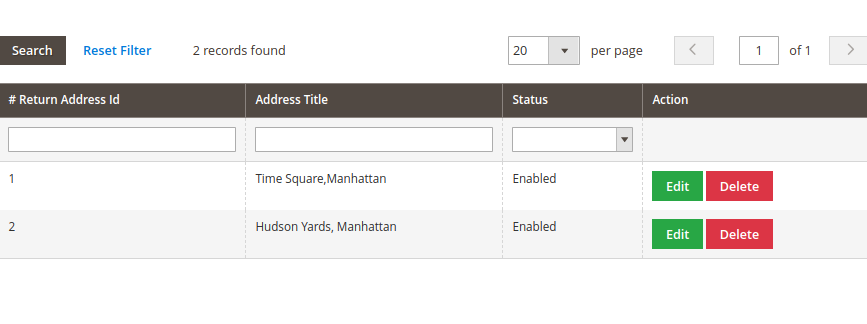 Admin can edit the return address easily as shown below:
Admin can edit the return address easily as shown below:
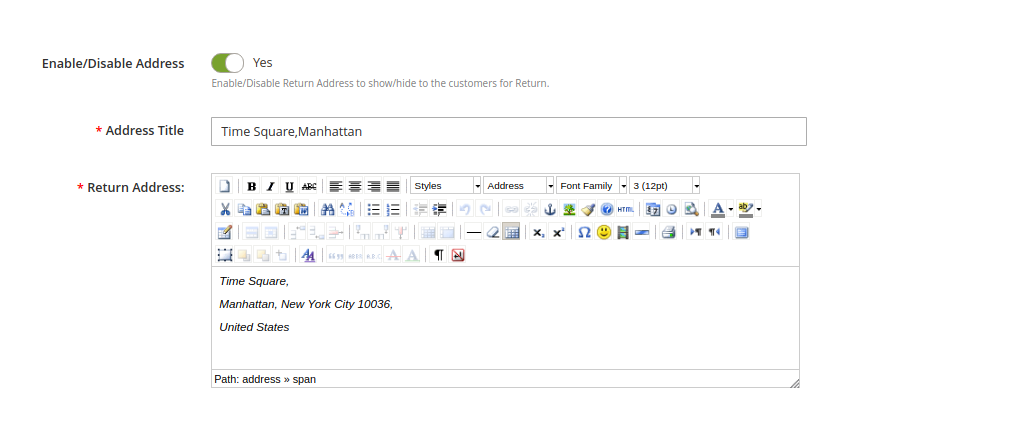 Admin needs to enter these details as shown below:
Admin needs to enter these details as shown below:
- Enable/Disable Address: Activate or deactivate the settings.
- Address Title: Set Address title from here.
- Return Address: Enter the return address here.
4.4 Pending Requests
This tab contains a list of all the returns that are pending i.e. are not approved by the admin. The admin has to approve a return request in order to perform several operations on the return request like approve and dis-approve the request or download/view the file uploaded by the customer.
The admin can approve or deny a return request using the actions available in front of the list.
Admin can also download or view the file uploaded by the customer. View option is only available if the customer has uploaded the file.
Once the admin approves a return request then it is moved to the Active Returns List.
On the other hand if the admin denies a return request that it is removed from the list and this action can not be undone.
4.5 Approved Returns List
This tab contains a list of all the returns that are approved by the admin. The admin can proceed with the return process after approving the return request using this tab. The admin can change the status of the return request and can also deny a request form this tab and can archive the request as well.
The actions that can be performed from this tab for the active returns are:
- Deny the return request.
- Change the status of the return request by clicking on the edit icon.
- Mark the return request as complete / add to archive.
When the admin marks a return request as complete then it is moved to the archives list.
4.6 Archived Requests
This tab contains all the return requests that are complete. The tab also contains a form through which the admin can filter the archives list.
There are options to export the data into csv file.
Single row can be exported and the whole data can also be exported using mass export option.
4.7 Canceled Return Requests
In the canceled return requests section, all the canceled return requests will be listed.
5.0 Front End Module
After enabling the plugin the front-end user will see a link in the header of the front-end through which the user can navigate to a new page.
The link in the header of the front-end will appear as follows:
When the customer clicks on this link than a new page will open on the basis of logged in status of the customer.
In case the user is a guest and is not logged into the website then the page will contain a form to find the order as follows:
After proving the order reference number and the respective email the details of that order will appear including the return history on the basis of the email provided by the customer. The order details will appear as follows:
The products that are eligible for return in that particular order will have a return button. Through this button the customer can apply for return of that particular product.
By clicking on the ‘Return’ button a pop-up will appear containing the form for return of that particular order. The form will appear as follows:
The customer has to fill the above form and then click on submit then a success form will appear showing the successful submission of the return request as shown below :
There is as option to upload files in the success page. From where you can upload file and admin can view/download that file from aamin panel. File limitations are set from admin panel.
– In case the user is a registered customer and is logged into the website then the page will contain a list of all the orders placed by the customer. The page will appear as follows:
There will be the details of every order. We can expand any of the order division (will have to click where the arrows are pointed). On click the respective order division will be expended.
To view all the history of the return requests, user will have to expand the “Return History” tab.
Additional Notes: Please make sure that there is a folder in you magento root directory named VssFiles. Inside VssFiles, one folder called “vss_rma” should exist and two more folders should be created (if not exist) inside “vss_rma” folder. Names of the folders inside “vss_rma” are “return_slips” and “userfiles”.
“magento_2_root_folder” is the same folder (directory) in which other folders like “app”, “bin” etc exist. “return_slips” folder contains all the slips generated during return process and customers can download return slip and the “userfiles” folder is the folder where files uploaded by users are stored.
After creating folders please give all of these folders full permissions. If folders exist already, then also give full permissions (-w-r-x).
In the updated version of Magento 2 Return Manager module, the online users get an option to cancel their orders:
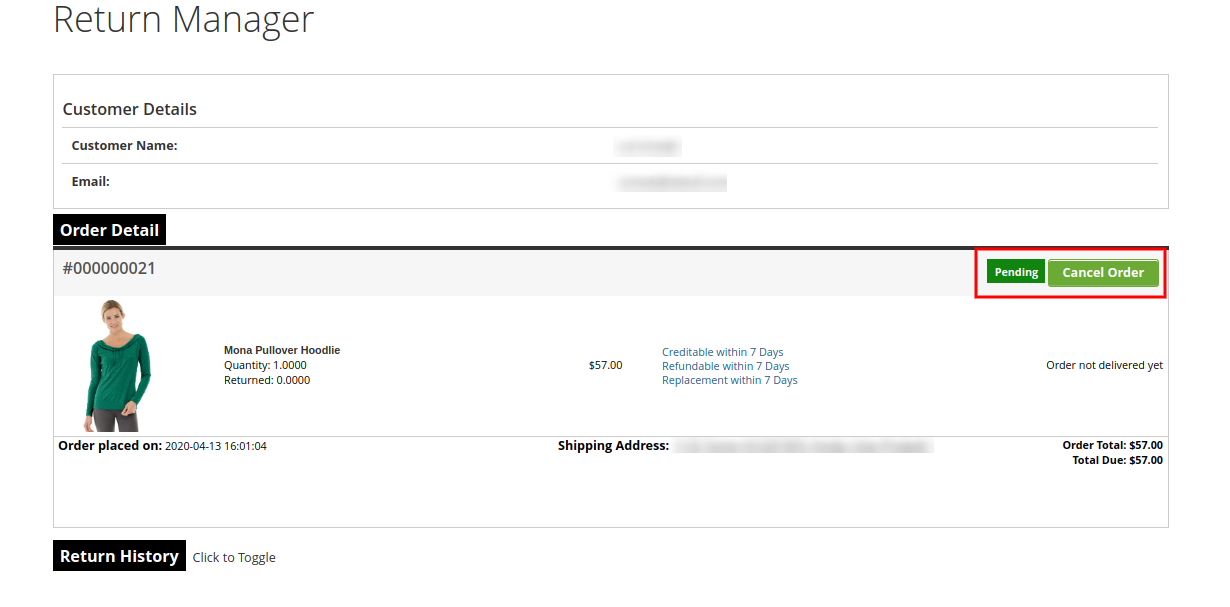 The online users can also place return request as shown below:
The online users can also place return request as shown below:
Online users can select from multiple addresses as shown below:
This way, the online merchant can manage product returns easily on the website and make the overall process simple for online users. The Magento 2 return manager extension is highly customizable and offers a user-friendly interface to the users. The Magento 2 order return manager extension is mobile responsive ie. the online users can also view the return related details on their mobile devices. Magento 2 refund order Extension allows adding multiple return reasons, set return policies and default return status from the admin interface. The Magento 2 return product extension makes it easy to check return related details through pending, archive and approved request details.
For more details about this Magento 2 return manager extension, Visit here:
Magento 2 return manager extension link
Magento 2 order return manager extension Admin Demo
Magento 2 order return manager Module Front-end Demo
Youtube Video link for Magento 2 product return module
Return Manager for Magento 2 Marketplace Link
For more support and information, feel free to contact us via email at support@knowband.com anytime.