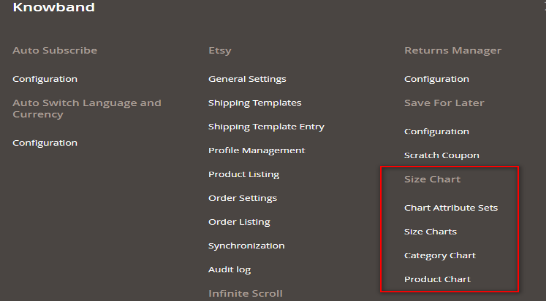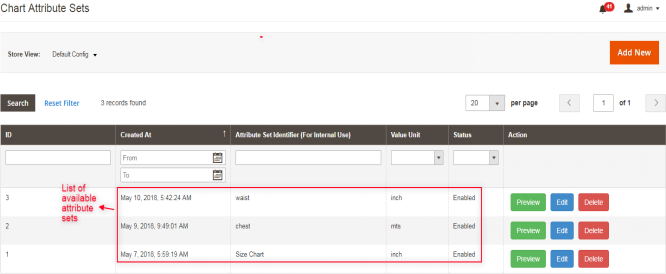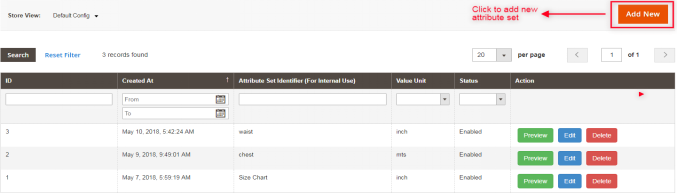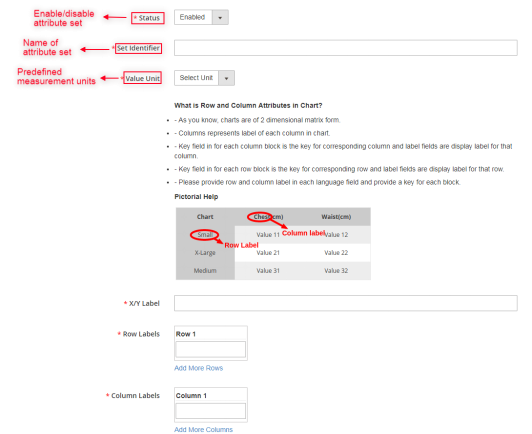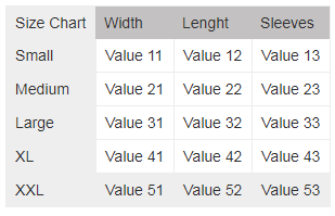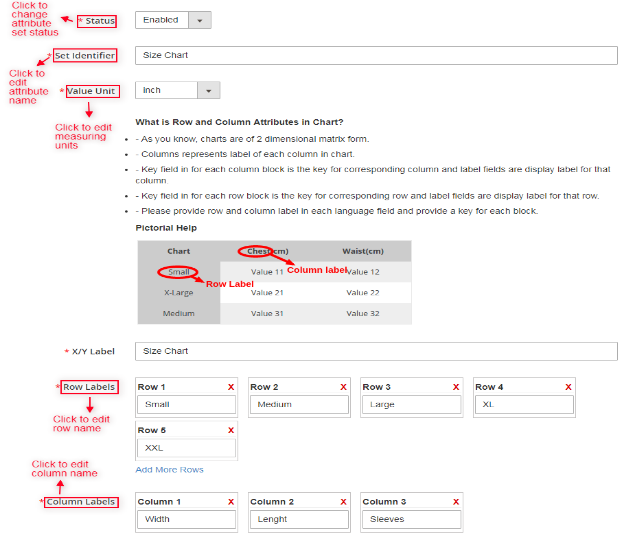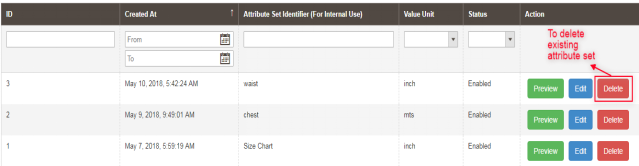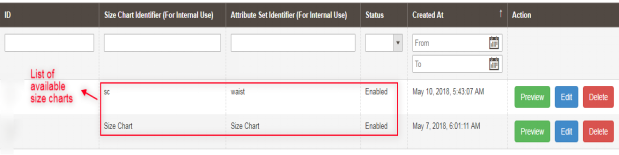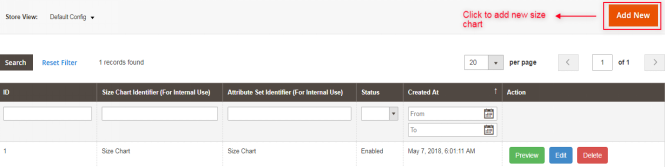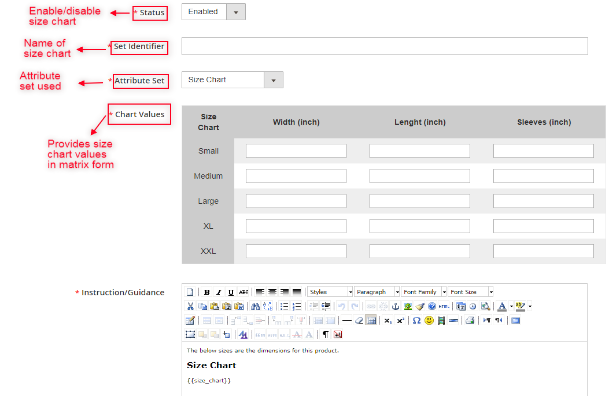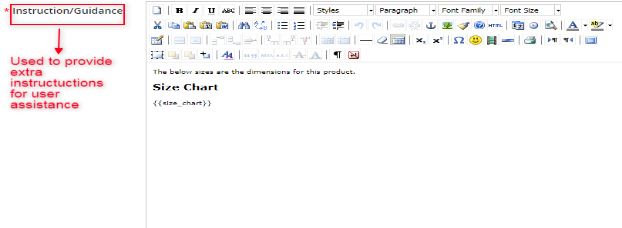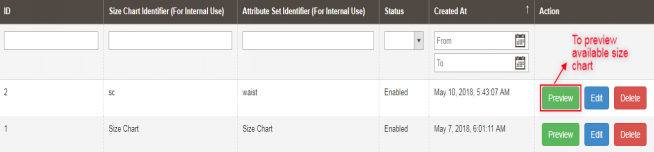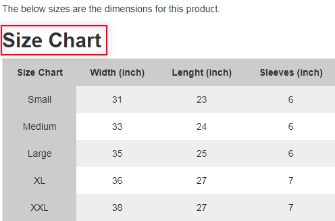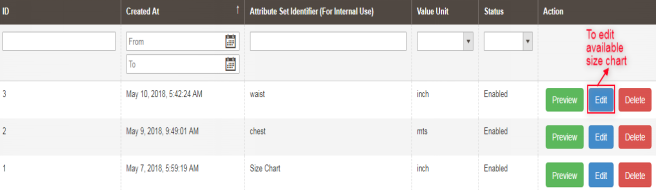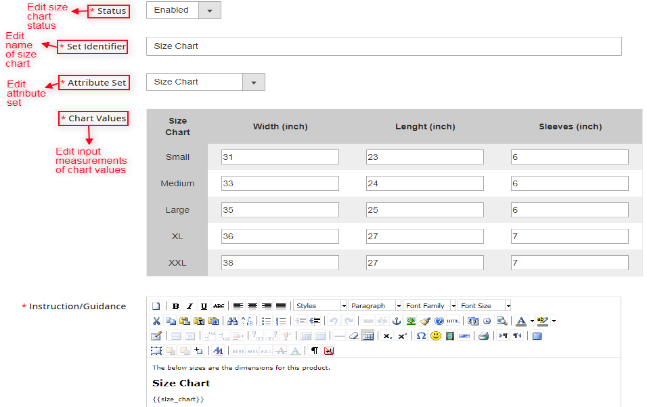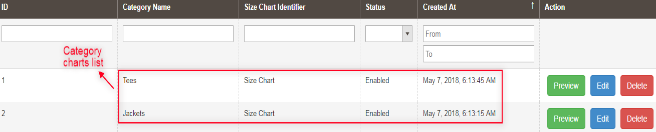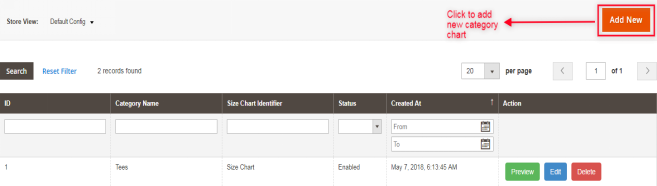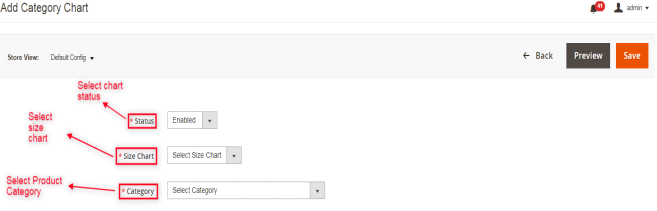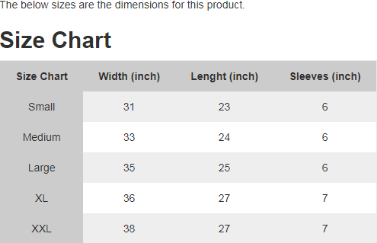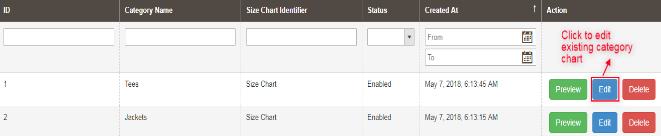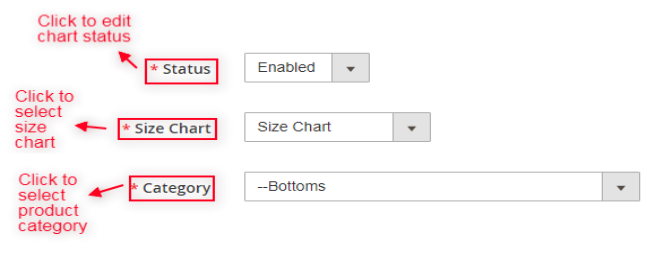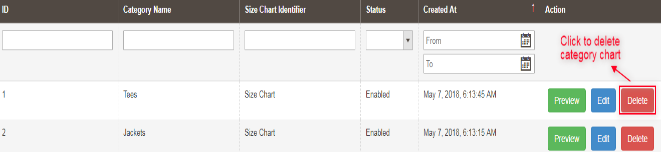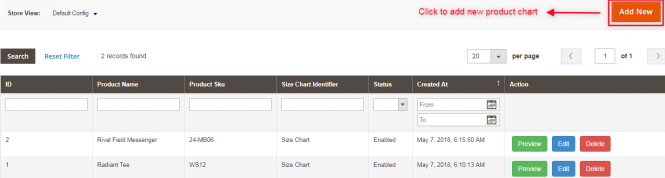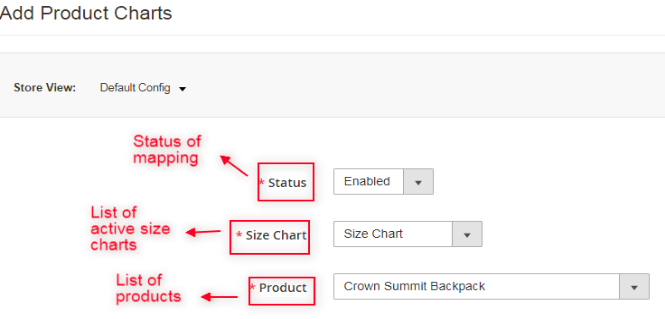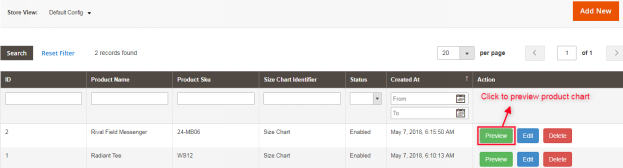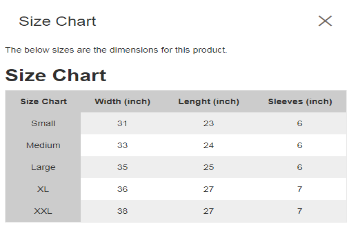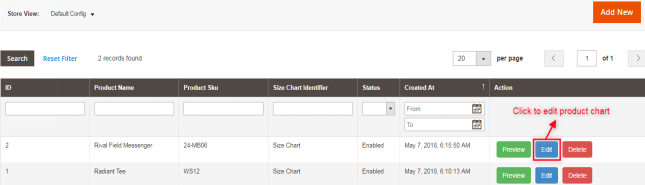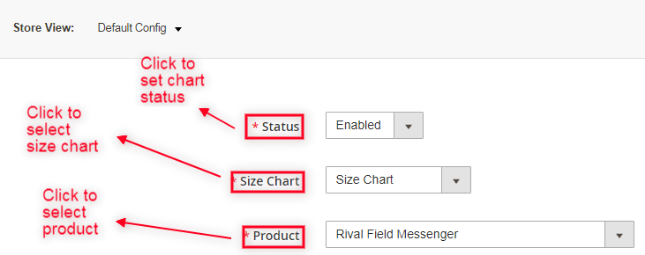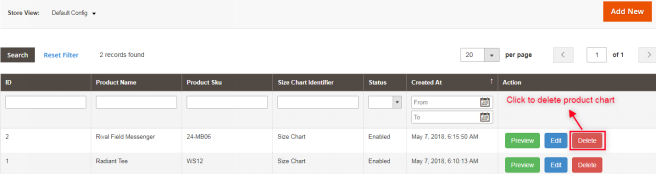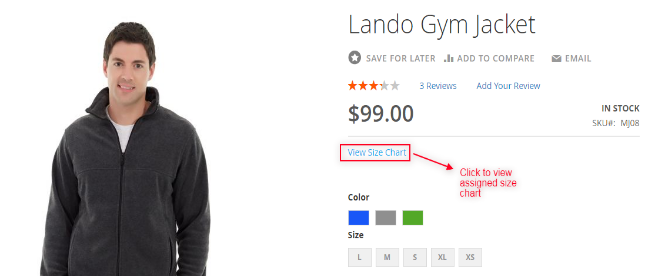1.Introduction
Customers, while shopping at an e-commerce store, often remain confused about the size of the product he/she is willing to purchase. As they shop online, a doubt always remains in their mind that whether the product is of appropriate size or not. Every brand manufacturer creates his products according to his own measurement criteria which are either based on some general standard or just an assumption based on the age and demographics. The doubt regarding the size of the products may lead to cart abandonment. Therefore, products size issues also increase the website’s bounce rates and they play a huge role in reducing revenue for any eCommerce online store.
To get past these problems, Knowband offers Magento 2 Product Size Chart extension for store owners which provides Magento 2 store owners a facility to set the size charts on the product pages of the online store. These size charts can be created with the help of the Magento 2 size chart extension for multiple categories as well as for a specific product. The size chart will be displayed on all the product pages of the selected category. Different measurement units are also used to provide correct size measure of products in Magento 2 size guide extension. The size chart will illustrate the exact measured size in desired measurement units for customer ease. In this way, Magento 2 size catalog module provides proper product size to customers and thus increases the chances of the conversions for the store.
Magento 2 Size Chart Popup extension allows Magento 2 store owners to prepare size charts and associate them with available products on the store as per market requirement. Size charts mainly offer clear specification about the product in terms of size, area etc and help in maintaining hassle-free shopping experience for users.
1.1 Features of Magento 2 Product Size chart Extension:
- Magento 2 product size chart extension allows e-commerce store owners to show size charts for various available products on their website.
- Size guide addon by Magento 2 is very easy to install and configure for store owners.
- E-commerce store owners need not have any technical knowledge for using Magento 2 size catalog module.
- Magento 2 product size table extension allows the online store owners to preview, edit size charts and can also add images and guidelines to them if required.
- Product size chart extension for Magento 2 store merchants offers the simplest way of creating size charts just by entering required values of attribute sets.
- It’s very easy to enable or disable this Magento 2 product size chart extension.
- The product size chart module is highly customizable.
- The admin can implement the functionality without any code changes.
- The Magento 2 product size chart module allows the admin to add size chart on the product pages without any complicated process.
- The Magento 2 size chart pop-up extension allows the admin to create multiple size chart and showcase them for a single product or any category of products.
- This Magento 2 product size chart plugin allows the e-merchant to add unlimited rows and columns on the size chart without any restrictions.
- The Magento 2 size chart popup extension offers a user-friendly interface.
1.2 Admin Benefits
- Magento 2 size catalog extension provides online sellers the easiest way of creating size charts for various products available on their website.
- Store admin can assign size charts with single products as well as with multiple product categories.
- Magento 2 Size Chart addon is fully customizable. It allows Magento 2 merchants to add images and necessary content to size charts. Rows and columns can be added easily by the seller if needed.
- Magento 2 Product Size chart extension by Knowband allows store owners to preview size charts before implementation.
- Size catalog module of Magento 2 marketplace offers multi-lingual support and increases the conversion rate of the website.
- Magento 2 Product Size chart extension reduces website’s bounce rate which results in increased revenue of the store.
- Product return requests get reduced with the use of size charts extension of Magento 2 e-commerce platform.
1.3 Customer Benefits
- Magento 2 product size catalog module provides a friendly and attractive interface to users with which they can check the size of the products.
- Magento 2 Product Size chart extension reduces confusion of customers regarding product size and also increases their decision making while purchasing.
- It provides a better shopping experience to users.
2. Installation
After purchasing Magento 2 size catalog module extension, the store admin will get following files:
1.Sizechart.zip which contain source code of the Magento 2 Size Chart link Module extension.
2.User Manual which includes all the details and help regarding extension.
Follow the following steps to install Magento 2 Size Chart Popup extension:
The steps to install the Magento 2 product size chart plugin are mentioned below:
1. Buy the Magento 2 product size chart module from Knowband. You can download the extension package.
2. The package has a zipped file that contains the user manual and the source code of Magento 2 size chart module. Unzip the package.
3. Create a folder{Magentoroot}/app/code/Knowband/Sizechart
4. Upload the extracted content in the above folder via FTP manager (like Filezilla or WinSCP – download here: https://filezilla-project.org/).
5. Now run below commands to install the plugin:
php -f bin/magento module:enable –clear-static-content Knowband_Sizechart
php -f bin/magento setup:upgrade
php -f bin/magento setup:di:compile
php bin/magento setup:static-content:deploy
6. The extension is now installed and ready for use. In Admin Panel go to “Knowband Extensions >Size Chart”.
You can now configure and use the Knowband Magento 2 size chart for product module.
3.Extension Interfaces
There are two ways in which user will interact with Magento 2 size catalog module functionality:
A.Admin Interface (Can be accessed only by Magento 2 store admin)
B.Customer Interface (any customer can view and access on Product Page)
Each interface has been explained with proper detailing in following sections.
4. Admin Interface
The admin interface of Magento 2 size guide extension by Knowband can be managed and accessed by Magento 2 store admin from the backend. After installing Magento 2 Product Size Chart extension, different sub-menus will appear under ‘SIZE CHART’ menu as displayed in below snapshot:
Using functionality of these four sub-menus Magento 2 store merchants can easily create and manage size charts for the products available on the store.
4.1 Chart Attribute Sets
In Chart Attribute Sets submenu of Magento 2 product size chart extension by Knowband, online sellers can prepare various attributes sets and their concerned measurements units related to product size charts. Chart attributes basically means Rows and Columns of product size chart.
4.1.1 Chart Attributes Set Listing
On opening the “Chart Attribute Sets” submenu of Magento 2 Size Chart Popup addon, store merchants will be automatically redirected to the page where all the attributes sets which are created earlier will be displayed. If there are no previous attribute sets present, then server will display empty list as shown in below snapshot:
List Columns:
1.ID: Denotes unique id of every attribute set.
2.Created At: Exact date and time when attribute set was created.
3.Attribute Set Identifier: This identifier column is used for identifying attribute set. It contains the label or name assigned to the corresponding attribute set.
4.Value Unit: Depicts various associated measurement units like cms, mm, mtr etc.
5.Status: Status displays current enabled/disabled situation of the corresponding attribute set.
6.Actions: There are different actions available, related to edit, delete and preview for available attribute sets.
4.1.2 How to add New Chart Attributes Set Listing?
There is a ‘ADD NEW‘ button present on the top right corner of attribute set listing webpage of Magento 2 product size guide module. The store merchants can easily add new attribute sets whenever they need by clicking on the button. Further details about its functionality are described in next section.
For creating new attribute set, ‘Add New’ option is used. By clicking on this, server will redirect store merchants to the attribute set configuration form as displayed in the below screen:
Fields:
A.Status: This option includes a dropdown list of the status. It is a required field and will be set as disabled by default. Select enable in order to incorporate the functionality.
B. Set Identifier: It is also a required field used for labeling/naming attributes sets.
C. Value/Measurement Unit: This field displays drop down list containing various predefined units. If store admin wants to add more units, please contact our support.
D. Help Guide: This section provides all the help that the store admin needs for creating the attribute sets for size chart.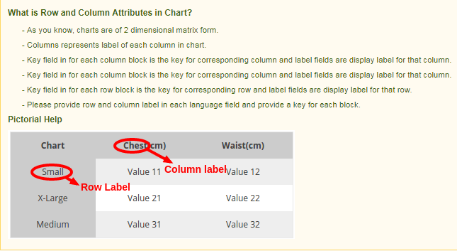
E. X/Y Label: This field allows e-commerce admin to set the labels in multiple languages. Admin can input different label/text for each size chart display. This label will be displayed for common x-y axis of the chart.
F. Row Labels: Row labels are used for labeling the rows of size chart. Enter a unique name for the rows of the chart. The store merchant can add or delete rows as per the requirement.
G. Column Labels: This label is used for labeling columns of product size chart, that is, the admin can enter the name of the columns here. Magento 2 store merchants can add or delete columns as per their choice. 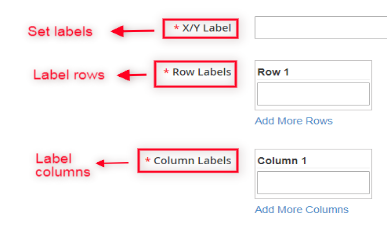
4.1.3 How to Preview available attribute sets?
Using preview action of Magento 2 Size Chart link extension, server will display a snapshot of size chart according to current attributes set as shown below:
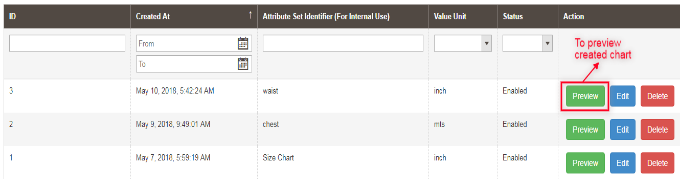
Once Magento 2 store owner clicks on the Preview button, a matrix format pop up will appear displaying created size chart:
4.1.4 How to edit available attribute set?
In Magento 2 size catalog module, edit action lets Magento 2 store admin to edit the already created attributes. The store admin is authorized to make any changes in available attribute sets.

After opening edit action, following webpage will appear having attribute set editing fields:
4.1.5 How to Delete any existing attribute set?
Attributes set can be deleted either from attribute set listing page or from attribute set editing page. Delete action provided by Magento 2 Size Chart Popup addon is used by store owners to permanently delete any attribute from the system.
Note: E-commerce sellers should keep it in mind that if attributes sets are deleted then size charts associated with those attributes will also be deleted. This is done to prevent any issue of data inconsistency.
4.2 Size Charts
Knowband provides Magento 2 size guide extension which offers ‘Size Charts’ submenu where store owners can easily create and customize the size charts by using any of the attributes set created in last section ‘Chart Attribute Sets’.
4.2.1 Size Charts List
Whenever Magento 2 e-commerce merchant opens ‘SIZE CHART’ submenu, he/she will be redirected to a web page where all the size charts created earlier will be displayed as shown in below snapshot:
4.2.2 How to add new Size Chart?
There is a ‘ADD NEW’ button on top right corner of size charts listing page of Magento 2 product size table extension. Click on this button in order to add a new chart. Adding and updating size charts have been described with proper detailing in next section.
On clicking on this link, Magento 2 online sellers will get size charts configuration form as shown in below snapshot:
Fields:
A.Status: This field contains a dropdown list of status. It is a mandatory field and will be disabled by default.
B.Set Identifier: Identifiers are basically used for providing names/ labels to size chart.
C.Attribute Set: This field is also mandator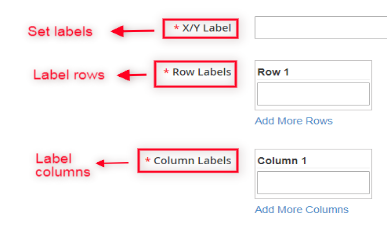 y for store owners and is used for selecting attributes set related in creating size chart.
y for store owners and is used for selecting attributes set related in creating size chart.
D.Chart Values: Once the attribute sets is selected in the above point, Magento 2 store admin can enter the values of the chart in this section.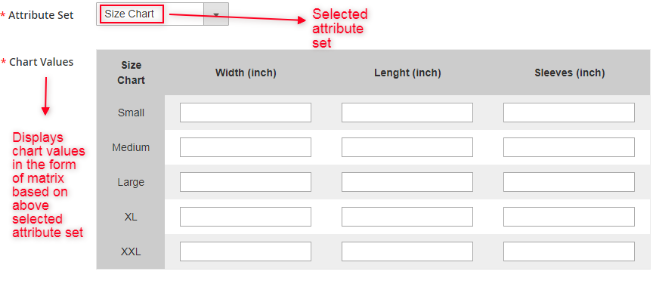
Magento 2 online sellers have to fill corresponding values of other store view. The chart with the values and specifications as entered by the admin will be displayed in the front-end.
E.Instruction/Guidance: This field is a required field and size chart will be displayed under the content store admin will provide by writing into this field. Magento 2 store merchants can provide some extra guidance or instructions as pictorial help about size chart to customers. This field is specific to store view and admin need to provide proper content for each fields.
Note: A variable “{{size chart}}” is written in instruction field. This variable will be replaced by with the corresponding size chart displayed on the front end. Removing this variable from instructions field will cause issues, but its position can be changed into instruction field as per the requirement.
4.2.3 How to preview available Size chart?
Using preview option available on Magento 2 Product Size chart addon, server will display a pop up window having preview of created size chart. Any size chart available in size chart list can be previewed by store admin.
Once the store admin clicks the preview button, a matrix format pop up will appear displaying the created size chart with available rows and columns measurements as displayed in below screen:
4.2.4 How to edit existing Size chart?
Magento 2 Size Chart Popup addon also allows editing of existing size charts. Magento 2 store owners can click on the Edit action as shown in the snapshot below in order to edit already created size charts –
This edit option will redirect online sellers to an interface from where size charts can be configured accordingly. This size charts editing form is displayed in following snapshot:
4.2.5 How to Delete existing Size Chart
If Magento 2 store admin wants to delete any size chart created earlier, it can be done using Delete action as shown in the snapshot below:
4.3 Category Charts
Magento 2 store owners can easily create and update mapping of product size charts with multiple categories of products available on the website using Magento 2 Product Size chart plugin by Knowband. Store admin can assign/map created size chart in the required product categories from the provided interface:
4.3.1 How to assign size charts to new product category?
Knowband provides Magento 2 size guide extension enables e-commerce merchants to map size charts with new available product category. There is an “Add New” button present on top right corner of category chart listing page. With this button, admin can assign any size chart to a new category. The various fields of this section are described below:
Whenever Magento 2 store owner clicks on “Add New” button, he/she will be redirected to the mapping page where any charts can be assigned to new product category or can be edited accordingly as shown in below snapshot:
Fields:
A.Status: It contains dropdown list of available status. Select enable in order to use this feature but by default will be set as disabled.
B.Category: It is also a required field and contain list of available product categories. Initially, no category will be selected. Admin can choose the category for mapping the size chart. The size chart will be displayed on the product pages of the selected category.
C.Size Chart: This required field contains list of active size charts created by Magento 2 store owners. Select the size chart that you want to display in the products pages of the selected category.
4.3.2 How to Preview Category Chart?
By using preview action of Category charts of Magento 2 size guide extension, e-commerce sellers can check preview of the selected category chart with detailed instructions.
Whenever Magento 2 store owners uses preview action, it displays a pop up window with attached size chart of associated category as shown in below snapshot:
4.3.3 How to edit existing Category Chart?
Magento 2 store owners can edit category chart mapping by clicking on the Edit button available on category chart listing web page of Magento 2 Size Chart link extension as displayed in following snapshot:
Whenever Magento 2 store merchant opens Edit Link, he/she is redirected to following category chart editing webpage. Here, status of chart, size chart, product categories are selected as shown through following snapshot:
4.3.4 How to delete Category Size Chart from listing page?
Magento 2 Size Chart Popup extension enables delete option to Magento 2 store owner in order to delete size chart from category chart listing page at any time. Chart mapping cab be deleted from both either from listing page or from edit page.
4.4 Product Charts
Magento 2 store merchants can create as well as update mapping of size charts with the corresponding products using Magento 2 size catalog addon.
4.4.1 Product Chart List
Knowband provides Product size chart extension, through which Magento 2 store admin can access “Product Chart” submenu, which redirects to a page where all the mappings of size charts are done with multiple product categories and is displayed as shown in below snapshot:
4.4.2 How to Add New Product Chart or Assign Chart to New Product?
For adding new Product chart, an “Add New” button is provided on the top right corner of product listing page through which store admin can add new mapping of size chart to a product whenever desired as displayed in following snapshot:
In Magento 2 size guide extension, Add New button is basically used for assigning size charts with new products as displayed in below snapshot:
Fields:
A.Status: It is a dropdown menu of status and a required field which is set as disabled by default.
B.Product: Select the product to which you want to map the size chart. Initially, no product will be selected, but admin can choose one from the menu.
C.Size Chart: It is also a drop down list of active size charts created by admin and also a required field. Select the size chart that you want to display on the product pages.
4.4.3 Preview of Existing Product Chart
Magento 2 size catalog module has preview action, server will display preview of selected product charts to Magento 2 store owners with detailed instructions.
Provided preview action will display the preview of size chart with instructions set to Magento 2 online sellers as shown in below screenshot:
4.4.4 Edit Product Size Chart
Magento 2 product size table extension provides ‘Edit link’ on product chart listing page through which Magento 2 e-commerce merchants can edit available product size charts very easily. Magento 2 store owners can use this action also for altering any existing mapping with available products.
Using Edit Product Size Chart action, store admin can check preview of the selected charts with detailed instructions as shown in below snapshot:
4.4.5 Deleting Product Size Chart
Magento 2 Size Chart link addon allows online merchants to delete any size chart mapping from product whenever required. This purpose could be fulfilled using delete option provided on the backend of website.
4.4.6 Size Chart Mapping on Product Page
Size charts can also be mapped with products on product edit page. Magento 2 store admin can also edit size charts mapping from Products section through “Size Chart” tab.
With the help of Magento 2 Size Chart Popup extension, Magento 2 online sellers can easily assign any size chart with the corresponding products. If there are no changes in the field value, no size charts will be assigned with the products. If admin don’t want to assign chart to any product he/she can leave it without changing any value in this section.
5.Customer Interface
Magento 2 customers can only access size charts through product page available on the front end of the website.
5.1 Size Chart on Product Page
When Magento 2 store admin enables size charts with products, ‘View Size Chart’ option will be appeared just below the product details. Customer can easily access the size charts associated with different products and enhance their shopping experience.
After full configuration of Magento 2 Product Size chart extension, ‘View Size Chart’ option will appear below product name with which user can check size of product before its purchase.
When customer opens ‘View Size Chart’ option, following window will be displayed containing size chart assigned for that product:
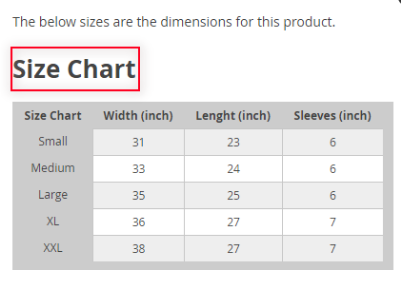 For more information about this Magento 2 size catalog extension:
For more information about this Magento 2 size catalog extension:
Knowband Magento 2 Product Size chart Module Link: https://www.knowband.com/magento-2-product-size-chart
Knowband Magento 2 size catalog extension Admin Demo Link: https://ma2demo1.knowband.com/manager/admin/index/index/key/685175744e8c9a674b5ef27a0ea689fbb127f083393a74cc8ca98004cb707ded/
Knowband Magento 2 Product Size chart Front Demo Link: https://ma2demo1.knowband.com/
Please contact us at support@knowband.com for any query or custom change request as per your business requirement.