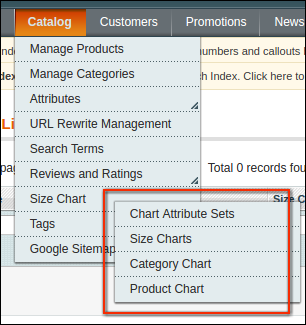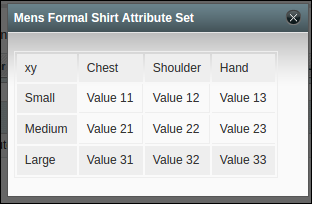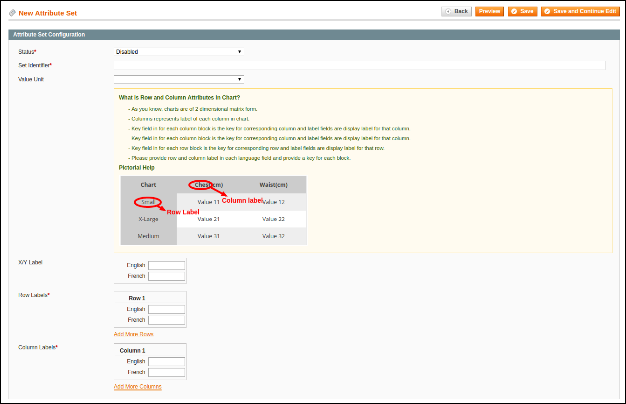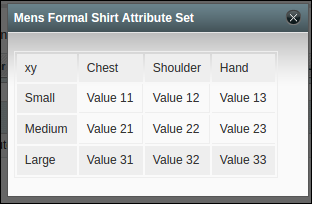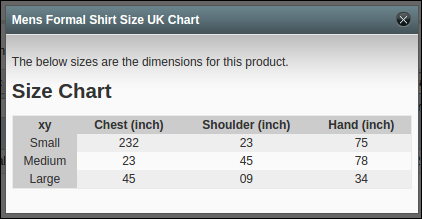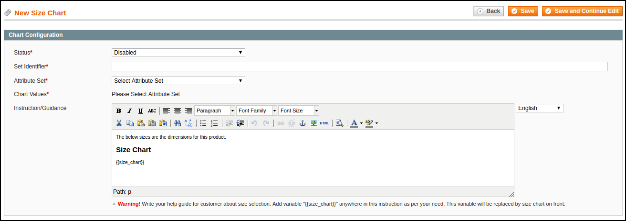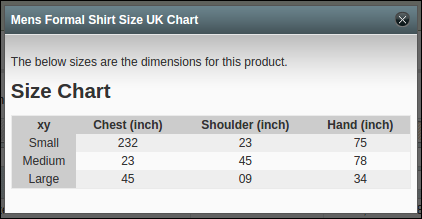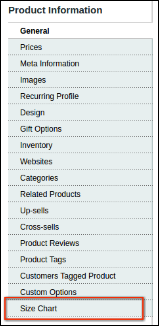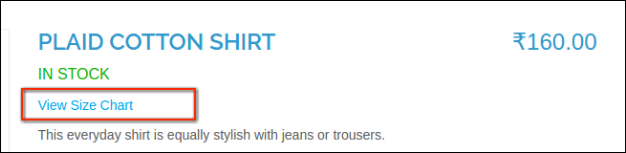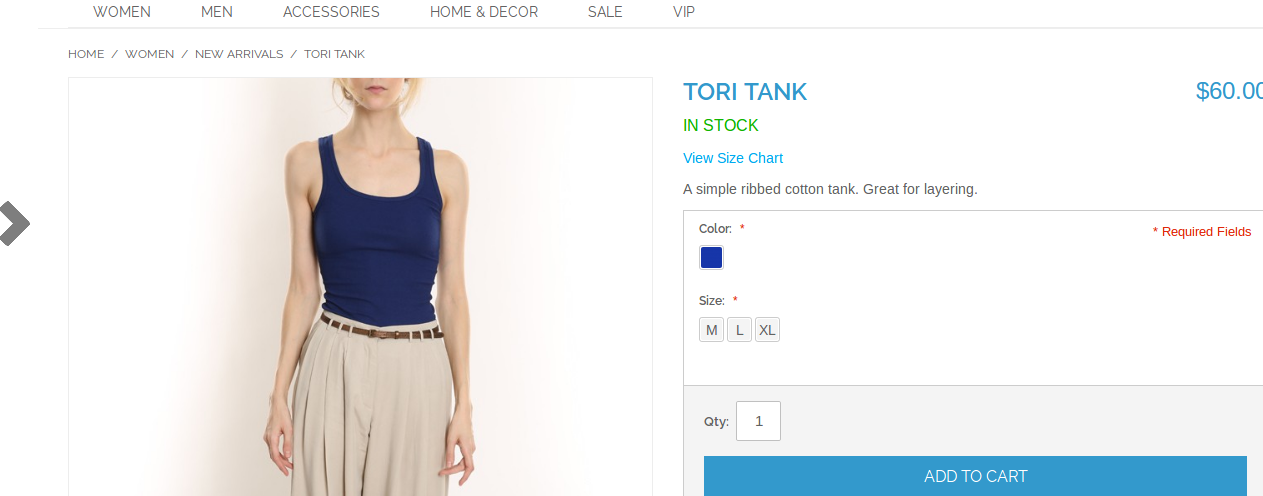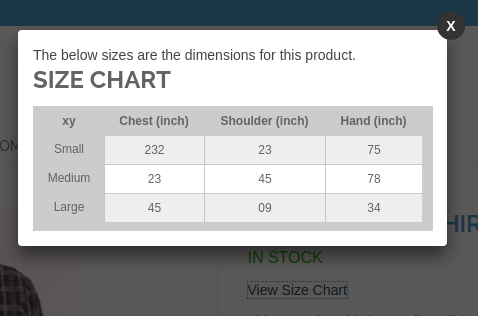1. Wprowadzenie
Czasami klient jest zdezorientowany wielkością produktu, który chce kupić. Ponieważ każda marka / producent projektuje swój produkt zgodnie ze specyfikacją własnego rozmiaru i może to prowadzić do różnej wielkości tego samego produktu co marka / producent. Z powodu tego rodzaju zamieszania klient unika zakupu i wychodzi ze sklepu.
Aby pokonać ten rodzaj barier, Knowband Rozszerzenie mapy produktu Magento zapewni właścicielowi sklepu możliwość ustawienia wykresu produktów zgodnie z kategorią, a także sporządzi konkretny wykres dla produktów. Ten wykres pokaże dokładną wielkość danej jednostki miary. Dzięki temu klient może dowiedzieć się o wielkości i kupić przedmiot.
Rozszerzenie przewodnika rozmiarów Magento zapewnia łatwy sposób na przechowywanie właściciela, aby przygotować wykresy rozmiarów dla swoich produktów w zależności od potrzeb. Tabela rozmiarów zapewnia łatwość, a także daje wyraźną specyfikację produktu pod względem wielkości, obszaru itp.
Cechy:
- Moduł wykresu wielkości produktu Magento jest bardzo łatwy w instalacji i konfiguracji.
- Administrator sklepu może wyświetlać tabele rozmiarów, wpisując wartości.
- Ten moduł przewodnika po rozmiarach Magento pozwala administratorowi wyświetlać wykresy rozmiarów dla kategorii produktów lub pojedynczego produktu.
- Liczba N wierszy i kolumn można łatwo dodać w tabeli rozmiarów łatwo.
- Przewodnik po rozmiarach Magento oferuje opcję podglądu do sprawdzania implementacji.
- Istnieje opcja dodawania obrazów, wskazówek lub dowolnej zawartości HTML do wyskakującego okienka rozmiaru.
- Tabela rozmiarów produktów Magento jest kompatybilna z wieloma językami.
- Administrator sklepu może łatwo włączyć / wyłączyć wtyczkę Tabeli rozmiarów produktu Magento.
- Magento Size Chart link module można w dużym stopniu dostosować
- Do wdrożenia tej funkcji nie jest wymagana wiedza techniczna.
- Administrator może łatwo wdrożyć tę funkcjonalność bez zmiany pojedynczego wiersza kodu.
- Moduł łącza wykresu wielkości Magento ma mobilny układ responsywny.
Korzyści administracyjne:
- Rozszerzenie katalogu wielkości Magento zapewnia prosty i łatwy sposób tworzenia tabel rozmiarów dla konkretnych produktów.
- Administrator sklepu eCommerce może przypisać wykresy rozmiarów z pojedynczymi produktami oraz z wieloma kategoriami produktów.
- Rozszerzenie Magento Size Chart można w dużym stopniu dostosować. Administrator może również dodawać obrazy i niezbędne treści do wykresów rozmiarów.
- Wiele wierszy i kolumn można łatwo dodać bez żadnych ograniczeń.
- Rozszerzenie wykresu Magento Product Size pozwala właścicielom sklepów wyświetlić podgląd tabel rozmiarów przed wdrożeniem.
- Moduł katalogu rozmiarów oferuje wsparcie wielojęzyczne.
- Rozszerzenie wykresu Magento Product Size zmniejsza współczynnik odrzuceń witryny, co skutkuje zwiększonymi przychodami ze sklepu.
- Zostaną zredukowane żądania zwrotu produktu, gdy klienci będą kupować produkt po obejrzeniu tabeli rozmiarów.
Korzyści dla klienta:
- Moduł katalogowy wielkości produktu Magento zapewnia atrakcyjny i przyjazny dla użytkownika interfejs dla użytkowników.
- Klienci mogą łatwo wyświetlić tabelę rozmiarów, klikając link tabeli rozmiarów.
- Rozszerzenie Tabeli rozmiarów produktu Magento zmniejsza zamieszanie klientów pod względem wielkości produktu, a także zwiększa ich podejmowanie decyzji przy zakupie.
- To rozszerzenie wyskakujące o rozmiarach Magento zapewnia lepsze zakupy online.
2. Instalacja
Po zakupie rozszerzenia otrzymasz następujące pliki, jak pokazano na poniższym ekranie:
- Sizechart.zip (zawiera kod źródłowy rozszerzenia)
- Instrukcja obsługi
Wykonaj następujące kroki, aby zainstalować rozszerzenie:
- Rozpakuj folder sizechart.zip
- Skopiuj wszystkie pliki i foldery z rozpakowanego folderu do katalogu głównego sklepu
- Po skopiowaniu wszystkich plików i folderów wyczyść pamięć podręczną.
- Po prostu otwórz dowolną stronę swojego sklepu. Magento zainstaluje moduł w momencie ładowania dowolnej strony.
- Po instalacji, zaloguj się do swojego panelu administracyjnego. I przejdź do poniższego menu: (System> Konfiguracja> Zaawansowane)
Tutaj zobaczysz, że moduł tabeli rozmiarów znajduje się na liście.
3. Interfejsy rozszerzeń
Istnieją dwa końce, od których użytkownik będzie wchodził w interakcje z funkcją tabel wielkości. Są następujące:
- Interfejs administracyjny (dostępny tylko dla administratora)
- Interfejs klienta (każdy może zobaczyć i być dostępny tylko na stronie produktu)
Każdy interfejs został wyjaśniony w następnej sekcji.
Interfejs administracyjny
Ten interfejs będzie dostępny tylko w panelu administratora. Po zainstalowaniu rozszerzenia, menu tabeli rozmiarów będą widoczne w menu katalogowym, jak pokazano na poniższym ekranie:
Pojawią się podmenu 4, z którego możesz tworzyć wykresy dla swoich produktów i zarządzać nimi.
Zestawy atrybutów wykresów 4.1
To jest sekcja, w której możesz przygotować atrybuty wykresu i zmierzyć jednostkę dla wykresu. Znaczenie atrybutów wykresu Wierszy i kolumn twojego wykresu.
Zestawienie atrybutów wykresu 4.1.1
Po kliknięciu przycisku “Zestawy atrybutów wykresu” menu, nastąpi przekierowanie do strony, na której wyświetlone zostaną wszystkie wcześniej utworzone zestawy atrybutów. Jeśli nie ma jeszcze utworzonego zestawu, system wyświetli listę jako pustą listę, jak pokazano na poniższym ekranie:
Lista kolumn
- ID: Unikalny identyfikator zestawu atrybutów.
- Utworzono w: Ta kolumna pokazuje datę i godzinę utworzenia odpowiedniego zestawu atrybutów.
- Identyfikator zestawu atrybutów: Jest to nic innego jak tylko etykieta lub nazwa odpowiedniego zestawu atrybutów.
- Jednostka wartości: Jednostka miary, jak cms, mtr, mm itp.
- Status: Status (Włącz / wyłącz) odpowiedniego zestawu atrybutów.
- Akcje:
- Zapowiedź: Po kliknięciu tej akcji system wyświetli podgląd / migawkę wykresu z wartościami atrapowymi, jak pokazano na poniższym ekranie:
- Edycja:?By clicking this link, the system will redirect to you attributes set edit page where you will get the form with already filled values.
- Kasować: Dzięki tej akcji możesz w dowolnym momencie usunąć odpowiedni zestaw atrybutów.
dodaj nowy
W prawym górnym rogu strony aukcji pojawi się przycisk. Tutaj możesz dodać nowy zestaw atrybutów w dowolnym momencie. Dodawanie i aktualizowanie zestawu atrybutów zostało opisane w następnej sekcji.
4.1.2 Dodaj nowy lub zaktualizuj zestaw atrybutów
Po kliknięciu przycisku “Dodaj nowy” lub kliknięciu linku “Edytuj” na dowolnym zestawie atrybutów system przekieruje Cię do formularza konfiguracji zestawu atrybutów, jak pokazano na poniższym ekranie:
Fields
- Status: To jest rozwijana lista statusu. To będzie wymagane pole i domyślnie będzie wyłączone.
- Ustaw Identifer: Required field. This field is just used for labeling/naming your attributes set. This field will not be visible to customers.
- Value/Measurement Unit: Optional field. This will be drop down list with some predefined measurement units. If you want to more unit, please contact our support.
- Help Guide: This will be a just help text to guide admin to how to create attribute sets for the chart.
- X/Y Label: Optional field. This field will be visible to you with each store view as the website can have many languages. So you have to provide label/text for each store view. This label will be shown for the common x-y axis in the chart.
- Row Labels: Required field and initially will be blank. This will be the label used for labeling rows of your chart. You can add or delete rows as per your need. Each row label will be shown to you for each store view and you have provided label for each store view.
- Column Labels: Required field and initially will be blank. This will be the label used for labeling columns of your chart. You can add or delete columns as per your need. Each column label will be shown to you for each store view and you have provided label for each store view.
Akcje
- Tył: This action will redirect you to listing page.
- Zapowiedź: ?On clicking this button, the system will show you the snapshot of the chart as per current attributes set as shown in below screen:
- Oszczędzasz:?By clicking this button, the system will save your attributes set configurations and redirect to you on attributes set listing page.
- Zapisz i kontynuuj edycję:?By clicking this button, the system will save your attributes set configurations and redirected back to form again.
- Delete (In case of Editing/Updating): This action will delete the corresponding attributes set from the system.
4.1.3 Deleting Attributes Set
We have given delete options to you to delete attributes set record at a time. You can delete attributes set either from listing page or edit page.
Uwaga: If you want to delete attributes sets and you have created some charts by using this attributes set then the system will also delete that chart from system to prevent data inconsistency.
4.2 Size Charts
Here you can create and manage your size chart by using any attributes set created in the last section.
4.2.1 Size Charts List
On clicking “Size Chart” menu, the system will redirect you to page where all the created size charts will be shown as shown in below screen:
Lista kolumn
- ?ID: Unique id of the size chart.
- Size Chart Identifier: This is just a label or name to the corresponding size chart.
- Identyfikator zestawu atrybutów: Name/Label of the attributes set by which you have created the corresponding size chart.
- Status: Status (Enable/disable) of the corresponding size chart.
- Utworzono w: This column will show you the date and time at which the corresponding size chart is created.
- Akcje:
- Zapowiedź: On clicking this action, the system will show you the preview/snapshot of size chart with values set by you as shown in below screen:
- Edycja: By clicking this link, the system will redirect to your size chart edit page where you will get the form with already filled values.
- Kasować: With this action, you can delete corresponding size chart at any time.
dodaj nowy
There will be a button on the top right corner of listing page. From here, you can add new size chart at any time. Adding and updating size chart has been described in next section.
4.2.2 Adding New or Updating Size Chart
On clicking “Add New” button or clicking “Edit” link on any size chart in list, system will redirect you to the size chart form as shown in below screen:
Fields
- Status: This is the dropdown list of status. This will be a required field and by default will be disabled.
- Set Identifier: Required field. This field is just used for labeling/naming your size chart. This field will not be visible to customers.
- Attribute Set:?Required field and initially will be nothing selected. Here you will select attributes set to create size chart.
- Chart Values: Required. Initially, there will be nothing to show you at the time adding new size chart. To create the chart, you have to select attribute select from point c. After selecting attributes set from the drop-down, the system will render the chart values form in matrix form as shown in below screen:
The system will create the matrix with the number of rows and columns created by you for selected attributes set. There is also a store view drop-down the list. At a time only one matrix form will be visible to you to fill chart values. You have to fill values of another store view then you have to change the store view from displayed stores drop down list.
- Instruction/Guidance: Required field and size chart will be displayed under the content you will write into this field. Here you can also provide some extra guidance as well as pictorial help about size chart to customers. This field will also be store view specific and you have to provide content for each field.
- Uwaga: There will be a variable “{{size_chart}}”in the instruction field. This variable will be replaced by the system with corresponding size chart on the front end. So, Please do not remove this variable from instructions field. But you can change the position of this variable into instruction as per your need.
- Akcje:
- Tył: ?This action will redirect you to listing page.
- Oszczędzasz:?By clicking this button, the system will save your size chart data and redirect to you on size chart listing page.
- Zapisz i kontynuuj edycję:?By clicking this button, the system will save your size chart data and redirected back to form again.
- Delete (In case of Editing/Updating): This action will delete the corresponding size chart from the system.
4.2.3 Deleting Size Chart
We have given delete options to you to delete size chart at any time. You can delete size chart either from listing page or edit page.
Uwaga: If you want to delete size chart and you have created assign this size chart to product or categories then system will also delete that mapping with products or categories from system to prevent data inconsistency.
4.3 Category Charts
Here you can create and update the mapping of your size charts with categories.
4.3.1 Category Chart List
On clicking “Category Chart” menu, system will redirect you to page where all the mapping of size charts with categories (if any) will be shown as shown in below screen:
Lista kolumn
- ID: Unique id of the category and size chart mapping.
- Category Name: Name of the category
- Size Chart Identifier: Name/Label of the size chart mapped with the corresponding category.
- Status: Status (Enable/disable) of the corresponding mapping.
- Utworzono w: This column will show you the date and time at which the size chart mapped or assign to the corresponding category.
- Akcje:
- Zapowiedź: ?On clicking this action, the system will show you the preview with instructions set on size chart as shown in below screen:
- Edycja:?By clicking this link, the system will redirect to your page where you can assigned other chart to category or change status.
- Kasować: With this action, you can delete the corresponding mapping at any time.
Add New Category Chart or Assign Chart to New Category
There will be an “Add New” button on the top right corner of listing page. From here, you can add assign size chart to the new category at any time. Adding and updating mapping has been described in next section.
4.3.2 Assign Chart to New Category/Update Mapping
On clicking “Add New” button or clicking “Edit” link on any category chart in list, system will redirect you to the mapping page from where you can assign charts to the new category or change on the category as shown in below screen:
Fields
- Status: This is a dropdown list of status. This will be a required field and by default will be disabled.
- Kategoria: Required field and a dropdown list of categories. Initially, no category will be selected.
- Tabela rozmiarów: Required field and the drop-down list of active size charts created by you in section 4.2.
- Tył: This action will redirect you to listing page.
- Zapowiedź: On clicking this button, the system will show you the preview of the selected chart with instruction as shown in below screen:
- Oszczędzasz:?By clicking this button, the system will save mapping into the database and redirect to you on category chart listing page.
- Delete (In case of Editing/Updating): This action will delete the corresponding mapping from the system.
4.3.3 Deleting Category Size Chart
We have given delete options to you to delete size chart from the category at any time. You can delete mapping either from listing page or edit page.
4.4 Product Charts
Here you can create and update the mapping of your size charts with products.
4.4.1 Product Chart List
Kliknięcie “Product Chart” menu, the system will redirect you to page where all the mapping of size charts with products (if any) will be shown as shown in below screen:
Lista kolumn
- ID: Unique id of the product and size chart mapping.
- Nazwa produktu: Name of the product.
- Product SKU: Sku of the corresponding product.
- Size Chart Identifier: Name/Label of the size chart mapped with corresponding product.
- Status: (Enable/disable) of the corresponding mapping.
- Utworzono w: ?This column will show you the date and time at which the size chart mapped or assign to the corresponding product.
- Akcje:
- Zapowiedź: By clicking this action, the system will show you the preview with instructions set on size chart as shown in below screen:
- Edycja: By clicking this link, system will redirect to you page where you can assigned other chart to product or change status.
- Kasować: With this action, you can delete the corresponding mapping at any time.
Add New Product Chart or Assign Chart to New Product
There will be an “Add New” button on the top right corner of listing page. From here, you can add assign size chart to a new product at any time. Adding and updating mapping has been described in next section.
4.4.2 Assign Chart to New Product/Update Mapping
On clicking “Add New” button or clicking “Edit” link on any product chart in list, system will redirect you to the mapping page from where you can assign charts to new product or change on the product as shown in below screen:
Fields
- Status: This is the dropdown list of status. This will be a required field and by default will be disabled.
- Produkt: Required field and dropdown list of products. Initially, no product will be selected.
- Tabela rozmiarów: Required field and the drop-down list of active size charts created by you in section 4.2.
- Akcje:
- Tył: This action will redirect you to listing page.
- Zapowiedź: On clicking this button, the system will show you the preview of the selected chart with instruction as shown in below screen:
- Oszczędzasz: By clicking this button, the system will save mapping into the database and redirect to you on product chart listing page.
- Delete (In case of Editing/Updating): This action will delete the corresponding mapping from the system.
4.4.3 Deleting Product Size Chart
We have given delete options to you to delete size chart from the product at any time. You can delete mapping either from listing page or edit page.
4.4.4 Size Chart Mapping on Product Page
You can also map size chart with the product on product edit page. Whenever you will edit your product then there will be a tab “Size Chart” will be shown to you as shown in below screen:
Clicking on the above-highlighted tab, the system will show you form as shown in below screen:
From here you can map any enabled size chart with the corresponding product. Here these fields are not required. If you don’t to want to assign chart to this product then you can leave it without changing any value in this section.
5. Customer Interface
On the front end, size chart will only be accessible on the product page.
5.1 Size Chart on Product Page
If the product has any enabled size chart, then the system will show the “view size chart” link just below the product name as shown in below screen:
If the product has no enabled size chart then the system will try to find a chart from his associated categories. If size chart found on any associated category then the system will show that chart for this product.
On clicking the above-highlighted link, the system will open the size chart in popup box as shown in below screen:
Po więcej szczegółów:
Link modułu: https://www.knowband.com/magento-product-size-chart
Link demo administratora:
https://mademo3.knowband.com/index.php/admin/dashboard/index/key/6ba922a54b236ebdefdef2d56e0a8211/
Przednie łącze demonstracyjne:
https://mademo3.knowband.com/women/dresses-skirts.html
YouTube Video Link:
https://www.youtube.com/watch?v=ehu8nj_BsM8&feature=youtu.be
Skontaktuj się z nami pod adresem support@knowband.com, aby uzyskać zapytanie lub niestandardowe żądanie zmiany zgodnie z wymaganiami biznesowymi.