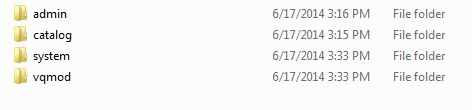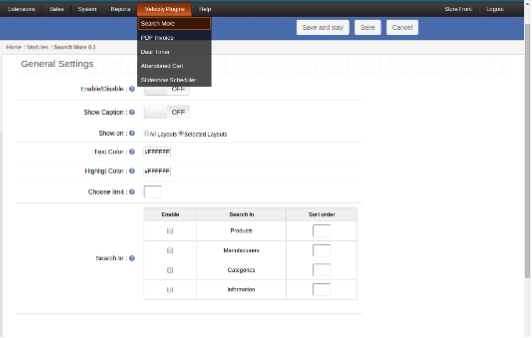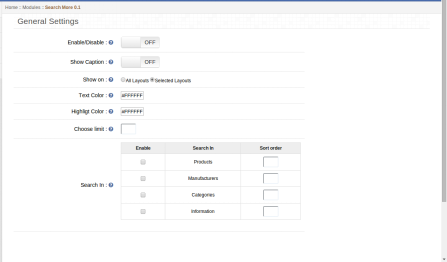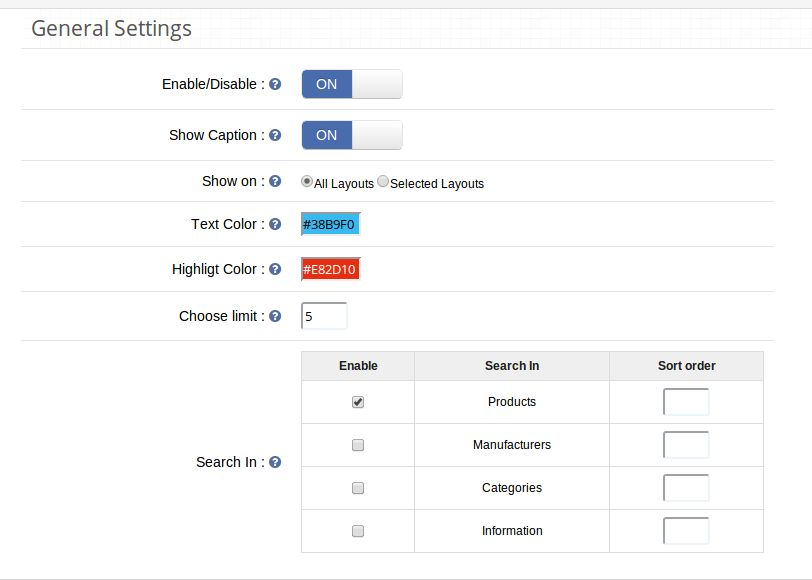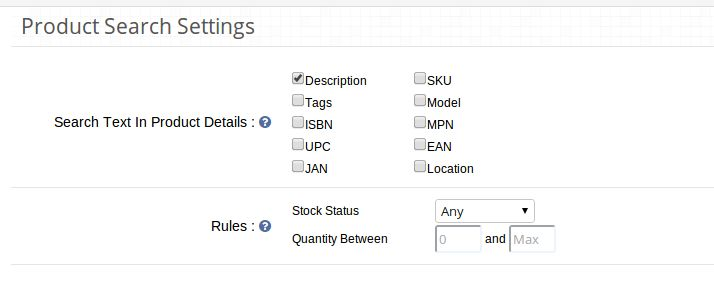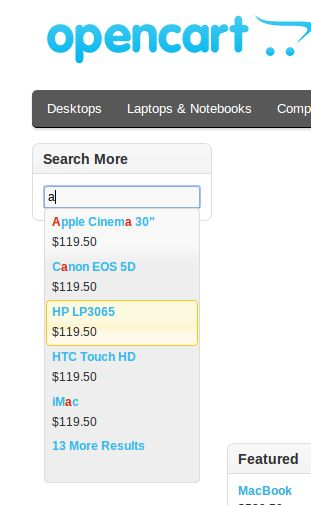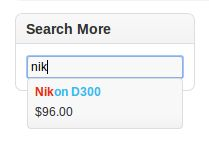Introduction:
Knowband offers OpenCart more search module which helps you to make product searching easy for your website store customers. This OpenCart plugin implements a special functionality which auto-completes search. Thus the store visitors can get search suggestions without any hassle. When customer type anything, at the same time-related search suggestions, appears as a suggestion.
Features:
- Check out the salient features of this OpenCart search mechanism:
- The OpenCart search products module is absolutely easy to install and configure.
- It is very simple to enable/disable this OpenCart plugin.
- It offers you to display product price and caption in search results.
- The OpenCart search mechanism is highly customizable.
- You can implement this functionality without any codes changes.
- OpenCart refined search offers hassle-free implementation.
- You can choose the layouts on which you want to display search suggestions.
- You can manage the look and feel.
- Allows editing the color of highlight text in the search results.
- You can show/hide out of stock products in search suggestions.
- You can decide the number of search suggestions at a time.
- You can view the total number of top ten searched keywords.
- It provides search results at the same time of searching.
- It offers fast AJAX product search for better user experience.
- The OpenCart improve filter is fully mobile responsive.
- This plugin allows searching products in the product description, tags, SKU, UPC etc.
How to install OpenCart Search More plugin on your server
1. Folder structure of the Slideup Promotion plug-in folder.
2. Open the upload folder and you will find the following folder structure:
You must have VQMOD installed for this plug-in to work. If VQMOD is not installed please download and install from the URL below:
https://code.google.com/p/vqmod/
3. Select all the folder and drag and drop them to the root directory of your OpenCart store through FTP.
4. You will be able find the plug-in ready to be installed in the Modules in your OpenCart store as shown below.
5. Click on the Install link to install the plug-in. This will also add a dropdown option in your menu bar which will list all plug-ins by Velocity installed on your store for fast navigation. This dropdown also has a message box, using which we can inform you about new launched plug-in or new update.
6. Delete the Vqcache files from the vqmod/vqcache folder.
7. To access Slideup Promotion plug-in click on edit button in module section as shown below:
8. On clicking edit button the module for plug-in will open. It contains navigational bar at top, menu at left and main content at center as shown below.
1. General Settings tab
General Settings tab will have following options:
1. Enable/Disable :
This is the main switch to enable/disable the entire Module
2. Show Caption:
You can show captions below each search result. You can also show the price of the products.Admin can choose the show or hide price along with the name of the product in the search result. In case of manufacturers, category, and information, a caption can be shown or hidden instead of price.
3. Choose layouts to be shown on :
You can choose to show the show more search box on layouts of your choice, you have two options to choose from :
a) All Layouts
b) Selected Layouts.
In case option b) is selected, another field will start appearing with a multiple selection box with list of all layouts. User may select any number of layouts here.
4. Choose Text color for search results:
Admin can choose text color for the search result to come up with when used on the front end.
5. Choose highlight color for search results:
Admin can choose highlight color for the search result to come up with when used on the front end.
6. Choose search results limit:
Admin can choose max limit for the search results.
7. Show caption:
Admin can choose show or hide price along with the name of the product in search result. In case of manufacturers, category and information, a caption can be shown or hidden instead of price.
8. Search In:
Here you can choose to search not only products but also categories , manufacturers and Information. That is, if someone for example types a character in search box, search result will come up showing not only products but also name of manufacture
2. Product Search Settings tab
This tab will help admin decide on what basis should products be searched.
1. Search Products in:
Here you will get number of options, out of which you can select as many as you want to. These options will be in form of check boxes. Some of the options being Description, Tags, Model, SKU, UPC, EAN, JAN, ISBN, MPN etc.
Note that, in case product search has been selected, search term will be searched in a products name.
2. Rules:
In order to improve search results, admin can use these filters/rules :
A. Stock Status: This will be a dropdown field with all possible stock statuses as options to choose from.
B. Quantity between: This field essentially has two text boxes that only allow numeric values. You can type in the min and max values or leave them blank if you don’t want to filter on basis of quantity.
3. Search Statistics tab
Using this module, you can not only search fast and better, but also view the most searched keywords. A detailed list of keywords will be listed in this tab of admin panel where admin can view the most searched keywords , count, date when it was last searched, date when it was first searched.
Also, you can view upto 10 most searched keywords in form of a pie chart for better visualization.
Store Front
On the front end, the default search box will be replaced by the new search box which will display products along with there price via auto-suggest functionality on basis of the options selected in admin panel.
Also, in a module too search results can be seen via auto-suggest.
Search word highlight:
When the user will type in any characters and search results are displayed on basis of the search characters, the search characters will be highlighted in all the search results. The characters will be highlighted in the configured color.
Clicking on any of the search results will redirect user on the appropriate page. Clicking a products name will land you on that products page, clicking on a manufacturers page will land you on that manufacturers page and similarly for category and information.
For more details please visit:
Module Link: https://www.knowband.com/opencart-search-more
Admin Demo Link:
Front Demo: https://ocdemo.knowband.com/1.5/index.php?route=common/home
Please contact us at support@knowband.com for any query or custom change request as per your business requirement.