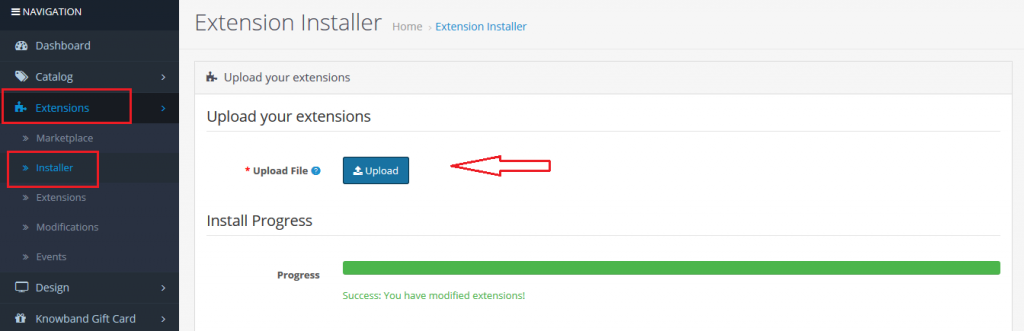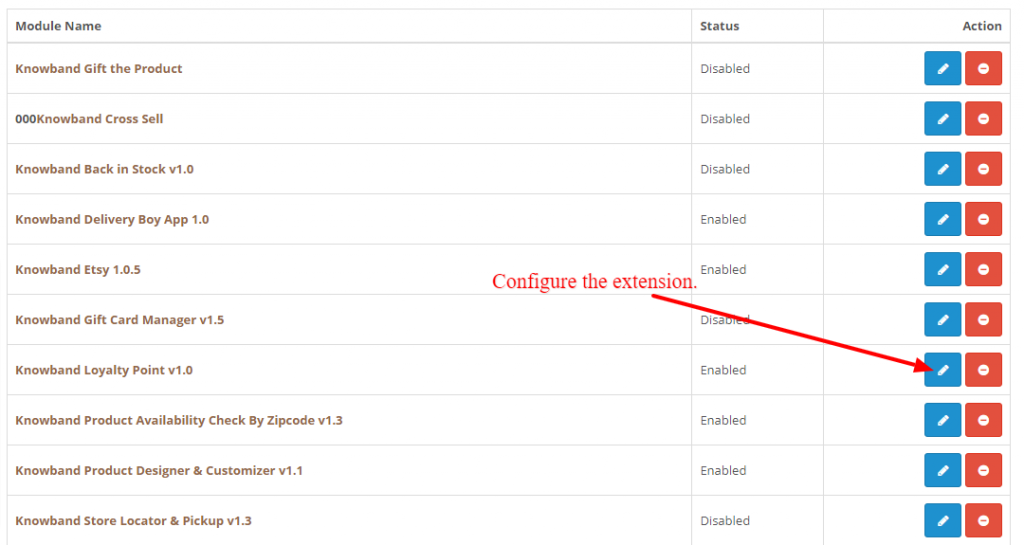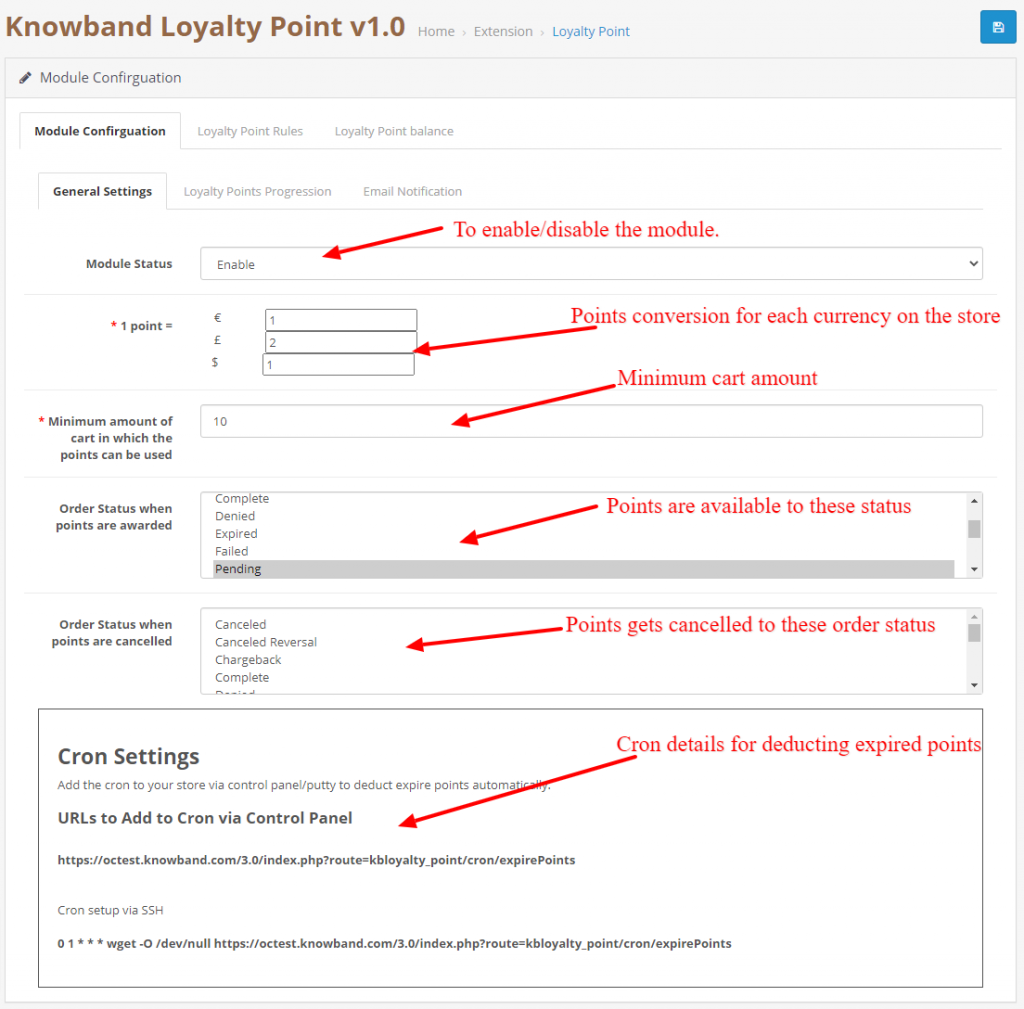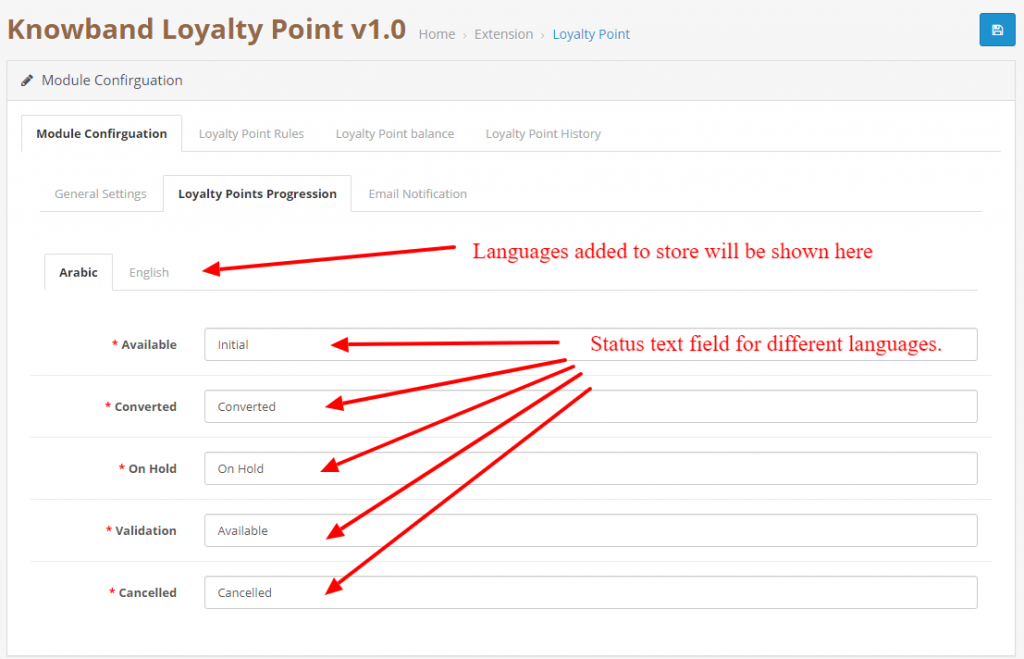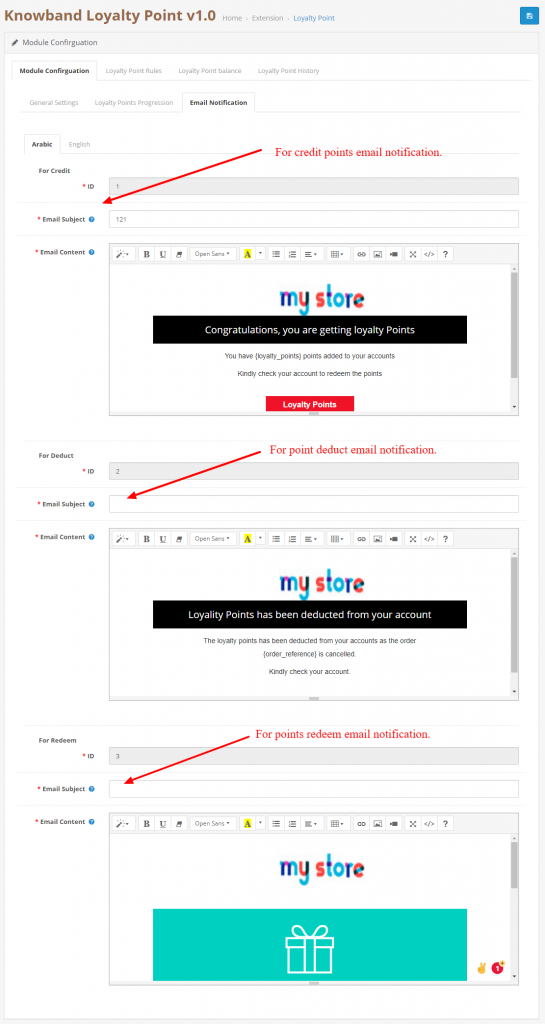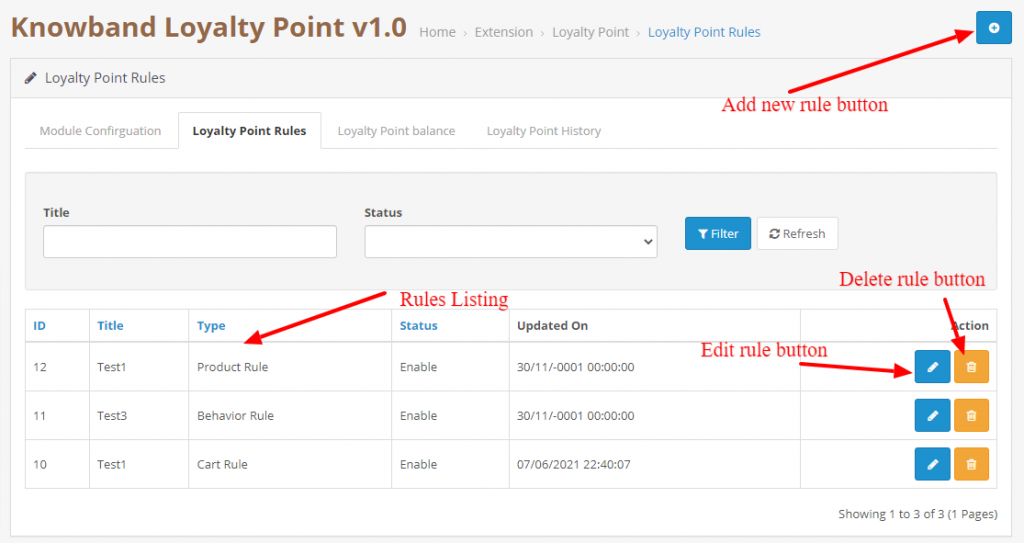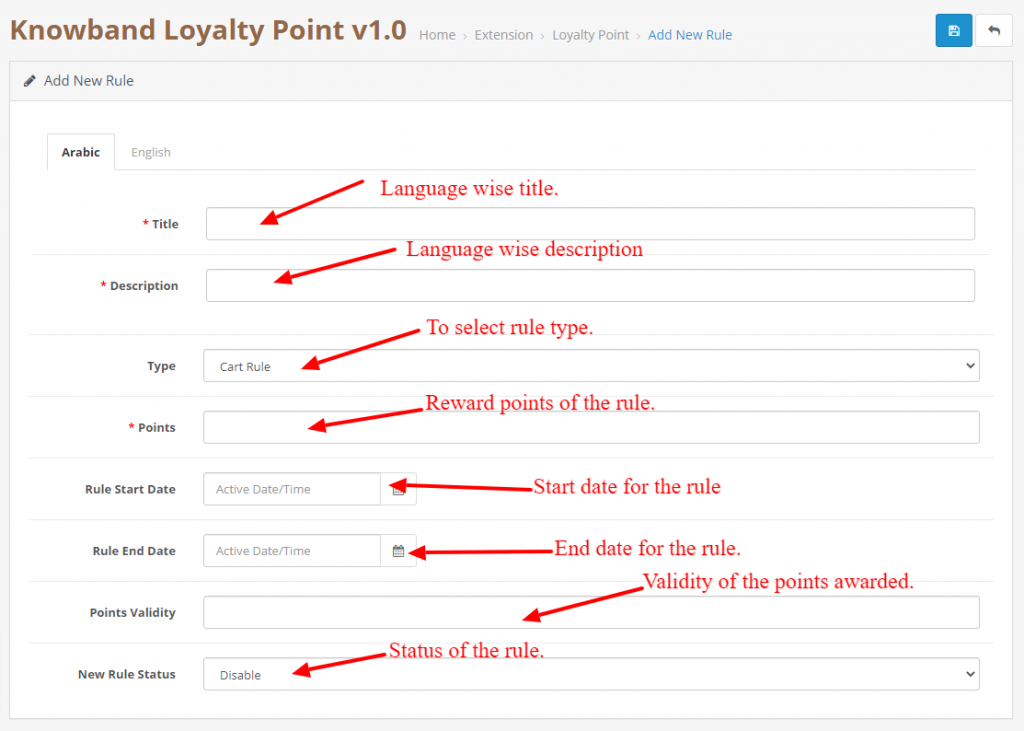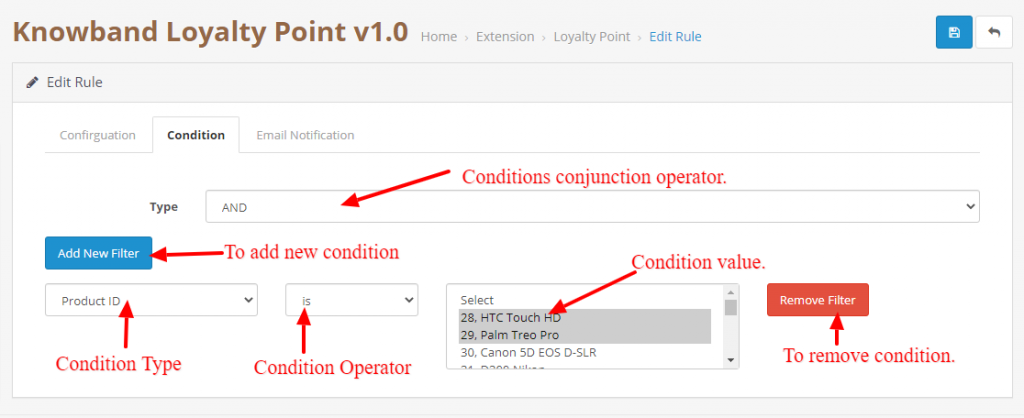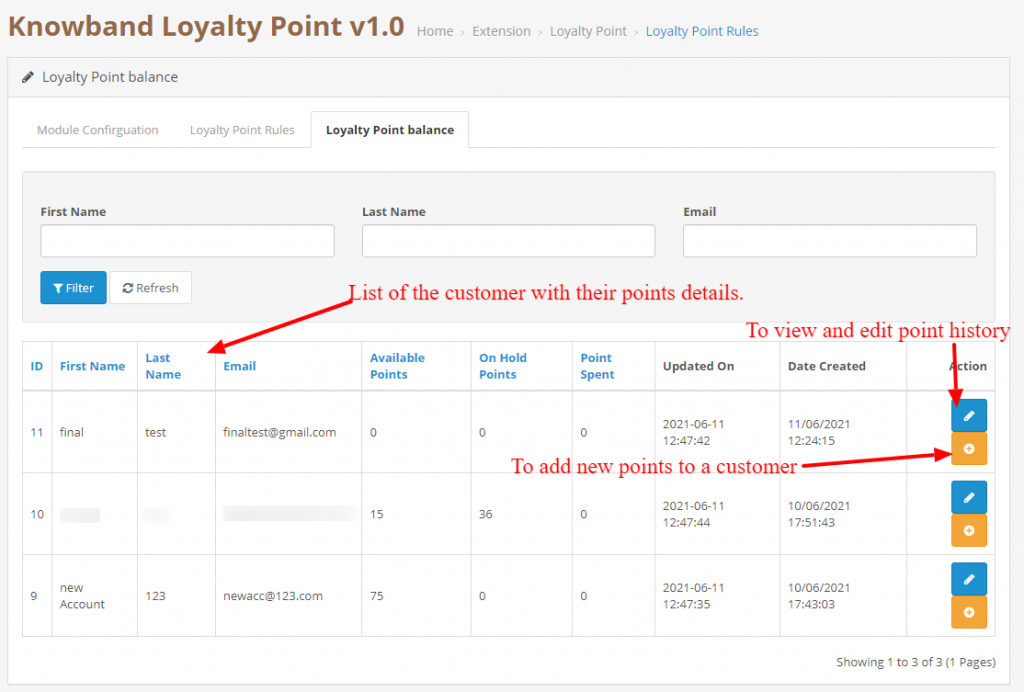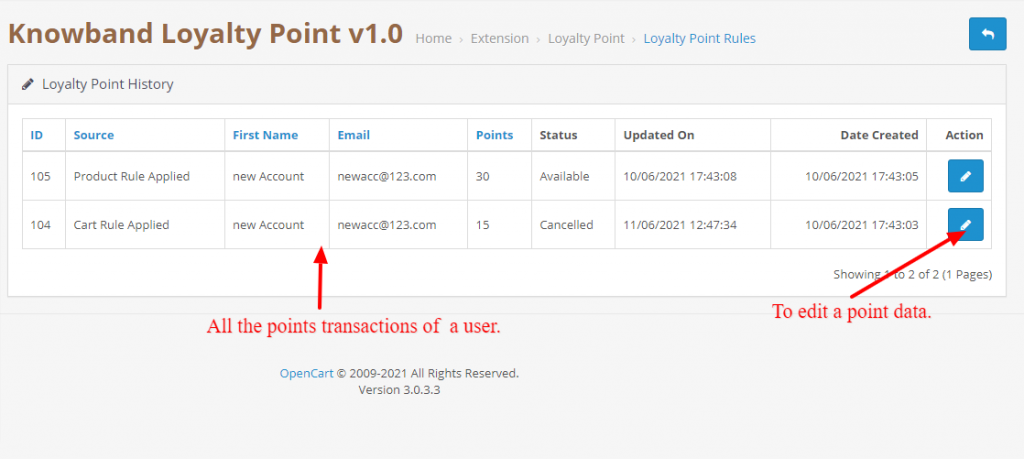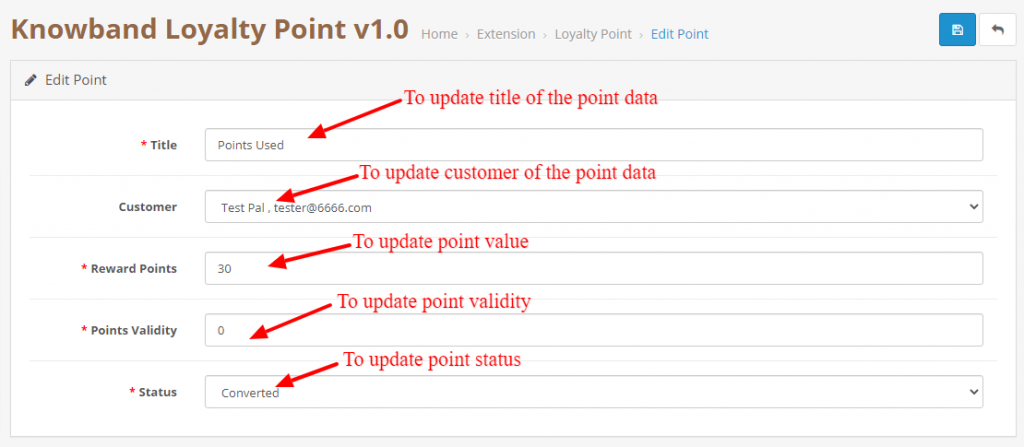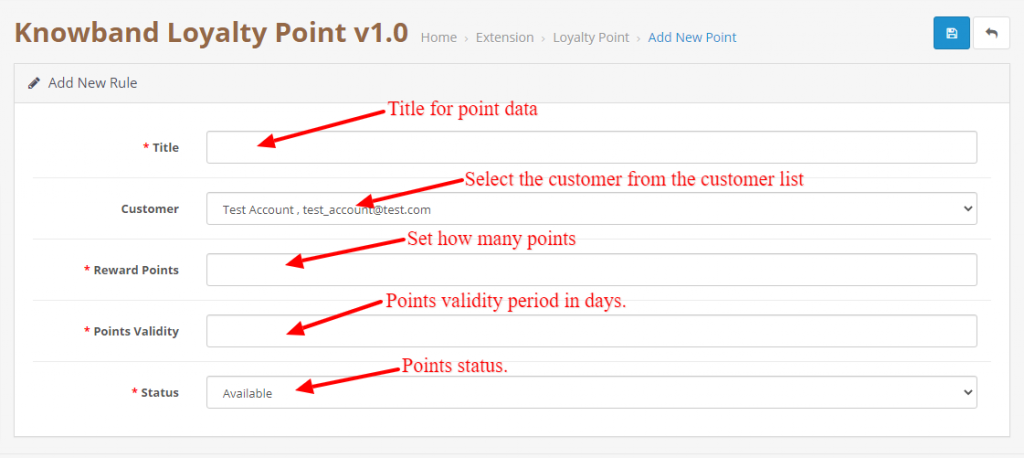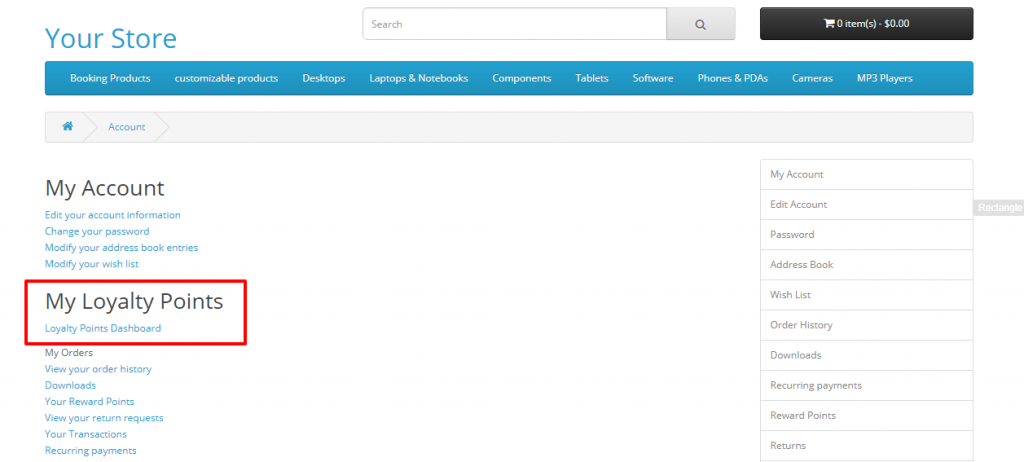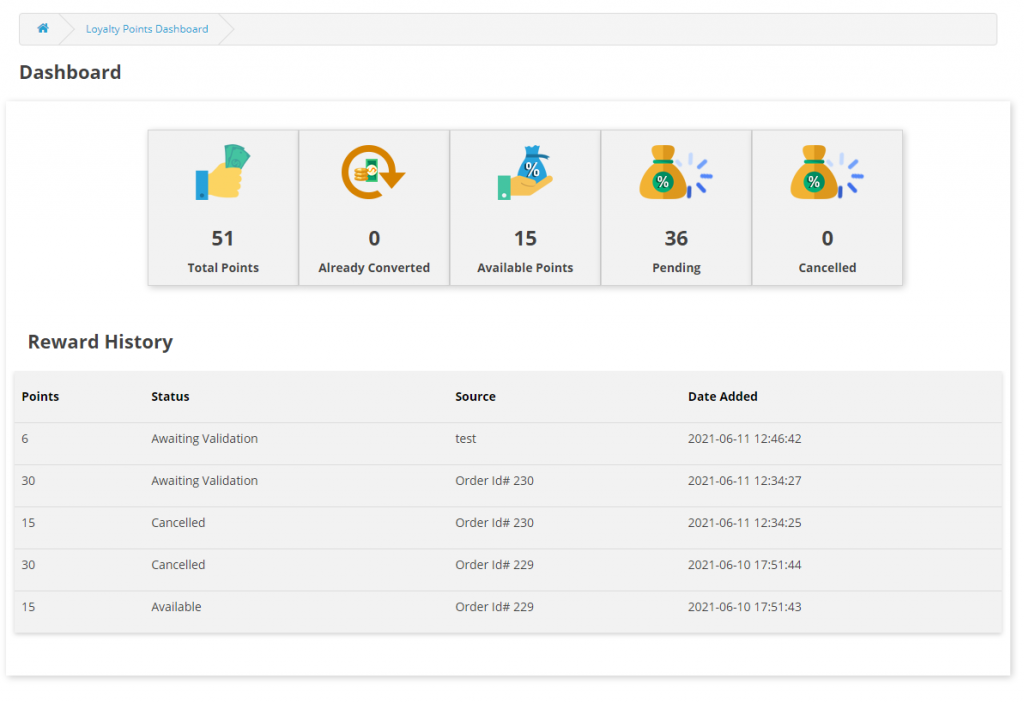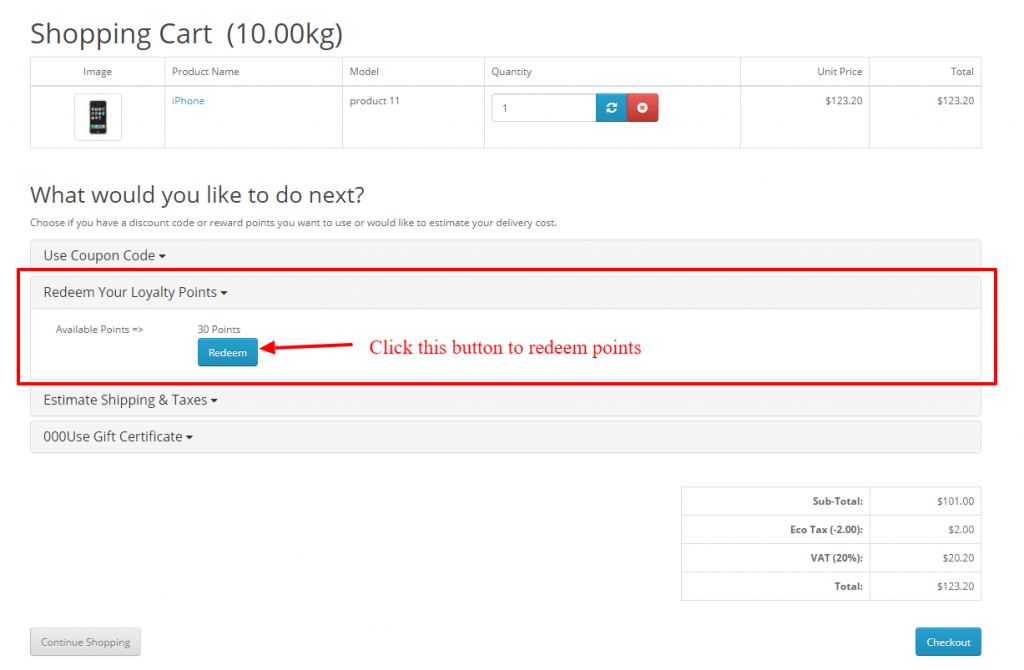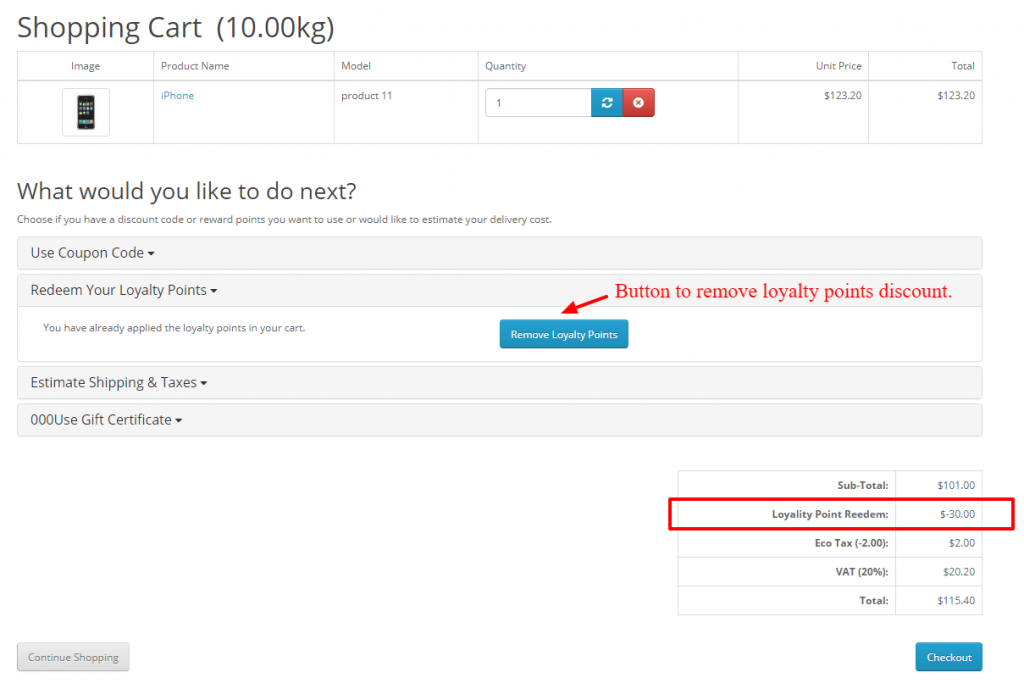1.0 Introduction
Did you know that increasing your customer retention rate by 5% boosts your profits by as much as 95%? But far too often, businesses choose to focus on attracting new shoppers – not looking after existing ones. Understandably, you want to grow your customer base. But how do you keep hold of the people who are more likely to buy from you again? Well, one solution is to create a customer loyalty program that rewards those shoppers who come back. Knowband OpenCart Loyalty Points Extension can easily solve this problem.
1.1 What are Loyalty Points?
Loyalty points are the reward-based points that are awarded to the customers when they fulfill some conditions on your online store. These conditions can be anything like a specific product, minimum cart value, category, etc. The points collected by the customer can be converted into discounts which can be used by the customer to decrease some amount of the cart.
A loyalty points program is a marketing strategy designed to encourage customers to continue to shop or use the services of a business associated with the program. This is used to engage the customer in making more and more shopping decisions on our web store by giving them more and more points so that the customer has more and more interest in buying more items from the store.
The process of creating a loyalty point program can be a very difficult task, hereby Knowband’s OpenCart Loyalty Points extension will simplify this task for you. This plugin allows the admin to create different types of conditions, if the customer satisfies any of these conditions, the customer will be automatically awarded the loyalty points defined by the admin. This reward point extension will also keep the track of the loyalty points rewarded.
1.2 How does it work?
The working of the OpenCart Loyalty Points module is explained by the following points.
- Firstly the Admin needs to create rules in the loyalty point rules tab.
- The Admin also needs to add conditions according to the rules type he/she is creating.
- Once the rules are created, if the customer fulfills the conditions of a rule, the customer will be rewarded according to the points stated in that particular rule he/ she fulfilled.
- Once the customer gains some points, they can use those points to get discounts on their next purchase.
- Once the customer has applied points in the cart and placed an order, the points will be automatically removed according to the points they have used.
1.3 Salient Features of the OpenCart Loyalty Point module
- OpenCart Loyalty points system grants loyalty points to your customers for placing an order with a specific cart value, creating an account, ordering a certain product, etc. The loyalty points are defined specifically for different rules.
- OpenCart Loyalty reward points can be offered manually or automatically to the customers based on their cart value, product selection, or site activity.
- With this Loyalty points module, you can set the discount equivalent to a single loyalty point. A custom conversion rate can be set to different currencies of the module.
- OpenCart Loyalty points module gives an option to set minimum cart amount to be eligible to apply loyalty points discount.
- The tax over OpenCart loyalty discount coupons can be enabled or disabled from the backend.
- The loyalty points module for OpenCart allows you to set various progression names in multiple languages.
- OpenCart Loyalty Points module lets you create unlimited loyalty points rules based on the customer’s Cart, Product, or Behavior.
- With this reward point plugin, you can set the title, description, the number of loyalty points, start date, end date, and validity for each rule.
- You can modify, enable, disable or delete the existing rules from the module Admin settings of the Reward points extension.
- The status and detailed history of OpenCart loyalty discount points can be viewed at the backend.
- With the OpenCart customer loyalty system, you can easily get into the details of loyalty points earned by the customers of the store. It keeps a list of customers with how many points they have spent, available, and on hold.
- The different emails sent for points, credit points cancellation and points redemption can be modified from the back-office of this OpenCart Loyalty reward points module.
- OpenCart Loyalty points system is simple to enable or disable from the module Admin settings interface.
- The OpenCart loyalty points module is multi-lingual compatible.
2.0 Installation Guide
Once purchased, you will receive the following files in your registered email.
Source code of OpenCart Loyalty Points module in zipped file format.
User Manual of OpenCart Loyalty Points module.
Now to install this on your OpenCart Store, follow the given steps:
Step 1: Unzip the zip file. You will get the folders as shown in the image below
Step 2: Now choose the OpenCart version according to your store and open that specific OC folder. After opening it you will see the following content.
Step 3: Copy and paste the content inside the upload folder inside your Opencart store folder.
Step 4: Go to Extensions and then Installer. From here, you can upload the ” kbloyalty_point.ocmod.zip” (for OC3.0.x) file and install the extension.
So, the OpenCart Loyalty Points Module is now successfully installed and is ready to use at your store. Go to the admin menu and click on the extensions. Choose the Extension Type as Modules. You will find a list of modules. Select the Knowband Loyalty Point Module.
3.0 Admin Interface
The Admin Interface of OpenCart Abandoned cart recovery email extension includes the following main settings:
- Module Configuration
- Loyalty Points Rules
- Loyalty Points Balance
- Loyalty Point History
3.0.1 Module Configuration
This tab consists of all the module configurationally settings.
3.0.2.1 General Settings
- Enable/Disable: Initially, this field of the OpenCart loyalty points module by Knowband will be “OFF”. Admin can enable/disable the Opencart module by turning ON/OFF in this setting.
- Point Conversion: In this field, you can set the conversion rate for each currency added to your store.
- Minimum Cart Amount: This filed allows you to set a minimum cart amount on which the points can be used or not.
- Apply Taxes: If enabled, the discount generated by the points will be applied to the taxes as well and if it is disabled the discount will not be applied to the taxes.
- Order Status for Available points: If the order status gets the selected status from admin the points will be automatically available to the customer.
- Order status for Cancelled points: If the order status gets the selected status from admin the points will be automatically available to the customer.
- Cron Settings: Details of the cron are showed, This cron is used to deduct available points from the customer who has not used and passed the expiration date.
3.0.2.2 Points Progression Settings
This allows you to change the language/text as per your requirement of the loyalty points progression statuses. You can change the language for each status in each language added to your store.
3.0.2.3 Email Notification.
In this tab, you can customize the credit, deduct and redeem notification emails for each language.
3.0.3 Loyalty Point Rules
In this tab, you can see all the rules that are created in the store. The Admin can create new rules and edit the existing rules using this tab.
3.0.3.1 New Rule
When the Admin will click on the new rule button, they will be redirected to the New rule page. On this page, you can create a new rule by filling the form.
- Title: Add a title to the rule in each language added to the store.
- Description: Add description to the rule in each language added to the store.
- Rule Type: Select the rule type. It can be a cart, product, or behavior rule.
- Points: Add the number of points that will be awarded to the customer if the conditions are fulfilled.
- Rule Start Date: This field will be used to add a Start date for the rule.
- Rule End Date: This field will be used to add an End date for the rule.
- Validity: This field is used to add validity to the points which will be added to the customer. You can add no. of days in the field.
- Rule Status: To enable/disable the rule.
3.0.3.2 Edit Rule
This page is used to edit the rule data. It consists of the following tabs:
- Configuration: This tab is exactly similar to add a new tab but here you can change the details of the rules except for the rule type.
- Condition: This tab is used to add the condition to the rule. The admin can add or delete the conditions as per their liking and different rule types have different conditions.
- Email Notification: This is to add a custom rule notification. This email will be sent if the rule condition is satisfied by the customer and points are awarded to the customer.
3.0.4 Loyalty Point Balance
This tab consists of a listing of each customer that has been awarded points. It will contain a list which will describe how many points are available to the customer, how much are on hold, how much they have spent.
3.0.4.1 Loyalty Point History
When the Admin will click on the edit history button, they will be redirected to the history page which will show all the transactions of the selected customer.
3.0.4.1.1 Edit Point Data
This page can be used to change the point data. This can be used to change the status of the point, point value, point title, and validity. This page is also similar to add a new point data page but this is used to update the data.
3.0.4.1.2 Add New Point Data
This will be opened when the admin will click on the add points button in the balance tab. This is used to add new points to the selected customer.
4.0 User Interface
4.1 Once the module is enabled from the customer can go to their loyalty point dashboard by clicking the Loyalty points dashboard in the account section.
4.2 In the dashboard the customer can see all the point transactions as well as how many points are available to them, how many they have spent and how many points are on hold.
4.3 If the customer has some loyalty points then an accordion will be shown on the cart page where the customer can use those points to convert them into discounts. They just have to click on the redeem now button and the points will be converted into discounts.
4.4 Once the points are redeemed they will be shown in the cart total section and the customer can also cancel points if they want to by clicking on the remove points button.
In case of any issue, drop an email to support@knowband.com OR click here to raise the ticket.
Buy OpenCart Loyalty Points extension: https://www.knowband.com/opencart-loyalty-points
Admin Demo:
Front Demo:
OpenCart Loyalty Points extension from the OpenCart Marketplace: