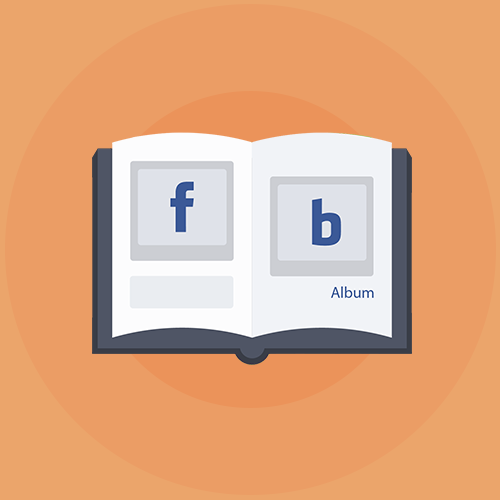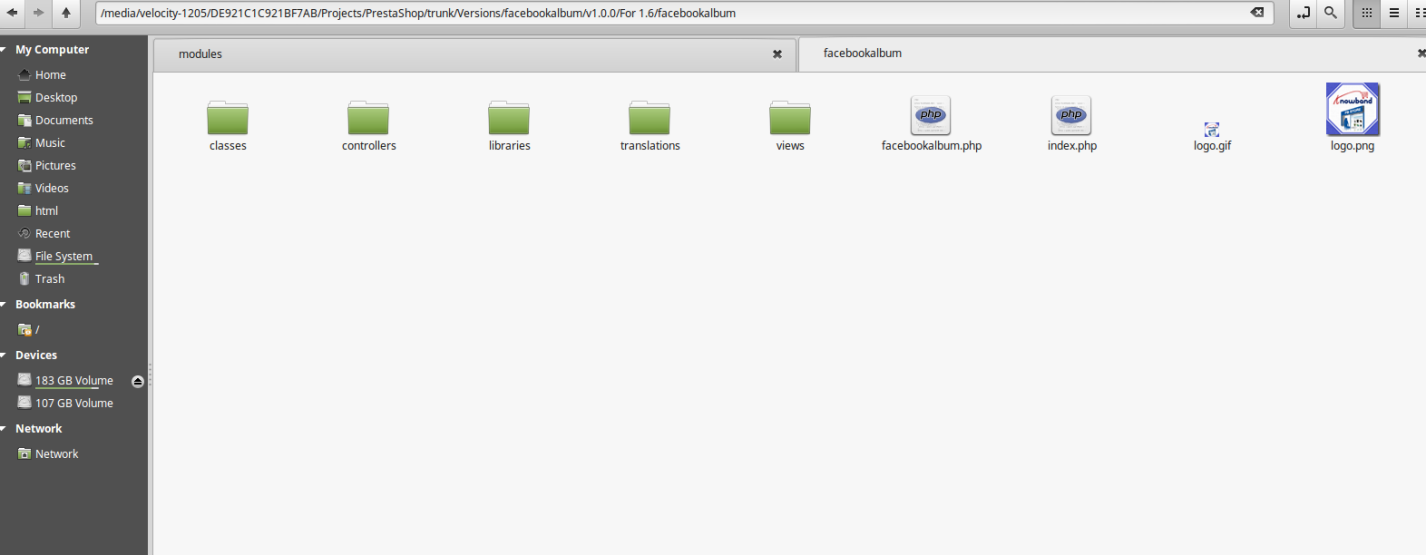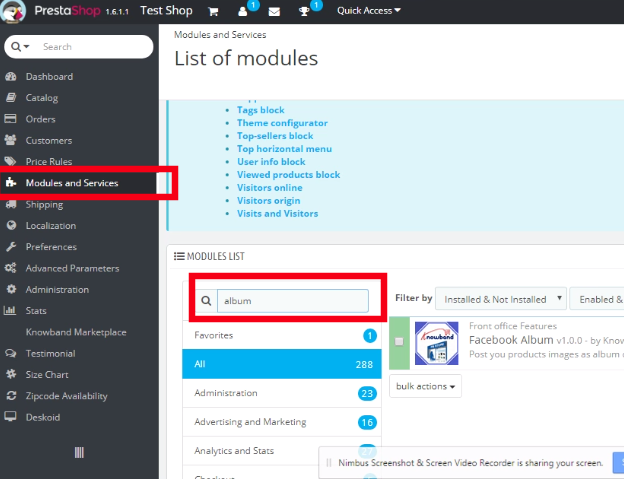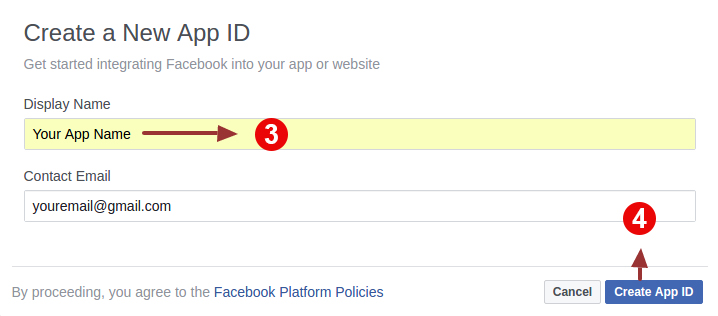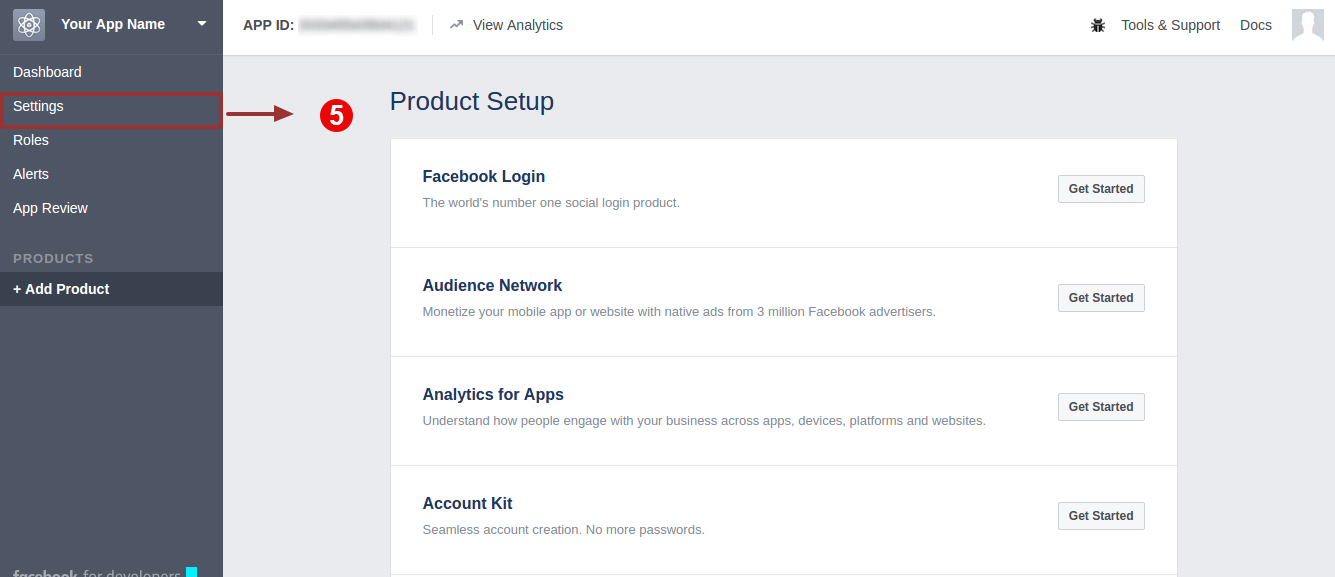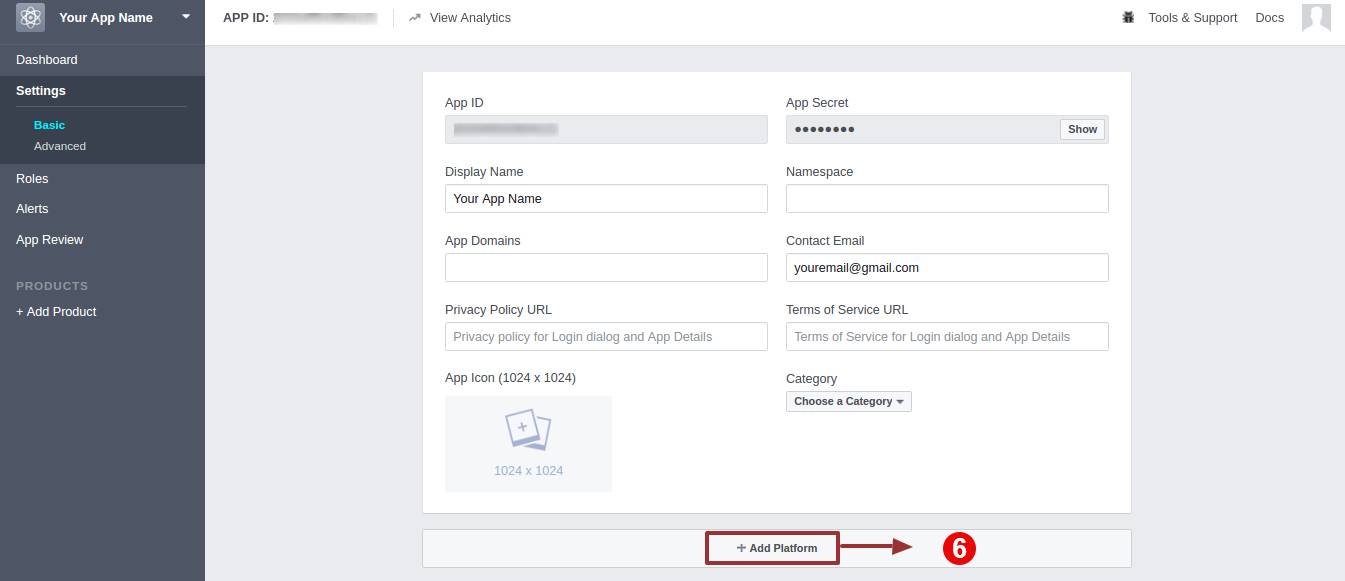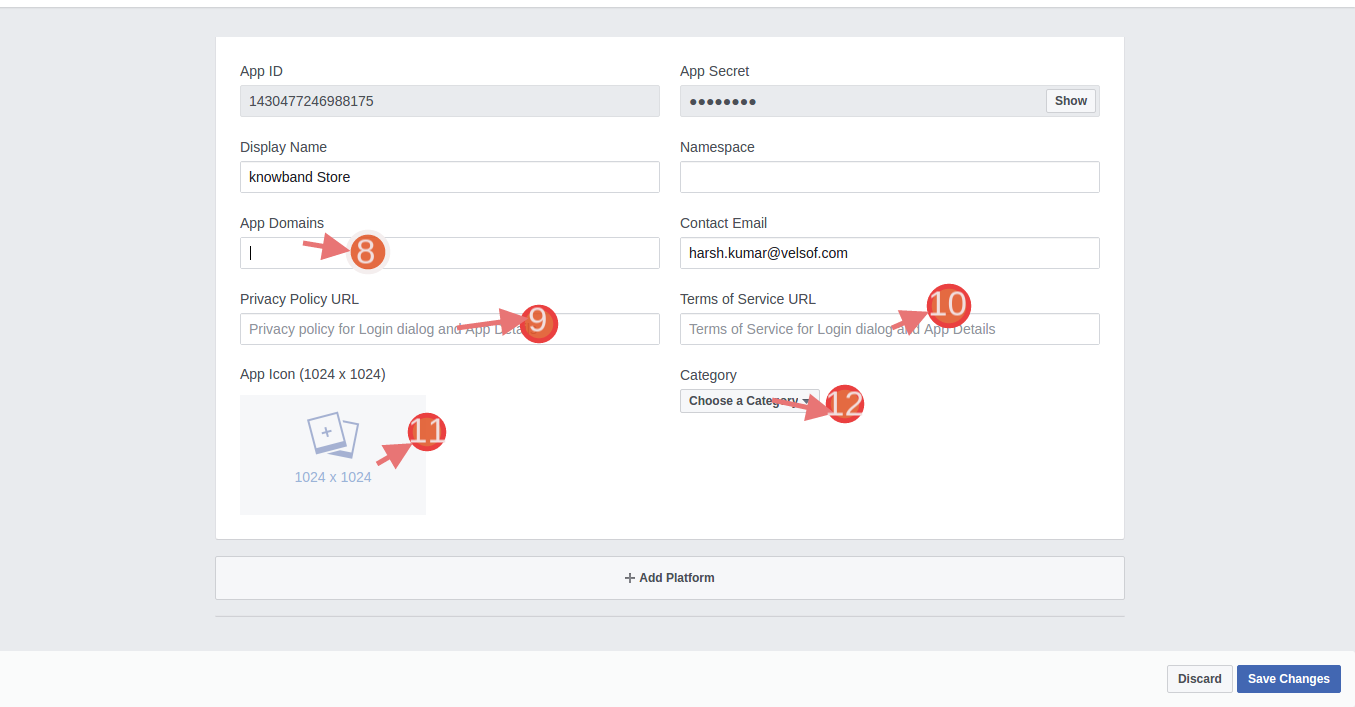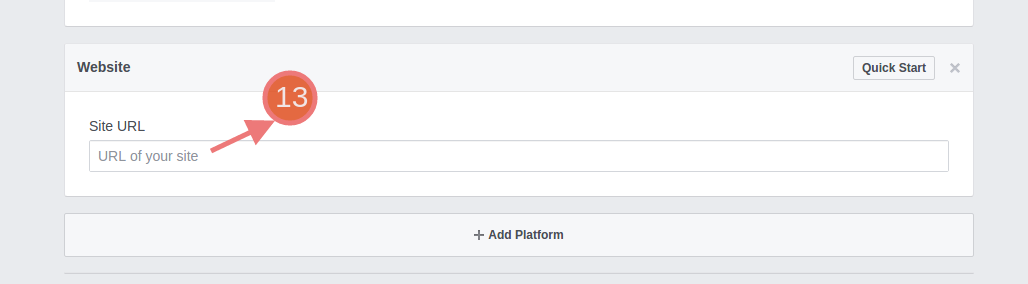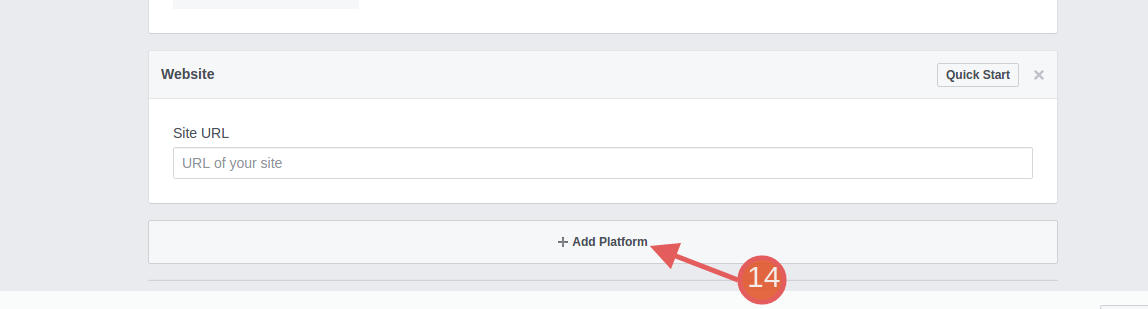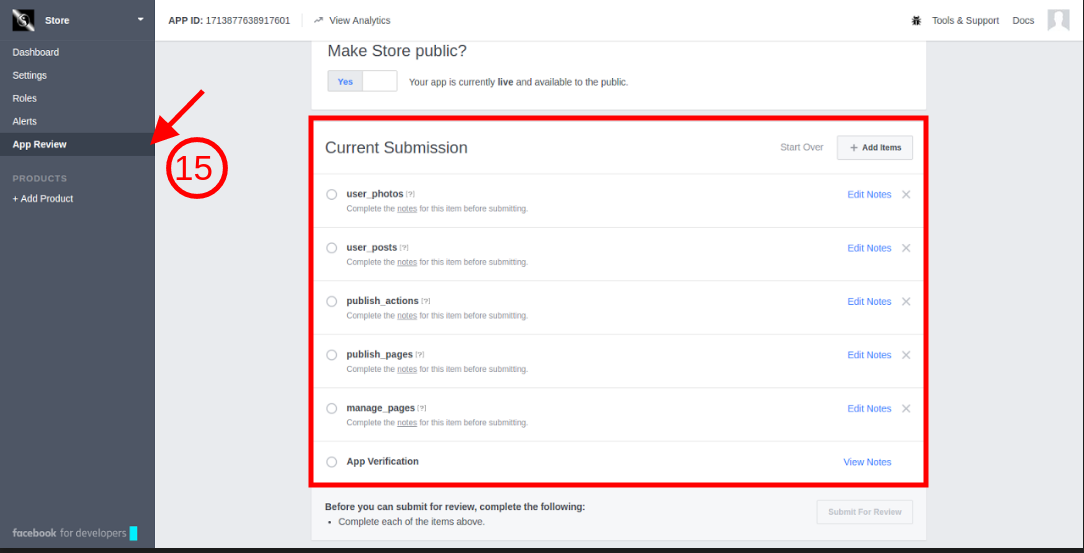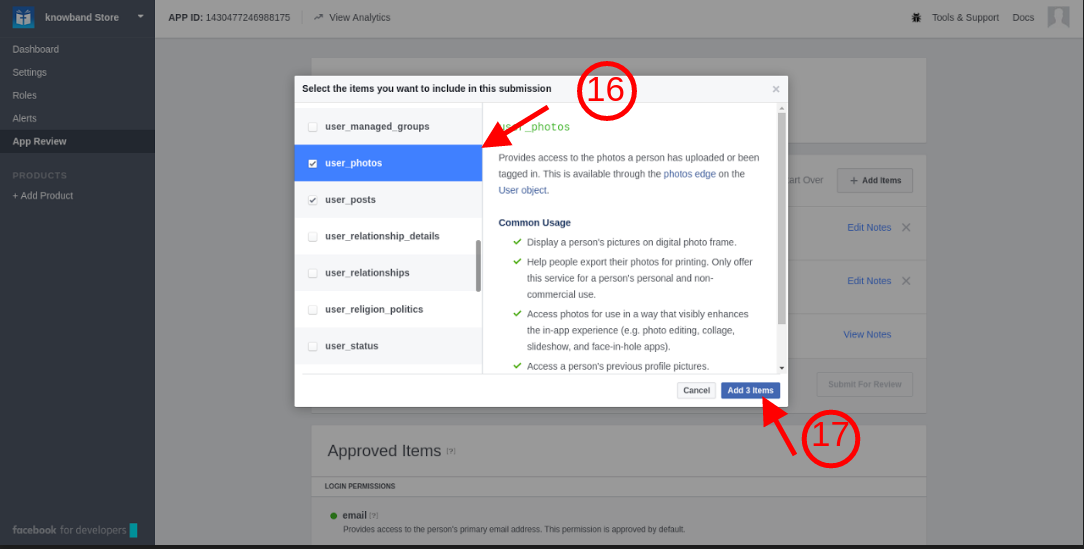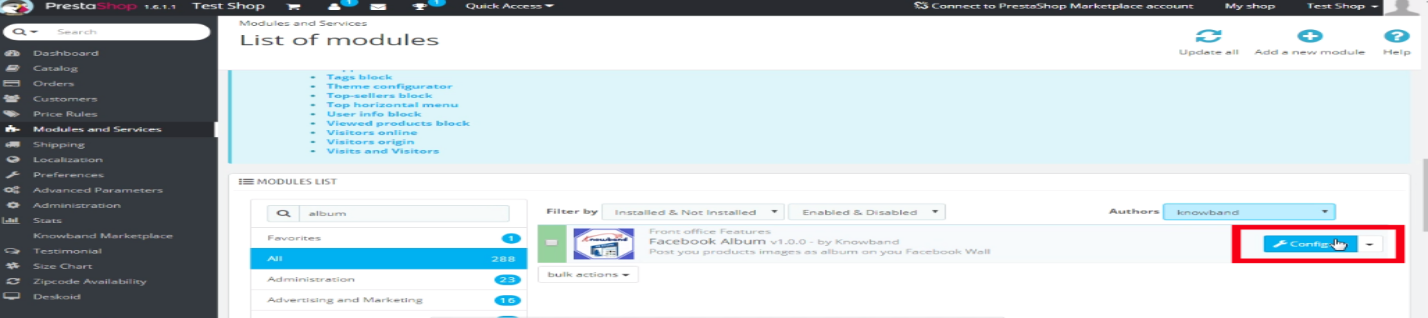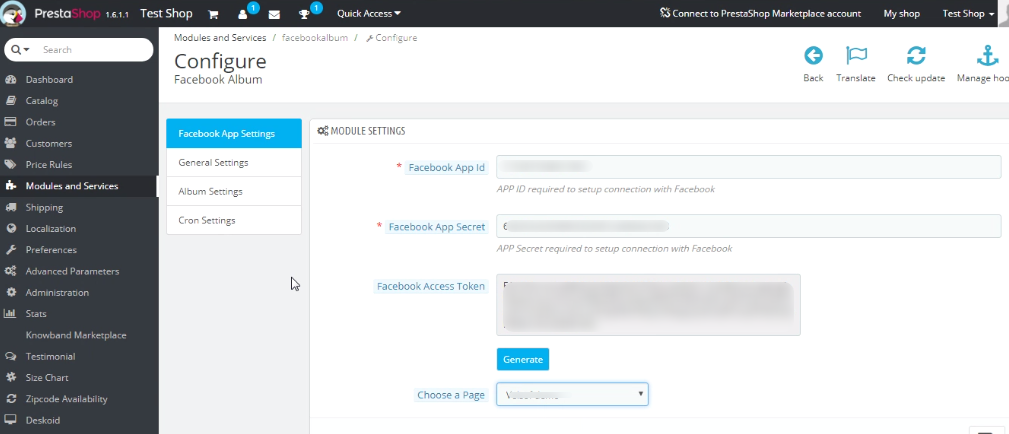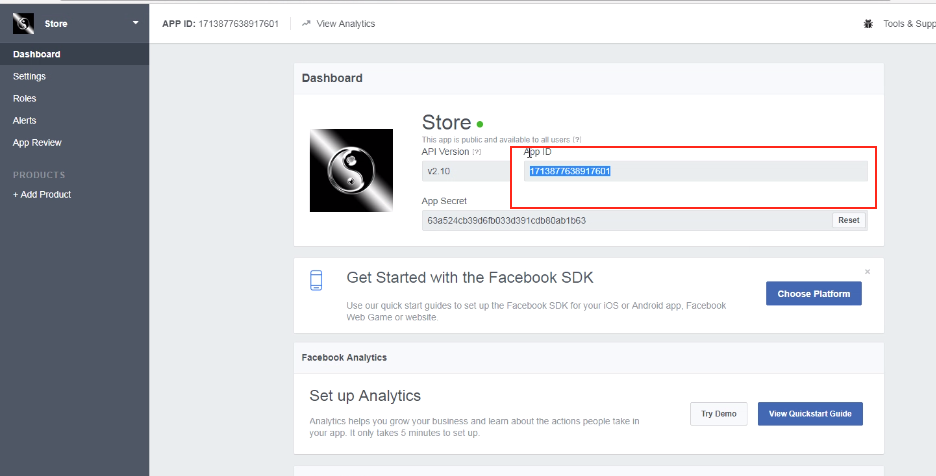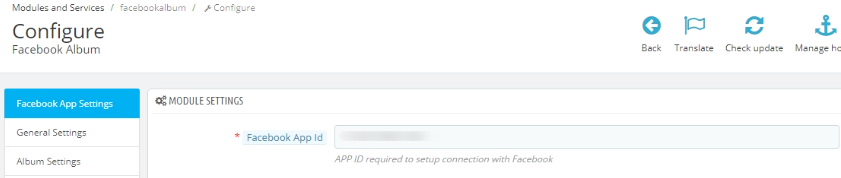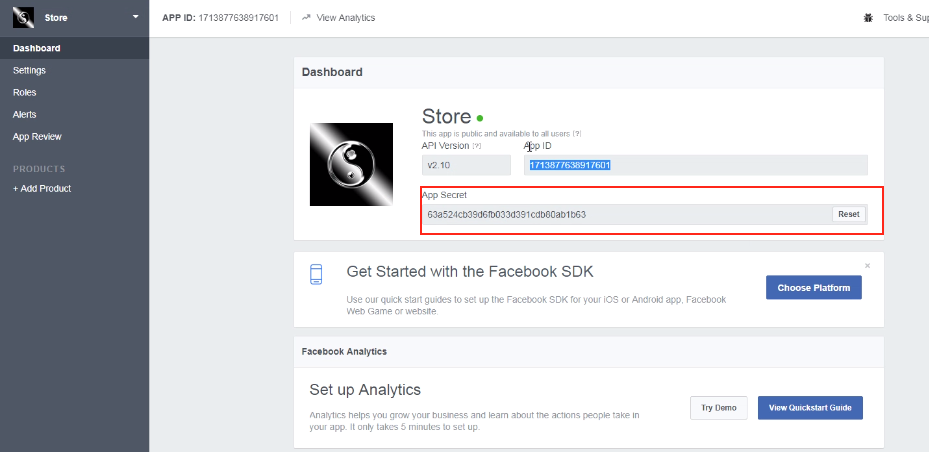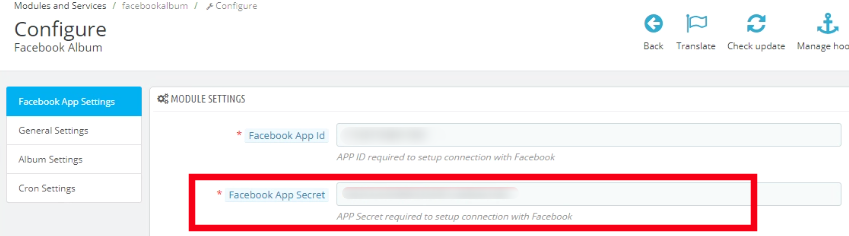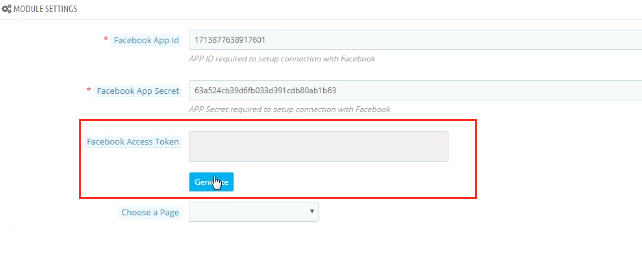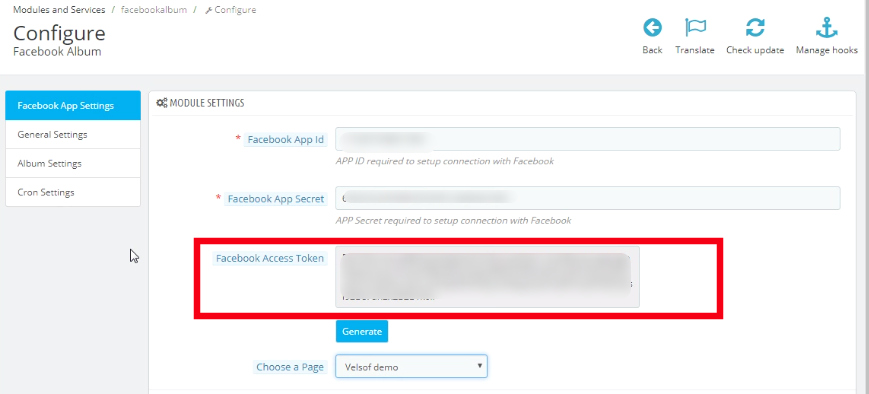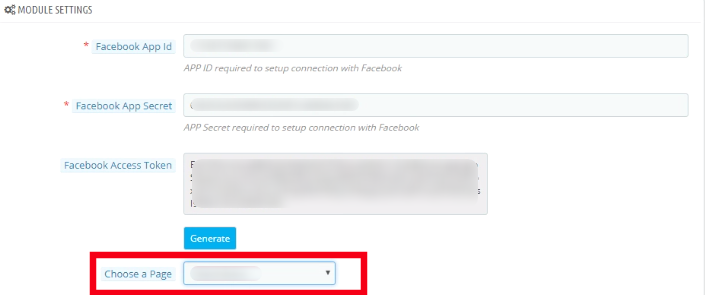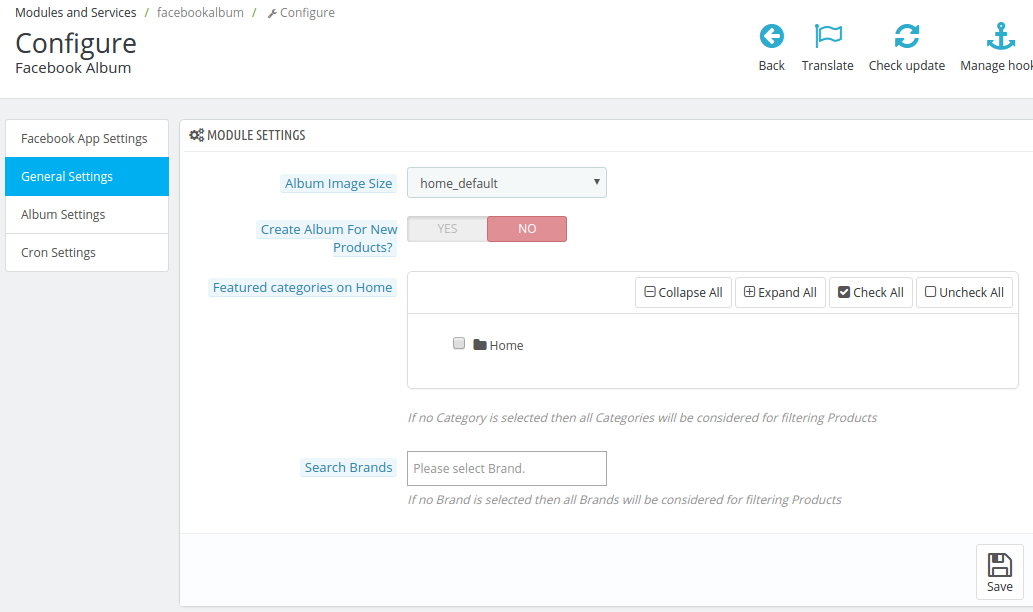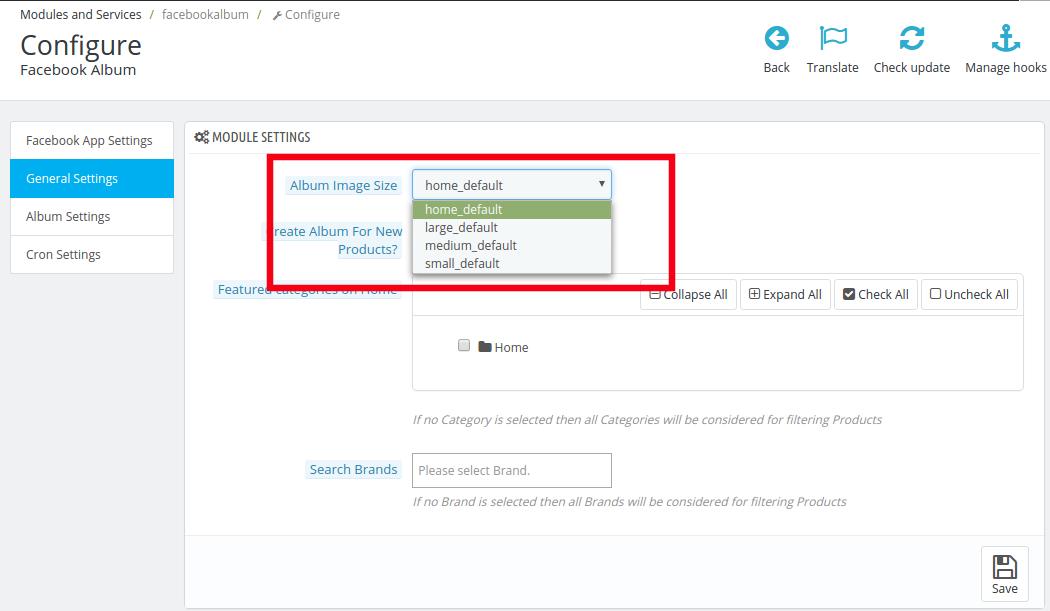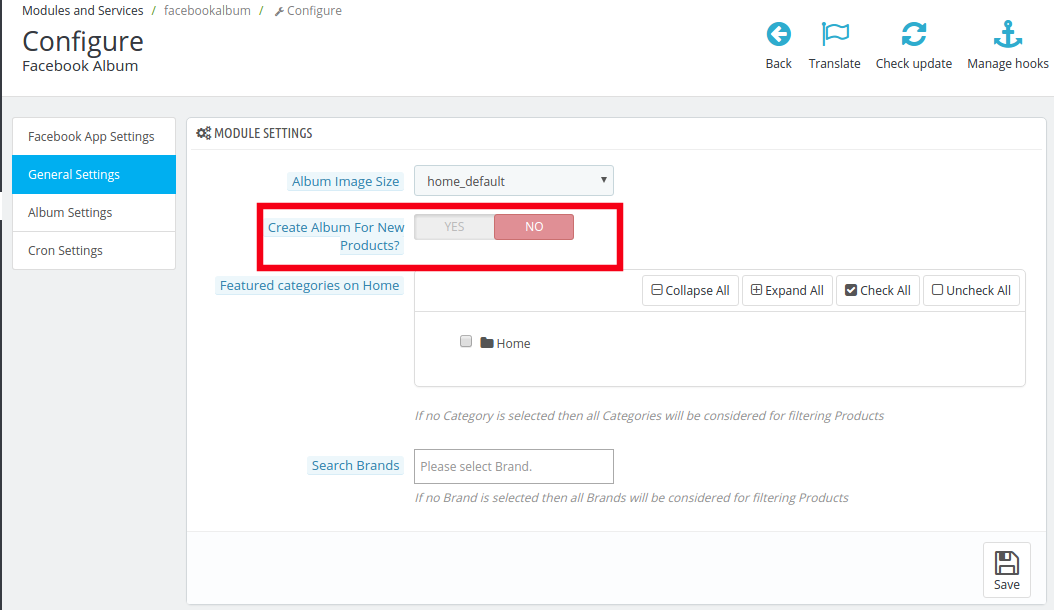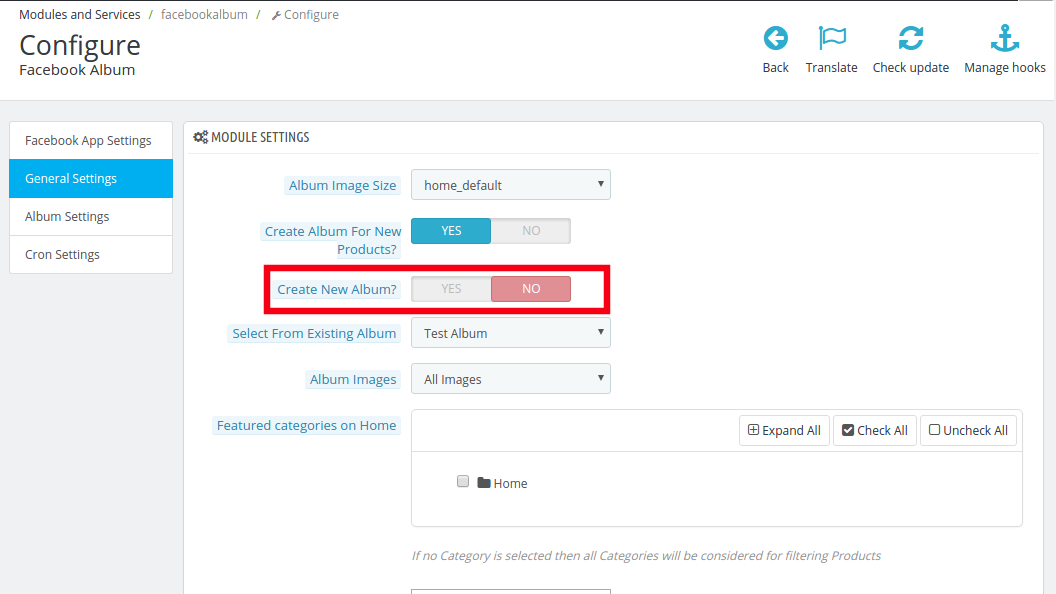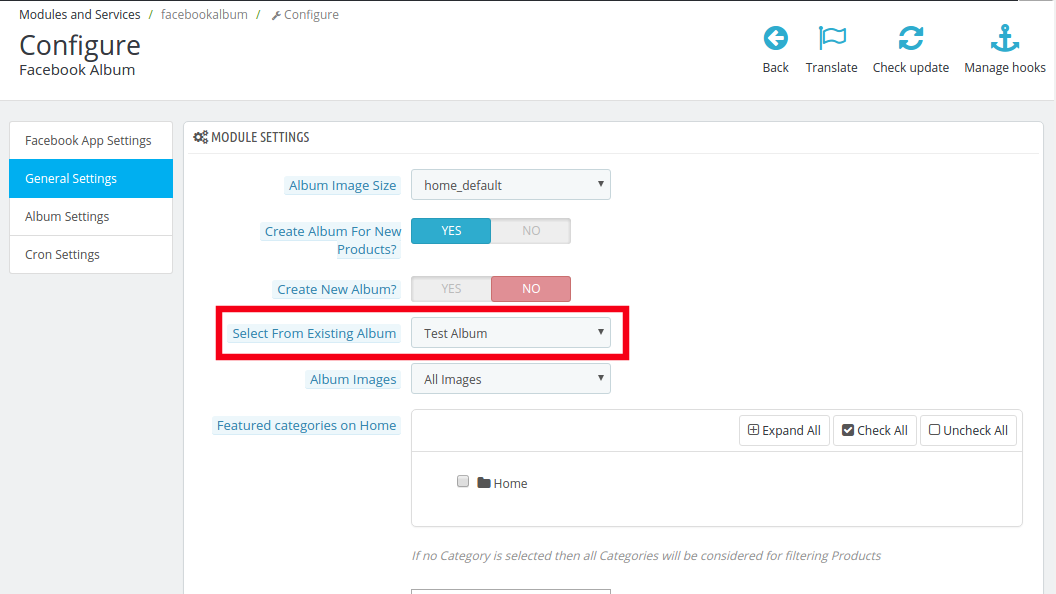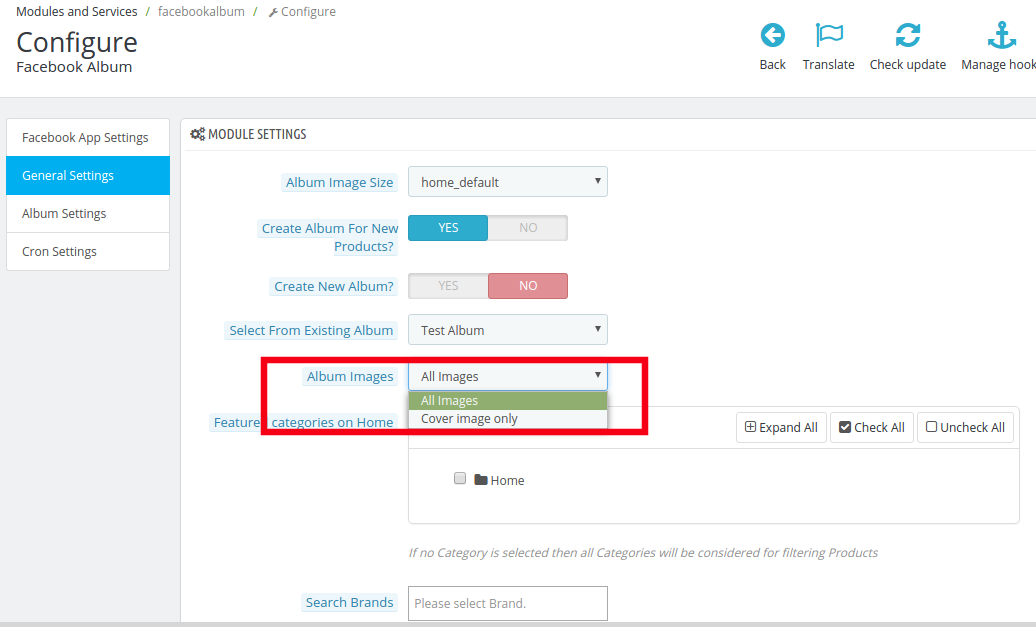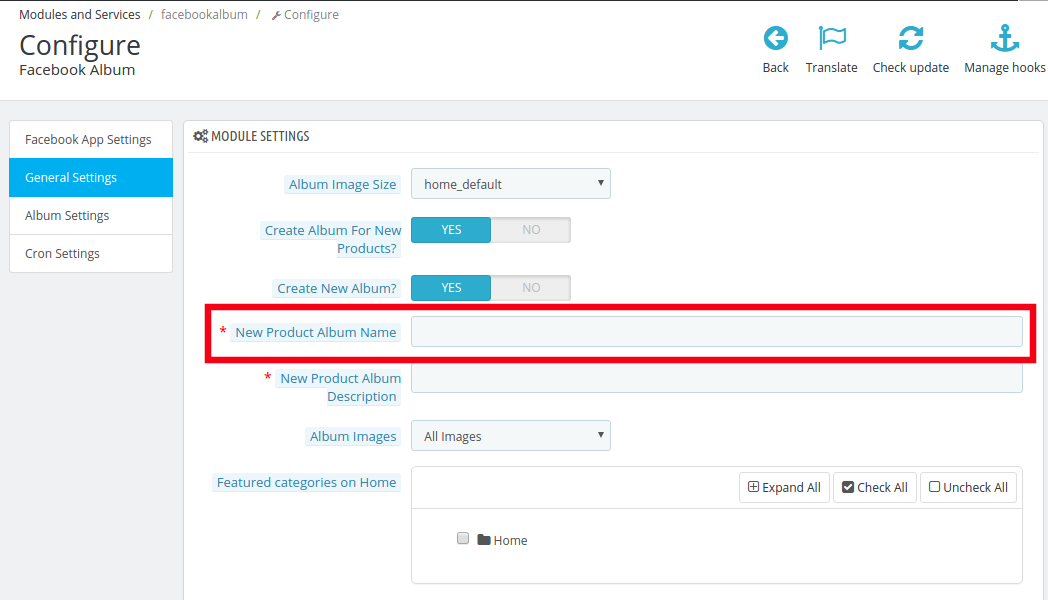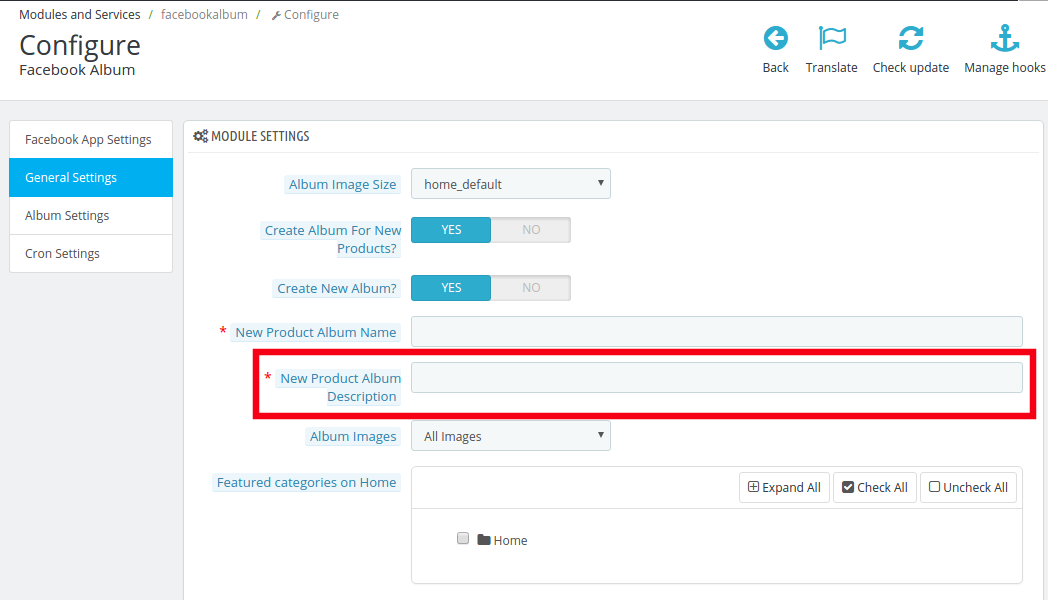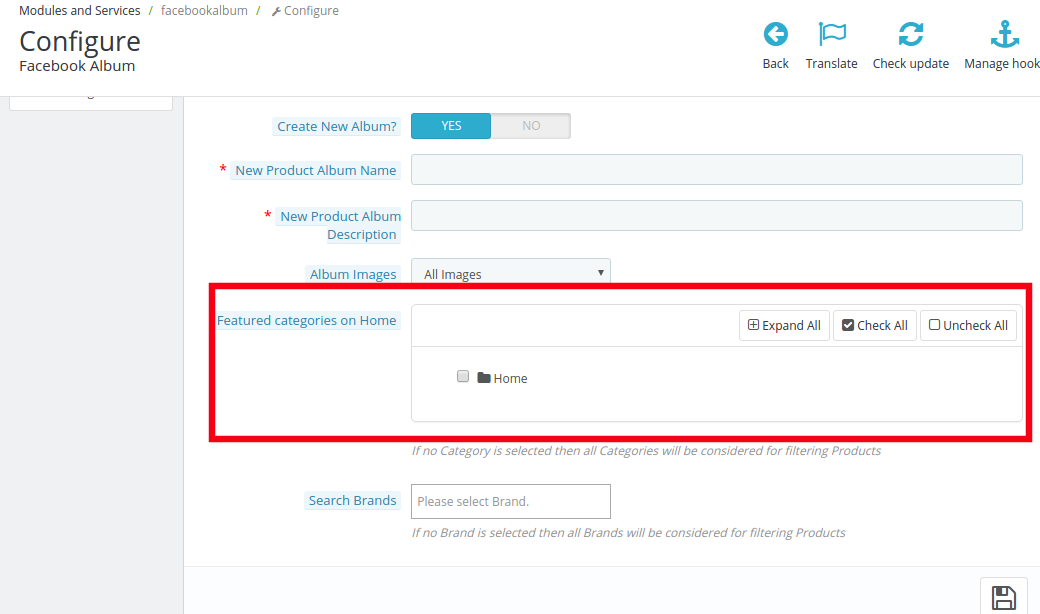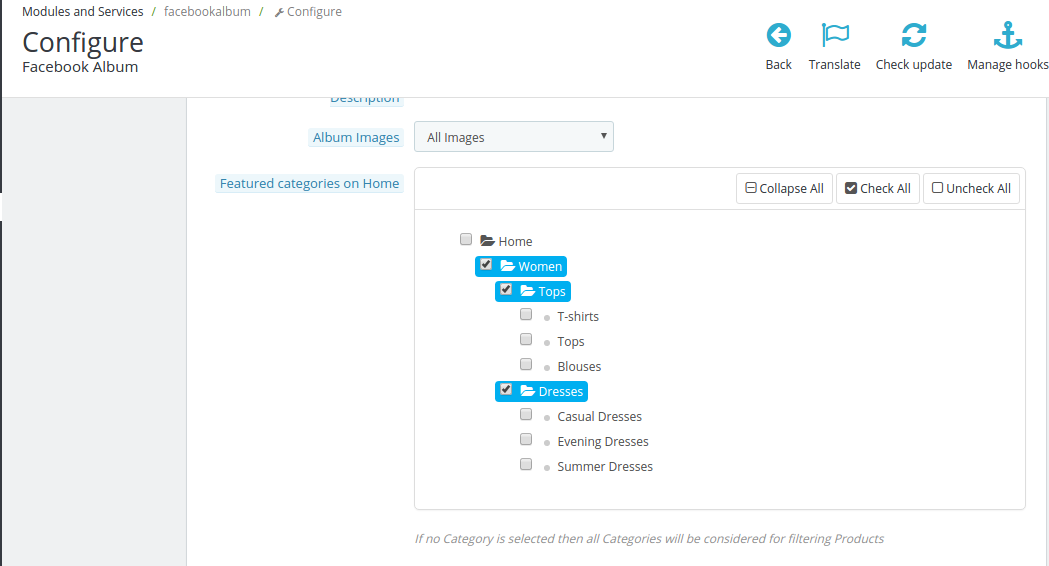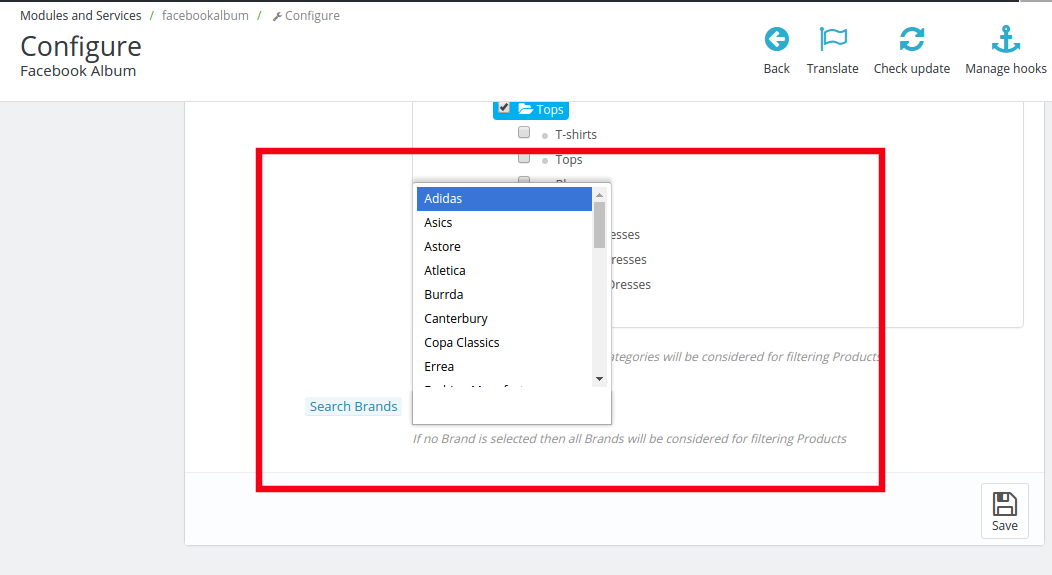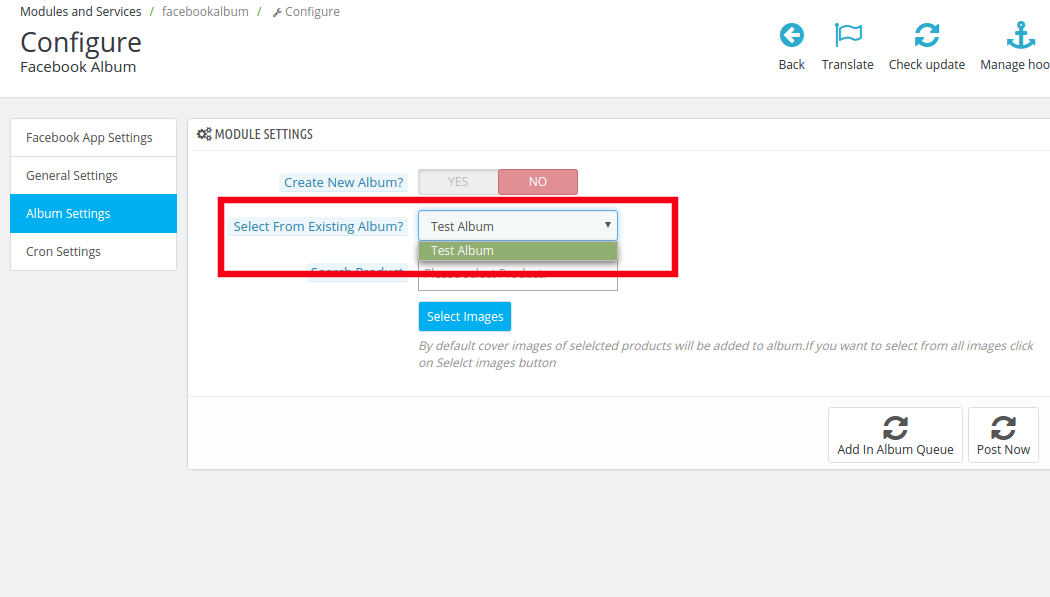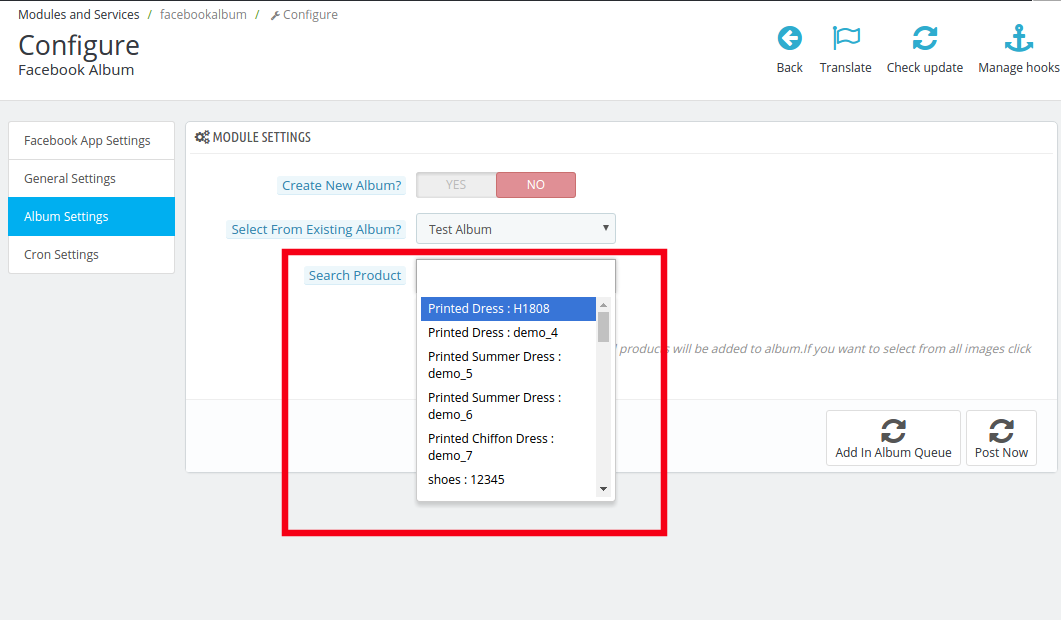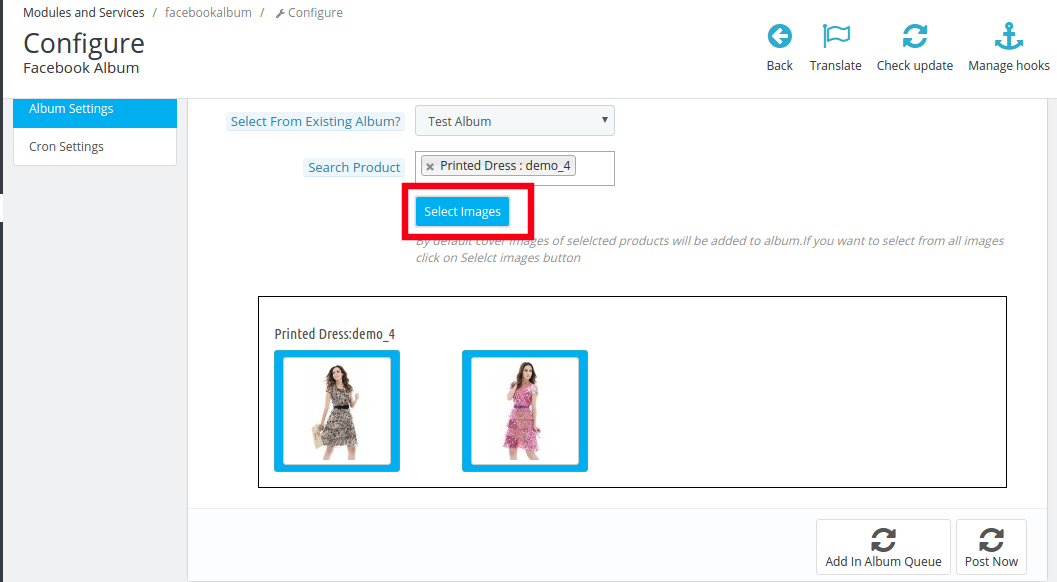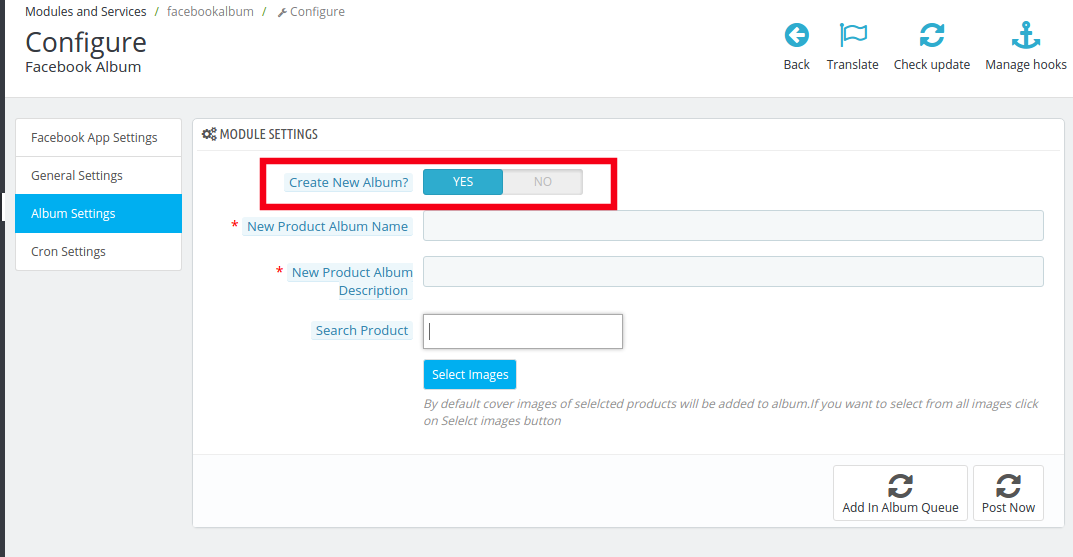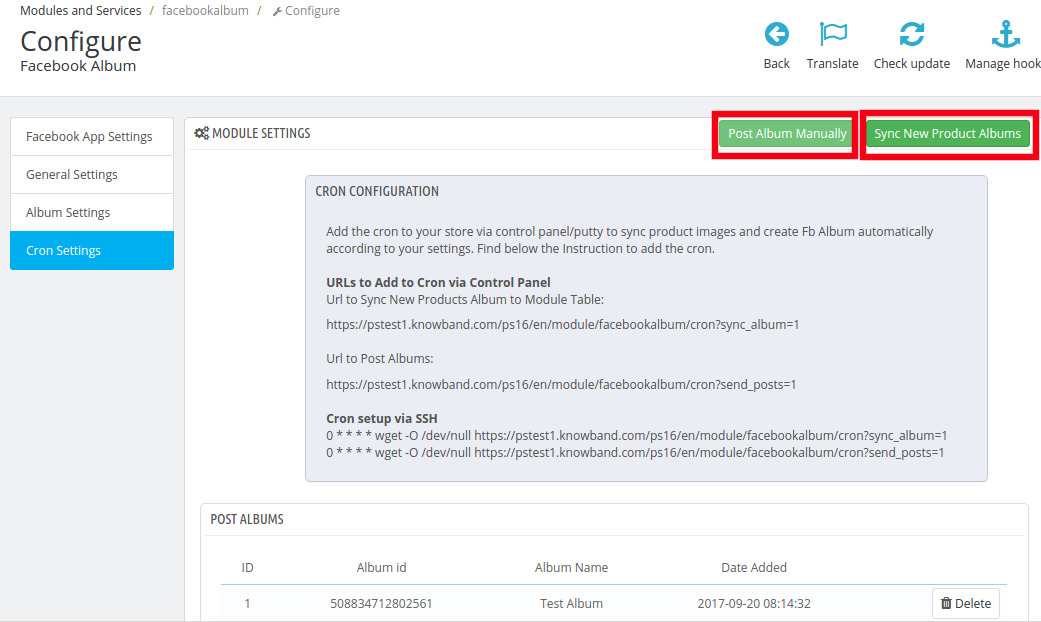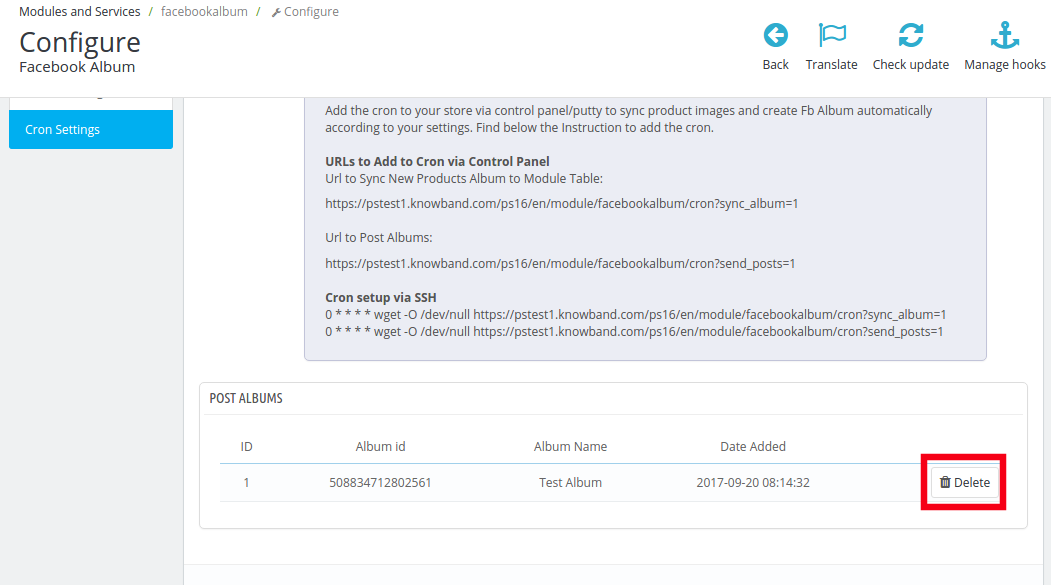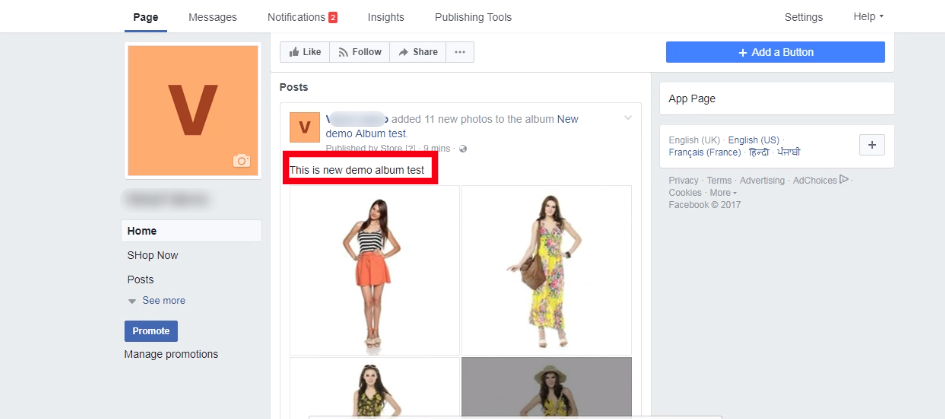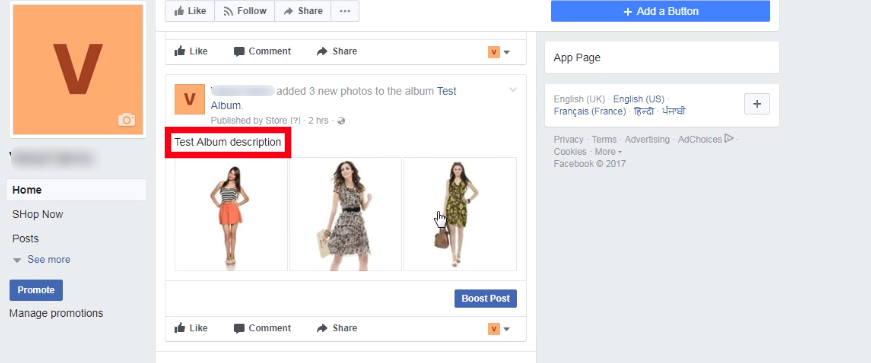1.0 Introduction
Creating a product-based photo album on Facebook has always been a time-consuming and painful process for the eCommerce store owners. While the social media marketing is the key to success in the eCommerce ecosystem, getting rid of the hurdles have always been a tough task.
Prestashop Fb Album module is one such addon that makes the job easier for the Prestashop store owners. This powerful tool can increase the customer engagement along with the number of Facebook followers of your online store.
1.1 Project Objectives
The module can be used by the store owner to achieve following objectives:
- The Prestashop plugin allows the store owner to create a new album on Facebook directly via the admin panel of the module.
- The admin can even customize the existing albums.
- The visitors can perform a product search via a simple product name or brand
- Select the desired photos of a particular product and post the complete album on the Facebook page with just a click of a button
- Enhances the look and feel of the Facebook page with alluring visual communication
2.0 Installation
Once the purchase and download is complete, you’ll find following files in the module folder:
1. facebookalbum.zip (It contains source code of the module)
2. User Manual
Follow the following steps to install the extension:
- Unzip the facebookalbum.zipfile. It would contain files and folders as shown in the image below.
- Copy all the files and folders of unzipped folder into your store “modules” directory on the path – Root Directory/modules/.
- The module is now ready to be installed in your store. Go to the Store Admin and then to Modules and Services. Seach the name of your plugin in the Search tab, as shown in the image below.
- Click on “Install” button to install the module. It would show a pop-up for your confirmation. Click on “Proceed with the installation” option. This step will install the module and show notification – “Module(s) installed successfully”.
The module is now successfully installed and ready for use. You can configure it as per your store requirement from the admin panel.
3.0 Facebook App Creation
Facebook App can be created by following steps mentioned below:-
1. Go to given url mentioned below:
https://developers.facebook.com/apps/
2. Click on the “Add a New App”button.
4. Enter your App name and email id, then click on “Create App ID” button.
4. Click on “Setting” tab.
5. Click on “Add Platform”.
6. Choose “Website” as platform.
7. Enter your “App Domain” , “Contact Email”,”Privacy url”,”Terms and Conditions url”,”AddLogo”,”Select Category”,“Site URL” and click on “Save Changes” button.
App Domains:
yourdomain.com is correct
yourdomain.com/store is incorrect
www.domain.com is incorrect
Enter your Site URL.
Once again click on “Add Platform to add Page”
8. Under “App Review” tab:-
Check all the permissions shown in the tab.
Select ‘User Photo’ tab and then click on ‘Add 4iteks’
After following the steps mentioned above, the screen will be displayed as shown below.
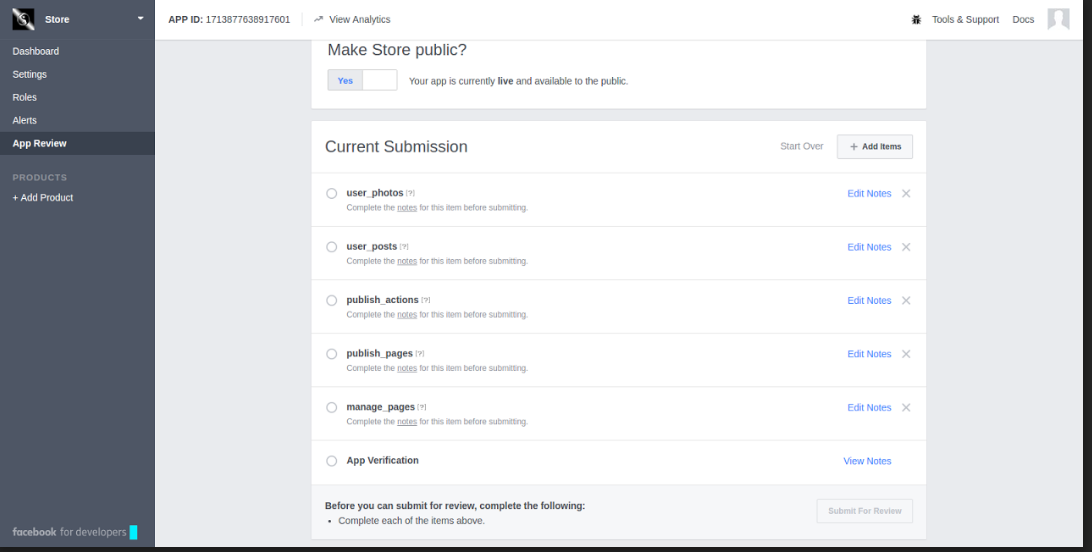
4.0 Admin Interface
The store owner gets complete access to the change the various functionality offered by the plugin. In order to go to the admin panel, click on the ‘Configure’button.
4.1 How to sync Prestashop FB Album Module with the eCommerce store?
On clicking the “Configure” button, the admin will be redirected to the admin interface of the module.
The configuration page includes following setting options:
- Facebook App Setting
- General Setting
- Album Setting
- Cron Setting
The first step includes the process of ‘Facebook App setting’. That is, the store admin will be asked to save the “Facebook App Id” and “Facebook App Secret” and connect to Facebook as shown below:-
4.1.1 Where can you find the Facebook App Id and App Secret?
The Facebook App Setting includes the process to the sync the Facebook profile of the store owner. Follow the below-mentioned steps:-
Facebook App Id:- In order to find the App id, go to the dashboard of your Facebook App. Copy the app id from the column shown in the image below and paste it in the setup page of the module.
Facebook App Secret:- The next thing you need to do is to copy the Facebook App Secret from the dashboard. Copy the App Secret from the next column as shown in the image below and paste it in the admin interface of the module.
Facebook Access Token: Once the App id and App secret are saved, the Facebook Access Token will be generated automatically. Click on the ‘Generate’ button. This button will be disabled by default and will be enabled only when the App Id and App Secret is entered.
As you click on the button, you will get a pop-up for Facebook Login. Log in your Facebook store and the access token will be generated.
The module is now synced with your Facebook store and is ready for use.
‘Choose the Page’ from the options given in the dropdown list and save the changes. The posts will be displayed on the page selected by you. For instance, we take the page as shown in the image below.
4.2 How to customize the front end of the Facebook Album?
On adding/editing any profile, the admin will be asked to connect to Facebook App. Once the module is successfully synced with the Facebook Page of the admin, the store owner can customize the look and feel of the album to be displayed on the Facebook page. The ‘General Setting’ offers various customization options. Let us discuss the customization options one-by-one.
4.2.1 Album Image Size
The size in which you want to display the image of your album can be selected from here. There are various options available in the drop box, you may choose the one that suits your requirement.
4.2.2 Create Album for new product
This option provides you a choice to select Whether you want to create a look book for the new arrivals or not. You may enable or disable it as per your requirement.
As this feature is enabled, a series of questions are asked to the user.
4.2.2.1 Choose an album from the existing ones for the album of new products
The store admin can either create an entirely new album for the new arrivals or else he choose one from the existing albums. In order to choose one from the existing albums, disable Create New Album.
The albums already existing on your Facebook Page will be displayed in the drop box of the next column, that is, Select from Existing Album. Make your selection and then choose the images you want to display.
You can either select All Images or just the Cover Image from the Album Image section as shown in the image below.
4.2.2.2 Create a new album for the new products
Prestashop FB Album plugin even offers you an option to create a new album for the new products. In order to do so, enable Create New Album.
Enter the name of the album in the section New Product Album Name.
Write a short New Product Album Description in the next column.
4.2.4 Featured categories on Home
Select the featured categories of your eCommerce store that you want to display in the photo album.
The entire category can be view by clicking on the Expand All button. Check the categories that you want to include and the changes will be synced in your Facebook Album.
4.2.4 Search Brand
Select the brands from the choice offered that you specifically want to include in the search filters. In case, none of the brand is selected than the module will consider all the brand for filtering products.
4.4 How to customize the photo album?
There are two functionalities offered by this customization option. They are listed below.
- Customization the existing albums
- Creation of new album
Let us discuss them one-by-one in details.
Customization of exiting album
In order to customize the existing album, select the one from the dropdown list of Select from Existing Album.
Once the album is selected, choose the image of the product that you want to include in the album from Search Product option.
As you hit the Search button, the images of that product will be displayed you can choose the image that you need to include in the photo album.
You can either Add the image in the album queue or you can choose the option of Post Now.
Creation of New Album
In order to create a new album enable the Create New Album option.
Enter name of the product album and the description in the following sections.
Select the images of the product in the same way as it was done earlier.
The album is ready to be displayed on the Facebook Page of your store.
4.4 How can Cron Setting help?
The Cron setting allows you to sync your photo albums and post it on the Facebook page.
‘Sync New Product Album’ will allow you to sync the products album on your Facebook page. The albums will, then, get listed below.
On clicking the ‘Send Album Manually’, the album will get posted on the Facebook Wall of the admin.
The admin can even delete the listed albums from the queue by clicking on the ‘Delete’ icon.
5.0 Facebook Photo Album UI
Once you have configured Prestashop Facebook Album module and synced with the Facebook profile, the photo albums will be shown on your Facebook page.
5.1 Facebook Photo Album
The album will be shown on the Facebook as shown in the image below.
5.2. Photo Album with description
Right from the products images to the descriptions, everything will be shown on the wall post of your Facebook page.
You Might Also Like: