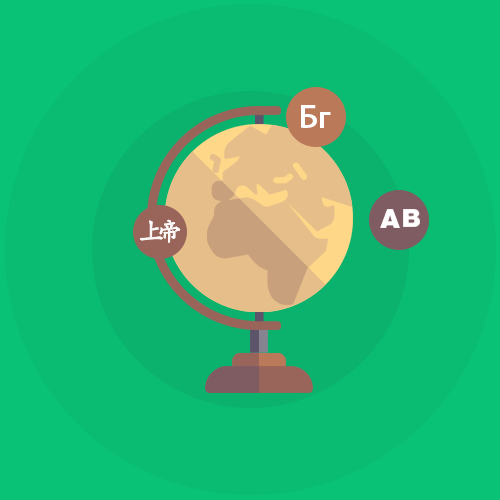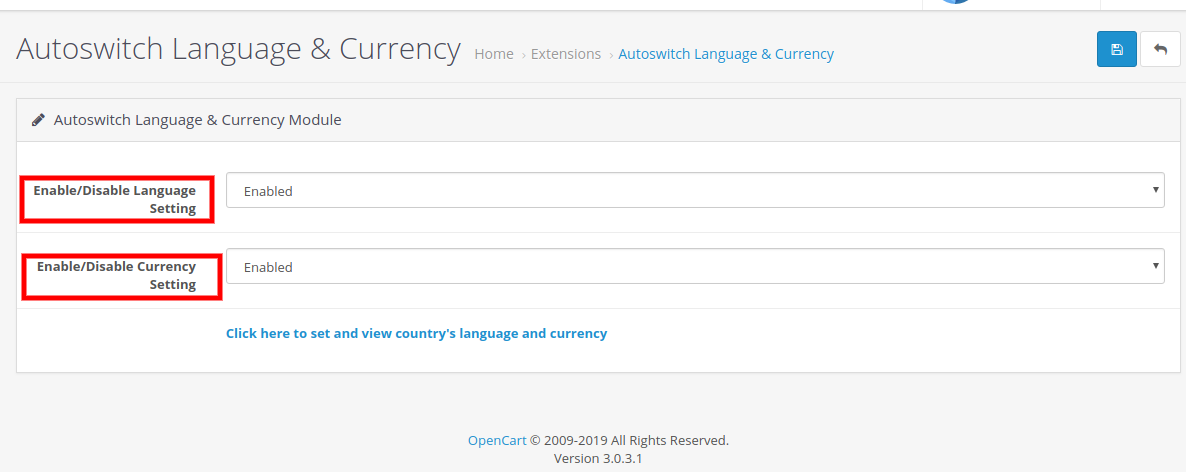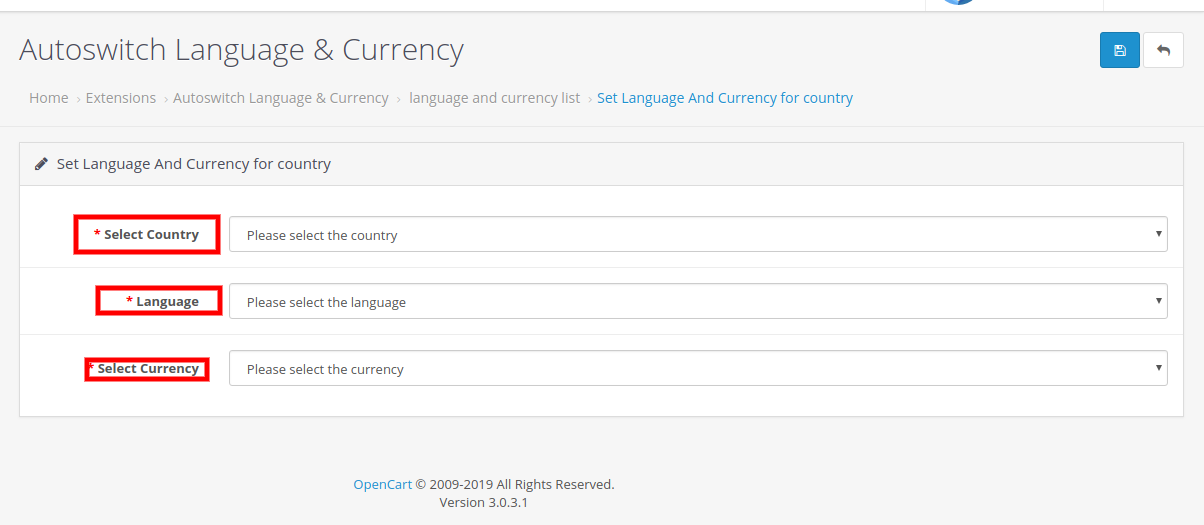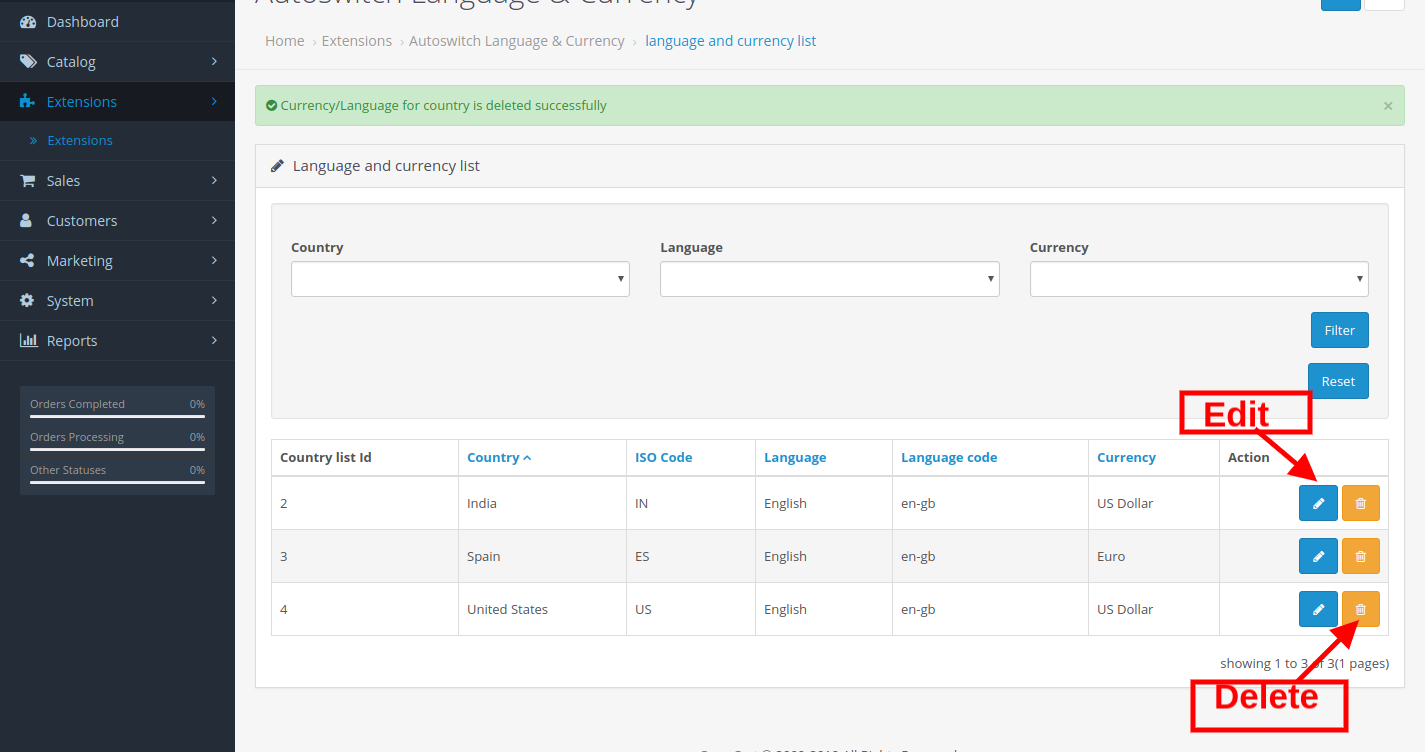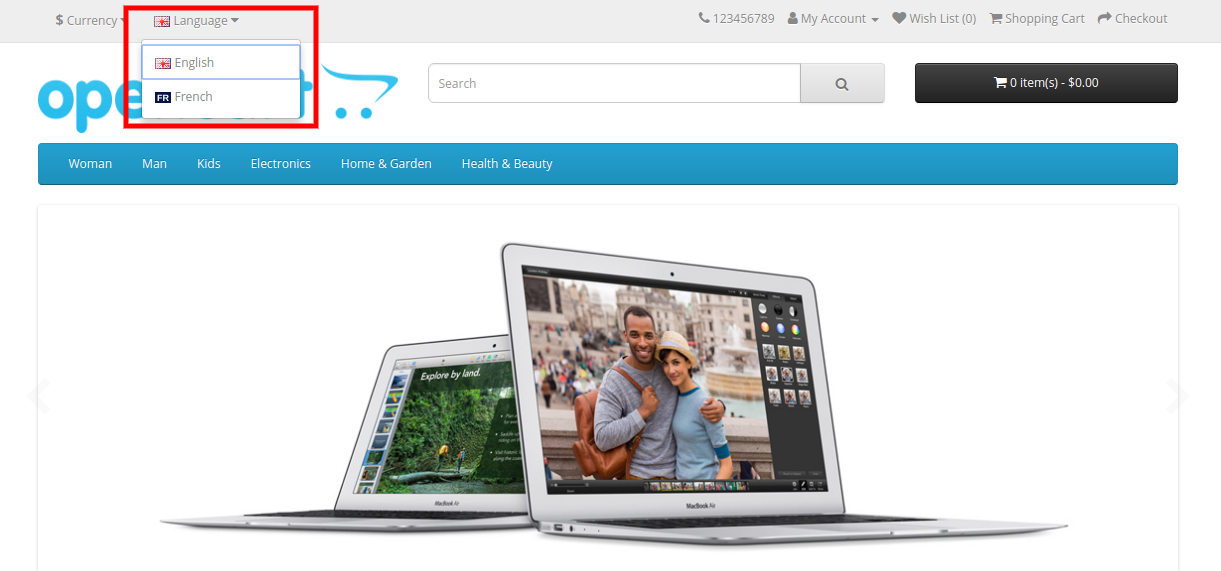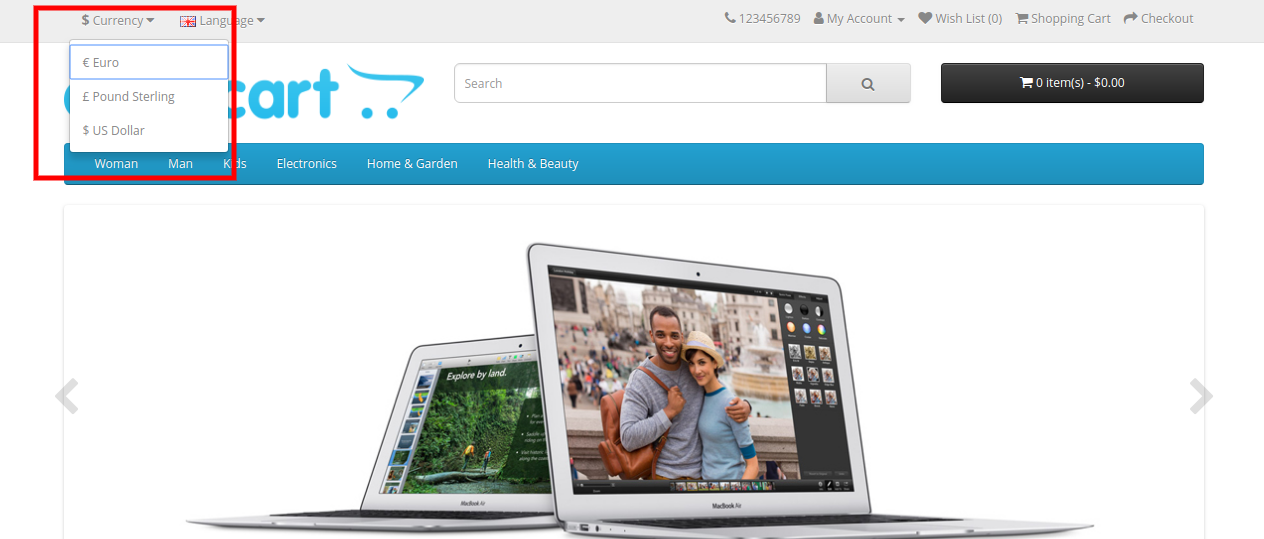1.0 Introduction
For enhancing your business at the global level and to provide a user-friendly interface to customers, Knowband is offering OpenCart auto switch language and currency module. Whenever a user will visit the store, OpenCart auto switch language and currency converter will automatically convert the content of your OpenCart store into user familiar language and currency. Providing information in users preferred language will increase the customer retention rate which eventually decreases the bounce rate. OpenCart auto switch language will convert the language of your store based on customer geolocation. OpenCart auto switch language and currency fetch the IP address to convert the language. With OpenCart language and currency converter customer need not to manually change the language.
1.1 Benefits offered by OpenCart auto switch language and currency changer:
The various benefits offered by Knowband’s OpenCart language and currency switcher plugin are discussed below:
- The store admin can set the default language for those locations whose language modules are missing.
- OpenCart auto switch language and currency automatically convert the language and location based on location.
- OpenCart language and currency switcher boosts the sale of your store.
- OpenCart auto switch language offers multi-store compatibility.
- OpenCart auto switch language and currency provide multilingual support.
- OpenCart Auto change language offers SSL compatibility.
- OpenCart Auto change language and currency offers a user-friendly experience.
- OpenCart Auto change language and currency offers compatibility with all OpenCart theme.
- OpenCart language and currency switcher offers effortless installation and configuration.
- OpenCart language and currency auto switcher tracks the IP address of the customer and convert the content details accordingly.
2.0 Installation of OpenCart auto switch language and currency converter
Buy the OpenCart Auto switch language and currency from the Knowband store.
You will receive the following files:
- Zipped file containing the source code of OpenCart Auto change language and currency module.
- User Manual of OpenCart language and currency switcher
In order to install the OpenCart automatic language and currency converter, please follow the following steps:
- Unzip the zip file. You will get the folders as shown in the image below
- Copy all the folders of the zip file in the Root Directory of OpenCart setup via the FTP manager.
OpenCart language and currency auto switcher module is now installed and is ready to use. Go to the admin menu and click on the extensions and thereby click on the configure button next to Autoswitch language and currency converter.
3.0 Admin Panel
The OpenCart language and currency auto switcher plugin offer the following tab:
All the tabs are discussed below in detail.
3.1 Enable or Disable Language Setting
Admin can enable and disable language settings from the admin panel of OpenCart Automatic language and currency converter.
Following are the steps to enable the language plugin:
- Select the Enable language option.
- Click on the save button.
Auto Language Converter will only work if this feature is enabled.
For disabling the auto language plugin :
- Select the Disable language option.
- Click on the save button.
3.2 Enable or Disable Currency setting
Store owner can activate and deactivate the Currency setting from the backend of OpenCart Auto change language and currency plugin.
Following are the steps to enable the currency setting:
- Choose the Enable language option.
- Click on the save button.
Auto Currency Converter will only work if this feature is enabled.
For disabling the auto Currency plugin:
- Select the Disable Currency option.
- Click on the save button.
3.3 Default language and currency setting
In order to set the default country’s language and currency, the seller needs to click on “Click here to set and view the country’s language and currency”. List of countries with their default language and currency will appear before you.
3.3.1 How to add a new Language and currency in OpenCart auto switch language and currency converter
- Click on the “+” icon. A new page will appear in front of you.
- Select the country from the list.
- Select the language you want to assign to the respective country.
- Select the currency you want to assign.
- Click on the save button.
3.3.2 How to edit or delete a new Language and currency via OpenCart auto switch language and currency converter:
- Click on the “edit” icon along with the listed country of which you want to change currency and language.
- After making the required changes in the language and currency field.
Click on the save button and all the changes will get saved.
- Click on the “edit” icon along with the listed country of which you want to change currency and language.
- After making the required changes in the language and currency field.
Click on the save button and all the changes will get saved.
In order to delete any country from that list, click on the delete icon on the right side of the country and the respective country will get vanished from that list.
4.0 Front Panel
As soon as the user will open the store, the language and currency of the store will automatically switch to user familiar language and currency. If a user wants to switch the language of the store, please follow the following steps:
- Click on the language tab at the top of the store.
- Select the language in which you want to switch the content.
Users can easily switch the currency of the store in the following steps:
- Click on the Currency tab at the top of the store.
- Select the currency in which you want to make the purchase.
Watch how OpenCart language and currency switcher works:
Finally,
The OpenCart Auto Switch Language and Currency Module enable sellers to offer their products and services to each and every customer around the world without any language and currency barrier. The OpenCart language and currency auto switcher automatically changes the language and currency of the eCommerce website according to the customer’s location.
The OpenCart Auto change language and currency plugin fetches the customer’s location through the IP address of the customer’s device and changes the language and currency accordingly. With the help of OpenCart language and currency auto switcher, customers can easily understand the product description in their native language and currency to go for instant purchase. Sellers can also leverage this opportunity by making use of its tempting features and generate infinite leads.