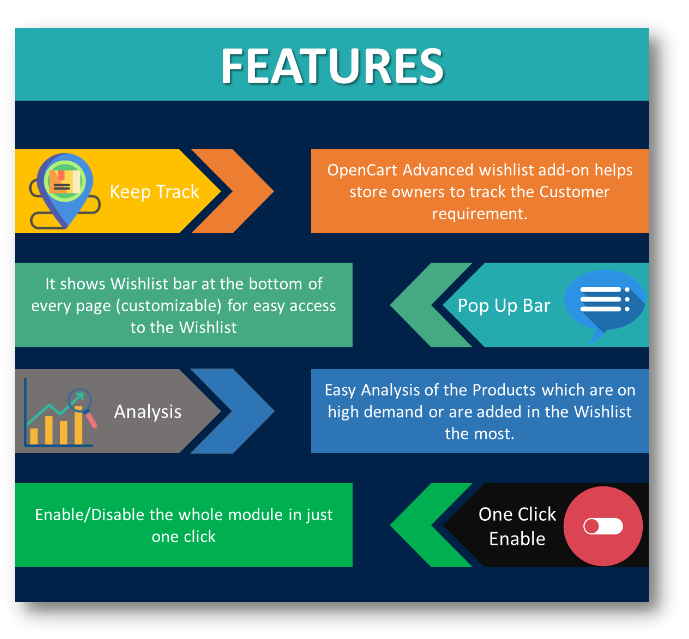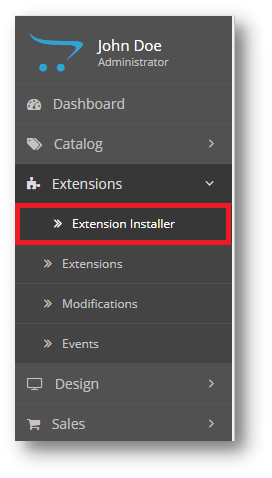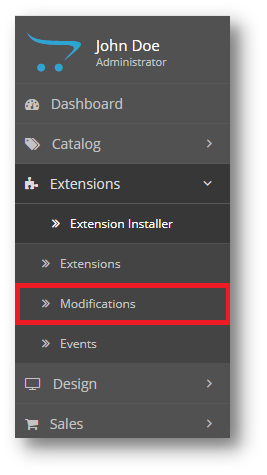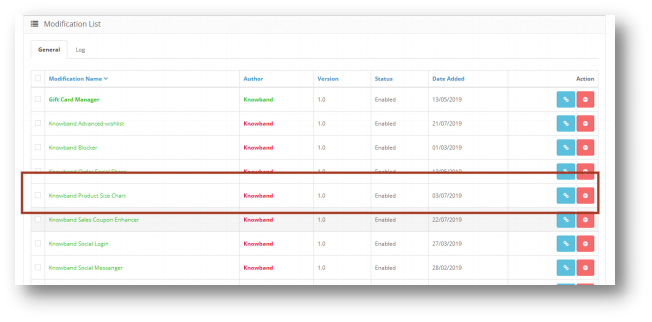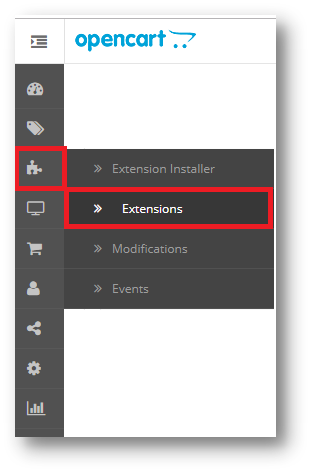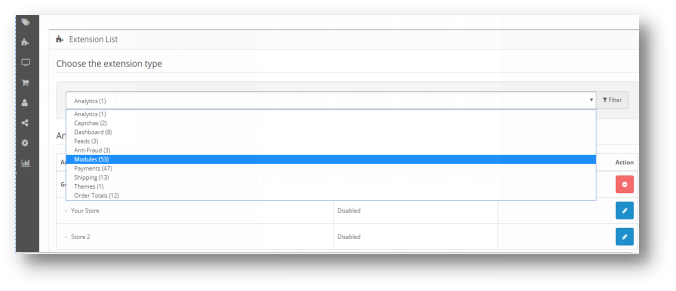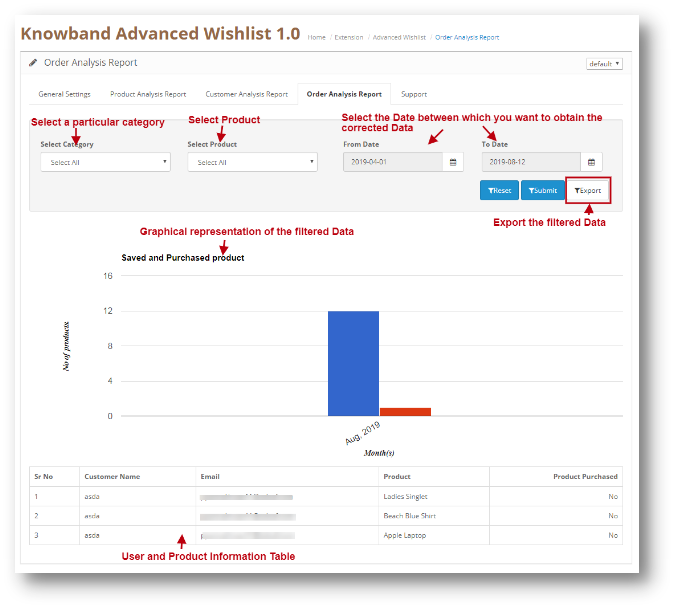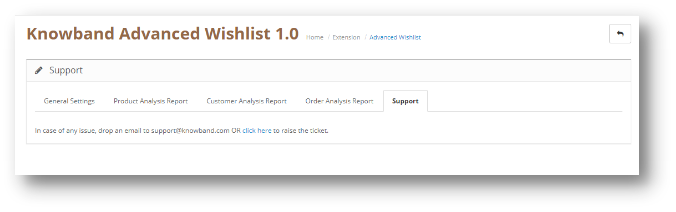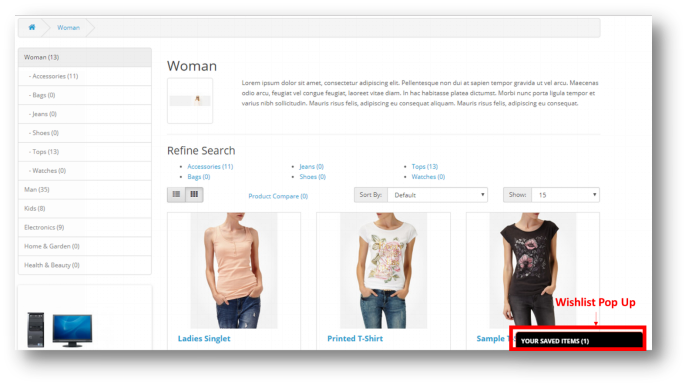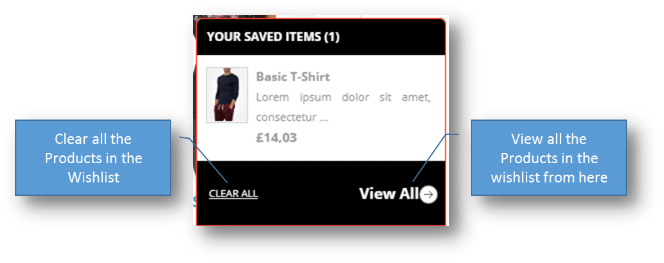1.0 Introduction
Imagine you are browsing through your mobile phone and saw that pretty dress but couldnt buy it right now because its month’s end and let’s face it you are broke! You added it to your wishlist so that if its price comes down or when you get your salary credited, you will buy it. Suddenly a support Team member of that eCommerce site calls/e-mails you and offers you a coupon on that Dress. You feel happy and buy that Dress because now it’s affordable. Offering wish lists is an effective way to reduce Shopping Cart Abandonment and fulfill sales from customers who showed intent but didn’t end up purchasing. Wish lists are mutually beneficial: they give customers an easy way to remind themselves of a product and help merchants measure product interest beyond a clear-cut sale. OpenCart Advanced Wishlist Extension by Knowband helps customer to shortlist their favorite products so that they can be aware of the products they want to purchase or view later.
This OpenCart save for later extension is like a basket in hand where you add whatever you like and proceed with the checkout when you are ready to buy it. As a Store Admin you can keep a track on the requirements of your customers and proceed accordingly with your sales plan.
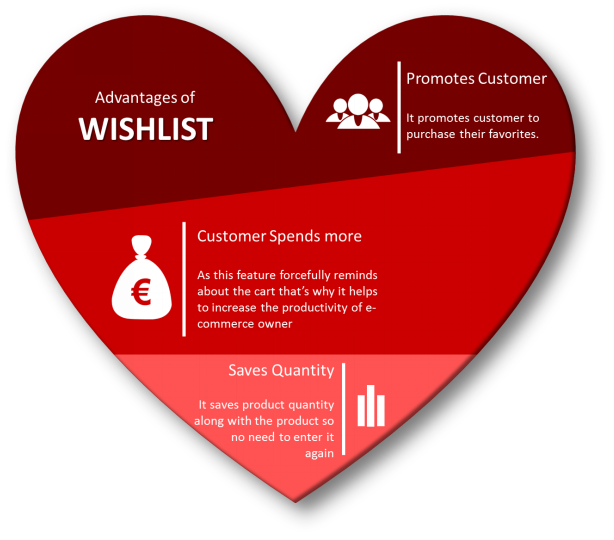
1.0.1 Features of OpenCart Advanced Wishlist Extension
2.0 Installation Guide
Before starting the installation process, you have to buy the Opencart Advanced order list extension by the Knowband store. Once purchased, you will receive the following files on your registered email.
- Source code of Opencart Advanced order list extension in zipped file format.
- User Manual of Opencart save for later plugin.
Now in order to install this on your online shop, follow the given steps:
Step 1: Unzip the zip file. You will get the folders as shown in the image below
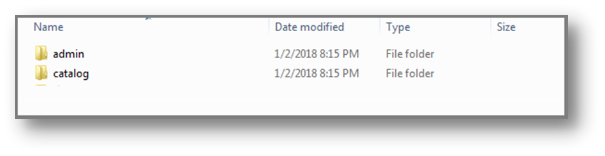
Step 2: Copy all the folders of the zip file in the Root Directory of OpenCart setup via FTP manager.
Step 3: There is a file name kbadvancedwishlist.ocmod.xml (for oc<3.0)
kbadvancedwishlist.ocmod.zip (for oc>3.0). You need to install this file in the following Location:
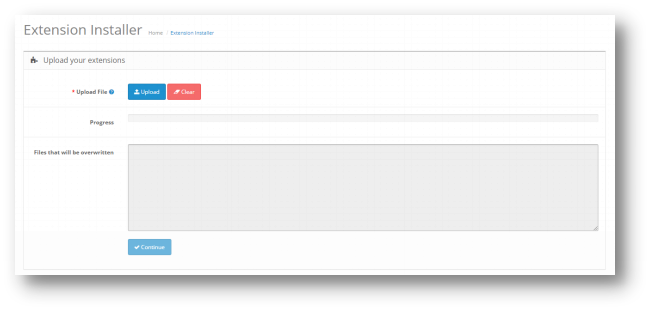
Step 4: After Installation you need to select this file and refresh Modifications:
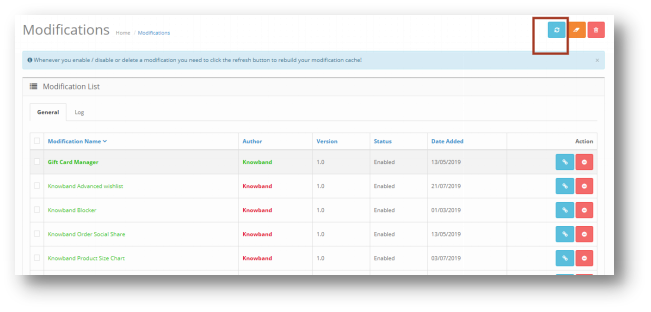
So, Opencart save for later plugin is now successfully installed and is ready to use at your store. Go to the admin menu and click on the extensions. Choose the Extension Type as Modules. You will find a list of modules. Select the Knowband Advanced Wishlist.
3.0 Admin Interface of OpenCart Advanced Wishlist Extenstion
To configure the Size guide module for OpenCart, Navigate the settings in the following order:
Admin Panel > Extensions >Modules>Knowband Advanced Wishlist

The Admin Interface of OpenCart Advanced Wishlist Extension is divided into 6 Tabs:
3.0.1 General Settings
This setting will have the Option to enable/disable the plugin. The page will look like as shown below:
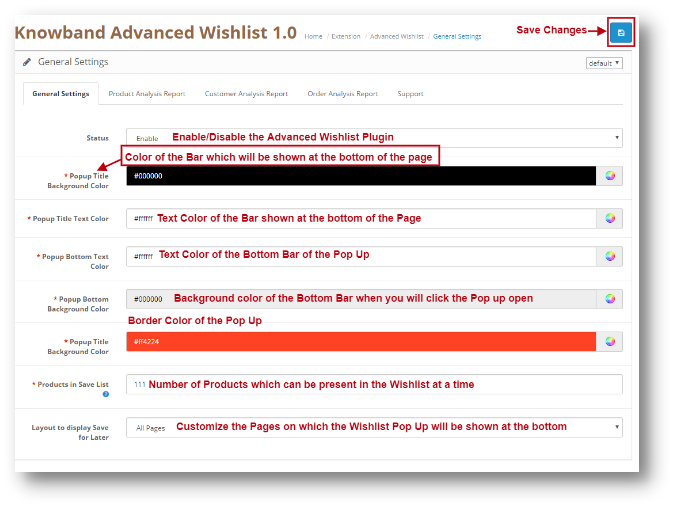
3.0.2 Product Analysis Report
Through this setting of OpenCart save for later module, you can view the reports of a Particular Category. You can analyze the most popular category or the Category which was added in the Wishlist of the Users the most. The Screen will look like as shown below:
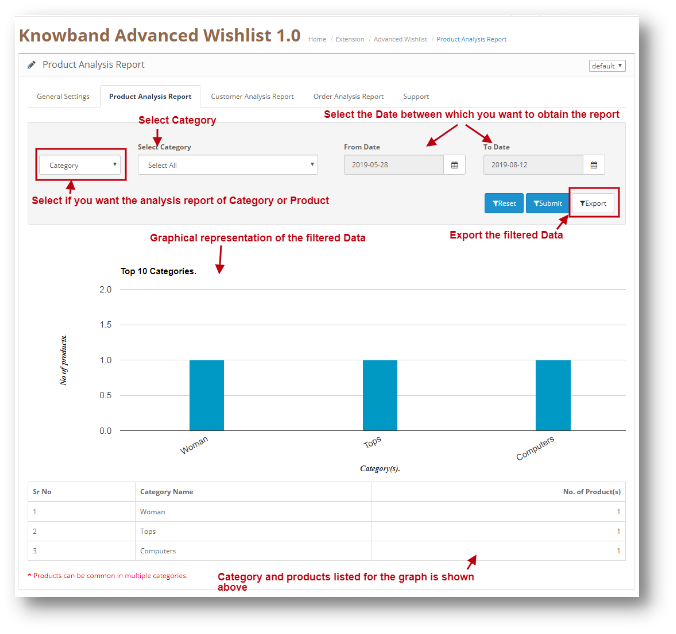
Filter your Report:
You can filter your Report on the basis of the categories added in your web Store and also on the basis of Date. You can just Enter the ‘To’ and ‘From’ Date and the reports will be shown to you.
3.0.3 Customer Analysis Report
Through this setting of OpenCart Advanced Wishlist module, you can view the reports of a Particular Customer. You can analyze the most loyal customers of yours in your Store. The customer information will be shown here. The Screen will look like as shown below:
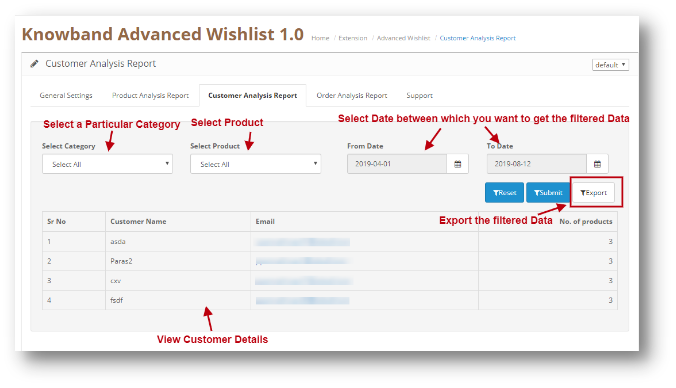
Filter your Report:
You can filter your Report on the basis of the categories and Products added in your web Store and also on the basis of Date. You can just Enter the ‘To’ and ‘From’ Date and the reports will be shown to you.
3.0.4 Order Analysis Report
Through this setting of OpenCart Advanced Wishlist module, you can view the reports of a Particular Product on the basis of how much it was ordered by customers. You can also view the report of the products which was in the Customer’s Wishlist and were later added in the Cart and were ordered. You can analyze the most popular Product in your Store or the Product which was added to the Cart of the Users the most. The Screen will look like as shown below:
Filter your Report:
You can filter your Report on the basis of the categories and Products added in your web Store and also on the basis of Date. You can just Enter the ‘To’ and ‘From’ Date and the reports will be shown to you.
3.0.5 Support
In case of any issue, drop an email to support@knowband.com OR click here to raise the ticket.
4.0 User Interface of OpenCart Advanced Wishlist Extention
The Wishlist pop up will be shown to the user at the bottom of the page as shown below:
When User will click on the Pop-Up Bar, the following pop-up will show: