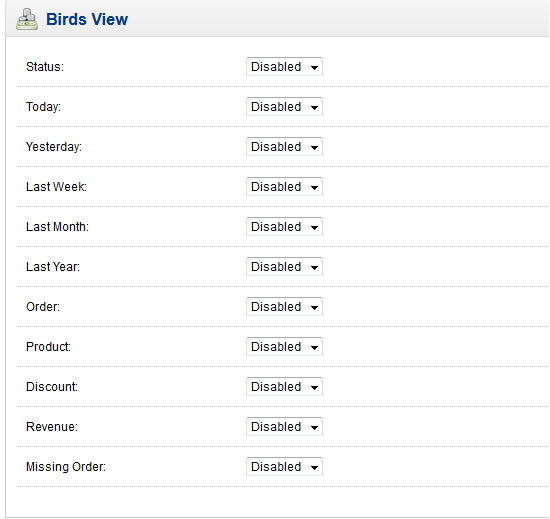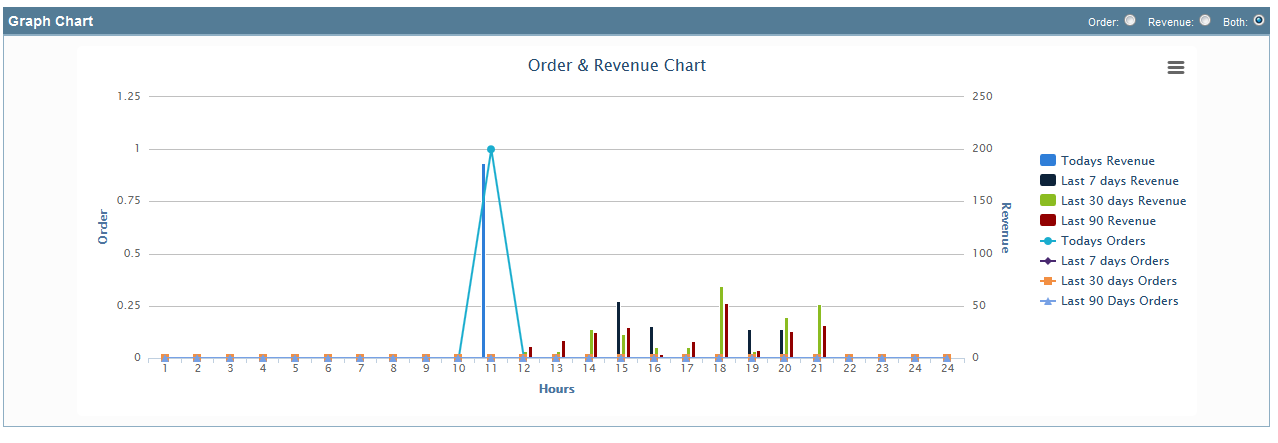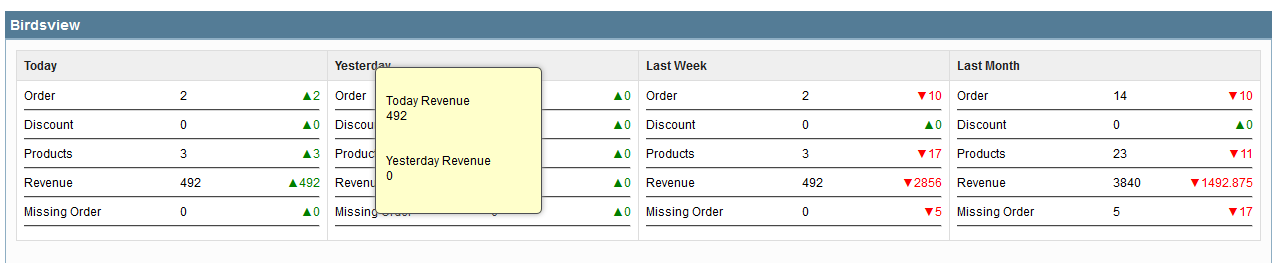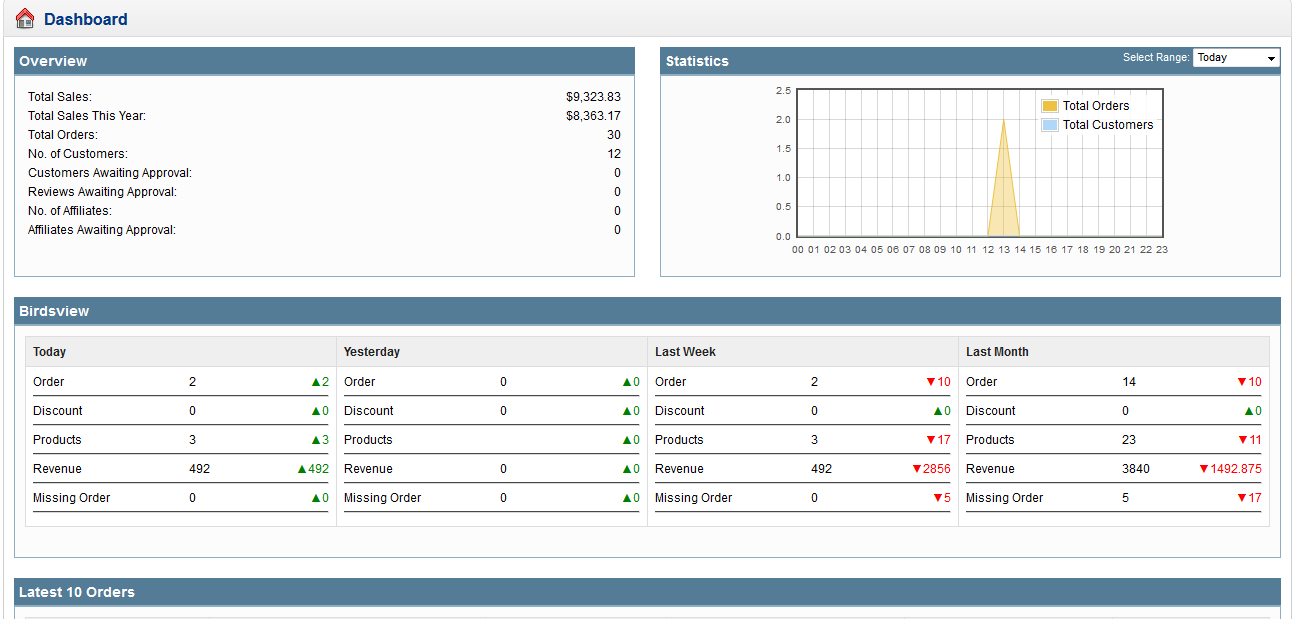How to install OpenCart Birds View Plugin on your server
1. Folder structure of BirdView plugin.
2. Open the upload folder and you will find the following folder structure:
You must have VQMOD installed for this plug-in to work. IfVQMOD is not installed please download and install from the URL below:
https://code.google.com/p/vqmod/
3. Select all the folder and drag and drop them to the root directory of your OpenCart storet hrough FTP.
4. You will be able find the plug-in ready to be installed in the Modules (Extensions -> Modules)in your OpenCart store as shown below.
5. Click on the Install link to install the plugin.
6. To enable the plugin, Go to Extension -> Module & edit the Birdview plugin.
7. Click on edit button in module section as shown below:
8. On clicking edit button, A module page will be displayed.
Features
1. Select enable for status field to enable the plugin.
2. Enable the chart to display the chart on admin.
3. Select enable for Today, Yesterday, Last Week, Last Month, Last Year option to enable to boxes
in the Admin Dashboard. If you want to disable any of the boxes, then select disabled option for
the particular boxes.
4. Each box i.e. Today, Yesterday, Last Week, Last Month, Last Years having type of data i.e.Order, Product, Discount, Revenue, Missing order.
- Order: No of orders received
- Product: No of products sold
- Discount: Coupon/Voucher discount on sold product
- Revenue: Total amount of sold products
- Missing Order: Received missing orders.
5. Disable any columns to remove the data from boxes.