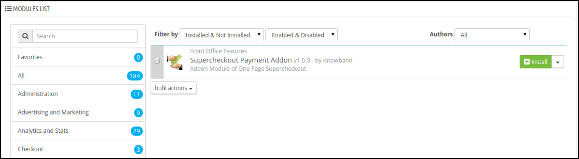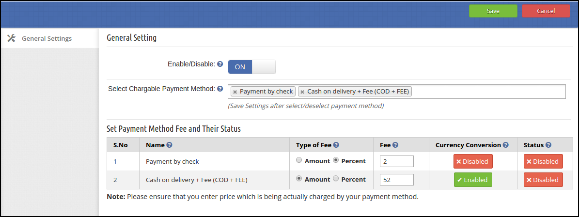Steps For Installation Prestashop Super checkout Free Addon
- Folder structure of the supercheckout payment addon plugin folder.
- Copy the whole folder named as supercheckout payment addon into your modules folder of the root directory of your PrestaShop store through FTP.
- You can also upload zip folder of module by clicking on Add New Module button, which should appear just in the top right corner of module listing page.
- After that you will be able find the plug-in ready to be installed in the Modules in your PrestaShop store as shown below.
- Click on the Install link to install the plugin.
General Settings
On clicking on configure link on module listing page (configure link will automatically appear once you install the plugin).
The tab consist firstly two options:
- Enable/Disable : To enable the plugin, switch the enable button from OFF to ON. Default value will be OFF.
- Select Chargable Payment Method : Select those payment method from the dropdown which charges a fee.
Note : After select/deselect the payment method save the settings.
After Save the Settings a table will consist the following details:
Name : This Column will consist the name of payment method which are selected by admin.
Type Of Fee : This Column will give the option to choose the type of fee that the fee is in percentage or in amount.
Fee :This Column will consist the fee of payment method. By default, the value of fee is 0 zero.
Currency Conversion : Here Admin Can Enabled/Disabled the Currency conversion of fee at the front office on supercheckout page.By default, this option will be Enabled.
Status : This Column will be having a button with two specific values Disabled and Enabled. The fee will be shown on the supercheckout page only if the status will be Enabled. If this is set to Disabled then the fee of that payment method will not be displayed on supercheckout page. By default, this option will be Disabled.
Front Module
When the admin enables this plugin the payment method which are selected and enabled and have fee greater than zero are shown with their fee at supercheckout page of the front-end of the module. The total in the Cart summary will also updated now the payment fee is included in total.
Recommendations
- To use this addon, you must have our one page checkout module.
- Save Settings after select/deselect the payment methods.
- Please ensure that you enter price which is being actually charged by your payment method.
- Enabled currency conversion only if the payment method actually convert fee.
You Might Also Like:
- Ensure an Infallible Checkout Experience with these PrestaShop Checkout Addons
- Give Multiple Reasons to your Customers for Completing their Online Payment Process Through Prestashop Checkout Module
- How can you Analyze the Checkout Behavior of your PrestaShop Customer?
- How can you Simplify the Checkout Process of your PrestaShop Store?
- How to configure PrestaShop Checkout Extension?