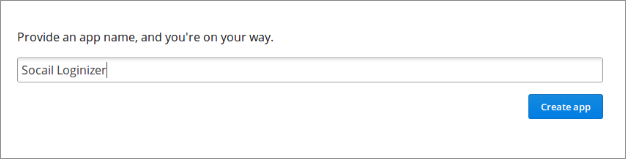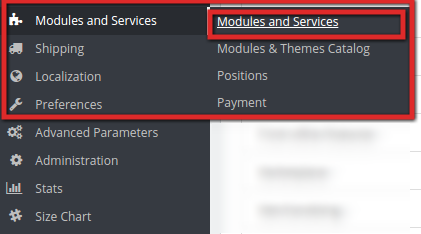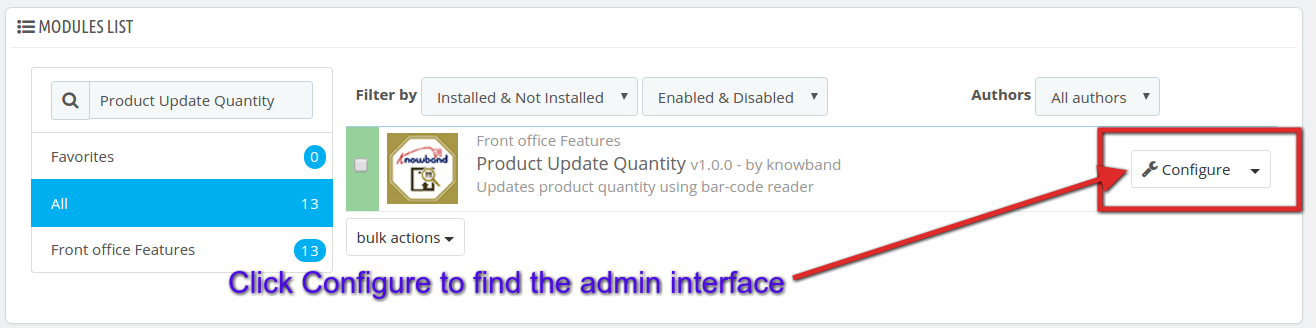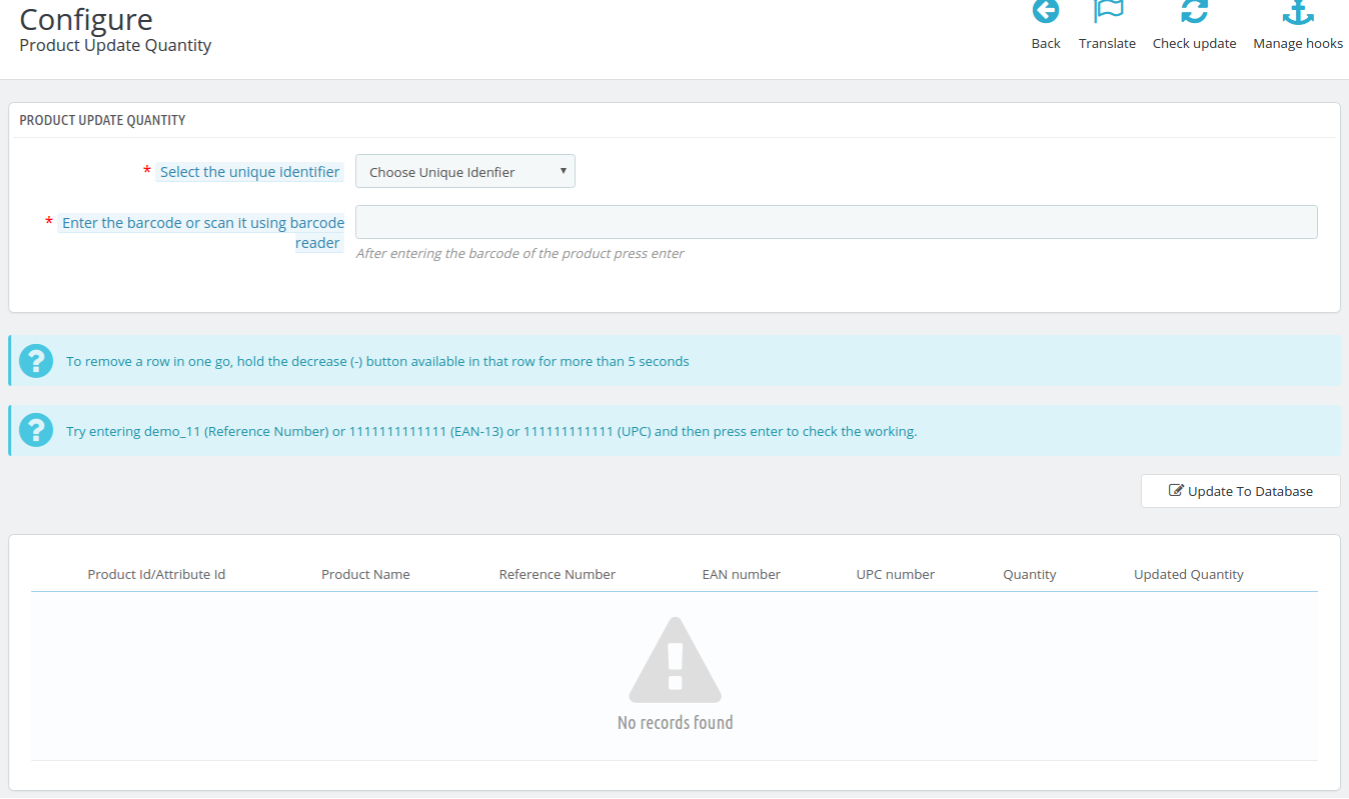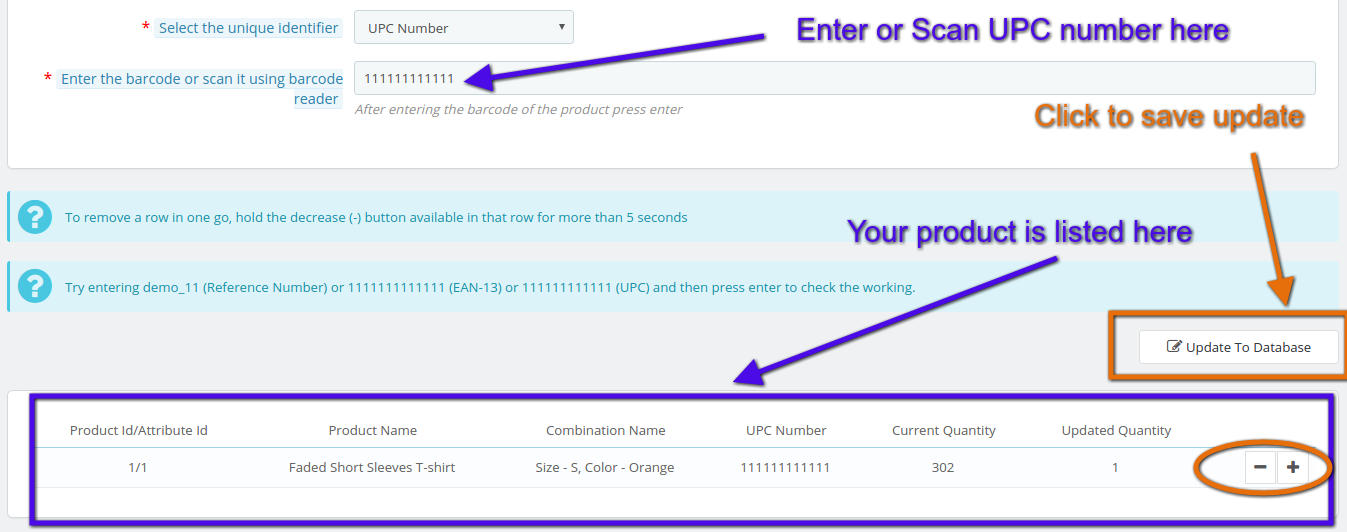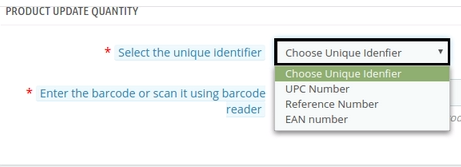Introduction of PrestaShop Product Quantity Update Addon:
This PrestaShop Product Quantity Update by Scanner module is basically developed for the Prestashop eCommerce site owners to let them update their product quantity on the site without any hassle. It provides an option to update the product quantities without going to the product listings on the back end. A separate interface is provided at the back end which allows the product quantity update based on the:
- UPC Number
- Reference Number
- EAN Number
Steps for Installation:
To install this Prestashop product quantity addon by Knowband, please follow the following steps:
1. Add add-on folder to the modules folder on your system.
2. After adding this Prestashop addon folder, the system will list the add-on on module page under front office feature category as given below:
3. Click ‘Install’ to install this Prestashop Admin Tool Addon.
Admin Account Interfaces
These interfaces will be accessible only by the admin in his modules section.
Menu Location:
An Admin can access the interface of this Prestashop module by navigating to the following address:
1. Navigate to Modules and Services >> Modules and Services
2. The list of Prestashop modules installed on your site will open. Now search for Product Update Quantity in the search box, you will find the following interface. In the following interface click on the Configure button:
Admin Configuration Panel:
The Admin configuration interface of this Prestashop Quantity update addon by Knowband looks like this:
Update the Product Quantity based on UPC Number:
To update the product quantity based on UPC Number, follow the following steps:
1. Select UPC Number from the drop-down list in ‘Select Unique Identifier’ menu option.
2. Scan the UPC number of the product ( you can even enter the UPC number manually in the text filed to entering the bar-code or scan it using the bar-code reader).
3. Your product will be listed below in the interface as shown in this screen shot:
4. You can re-scan the UPC number of the other products in the list to add a quantity or you can also increase or decrease the quantity by clicking + or – as shown in the screen shot above.
5. After you update the desired quantity of the products it will shown in Updated Quantity that how many new products you have added in the list for this particular UPC number. Click on ‘Update To Database’ to save your product quantity update for the particular UPC number.
6. Similarly, you can perform the Product Quantity update based on EAN number or Reference Number too. Just don’t forget to select the items from the drop-down list according to your need.
Module Link: https://www.knowband.com/prestashop-product-quantity-update
Watch Video tutorial here: https://www.youtube.com/watch?v=GSdsowwt1JU
Feel free to contact us at support@knowband.com for any query or custom change request as per your business requirement.