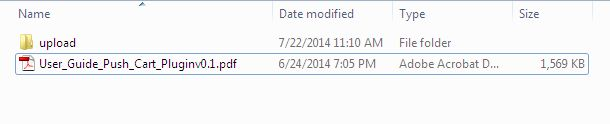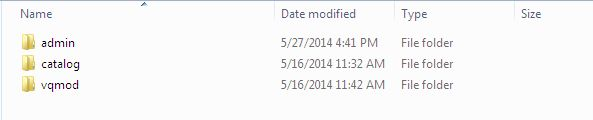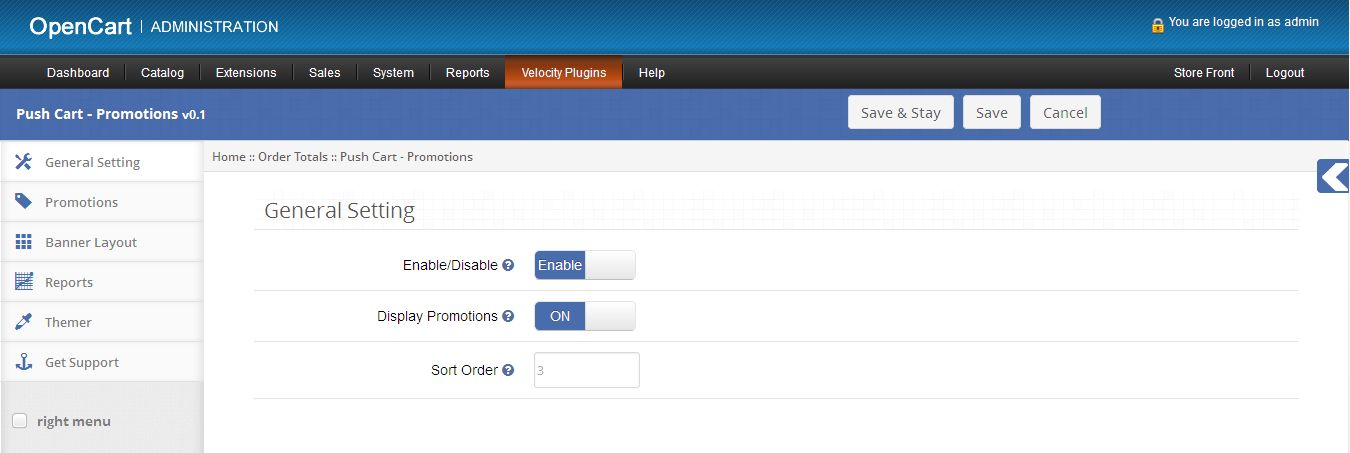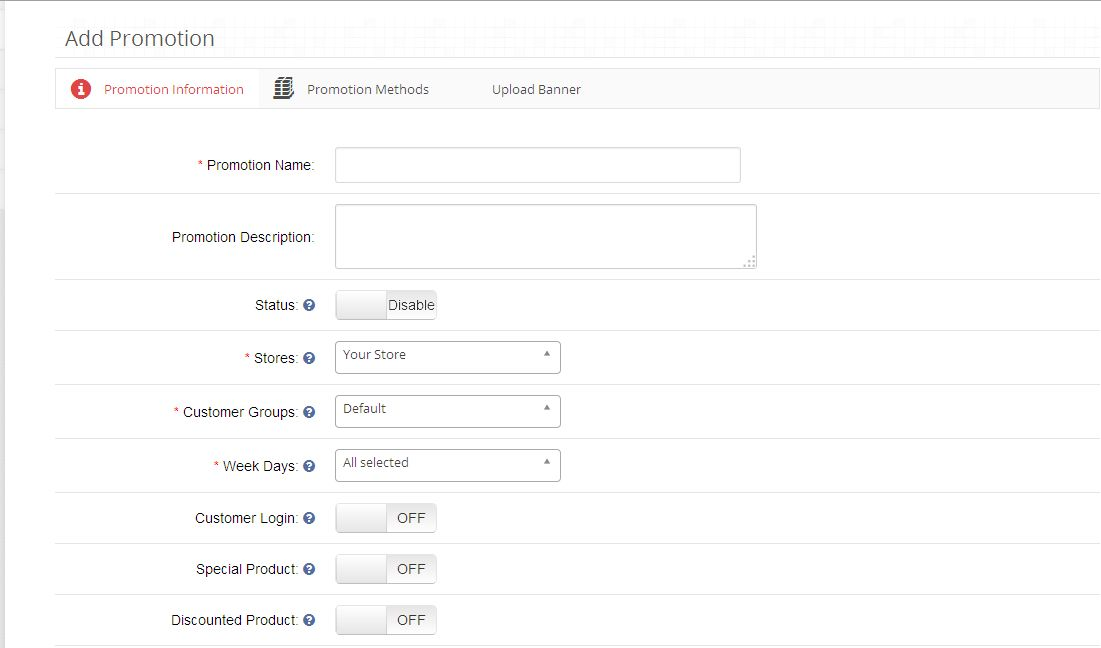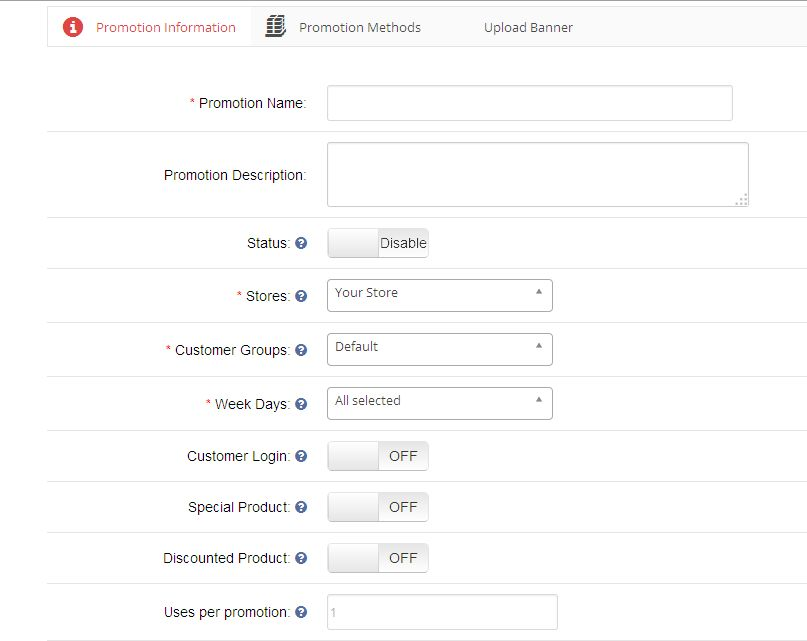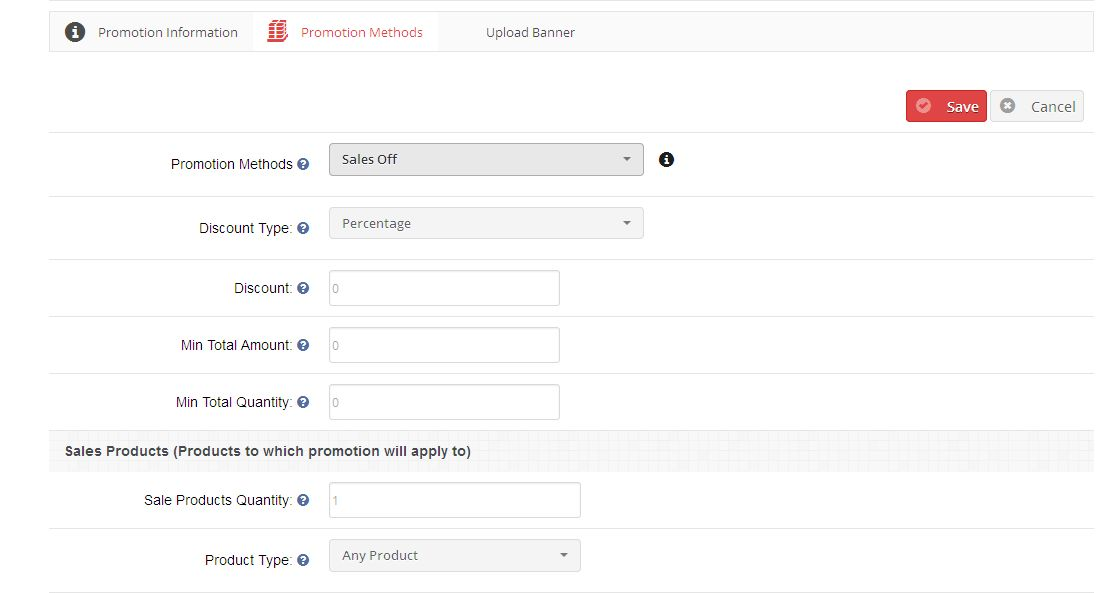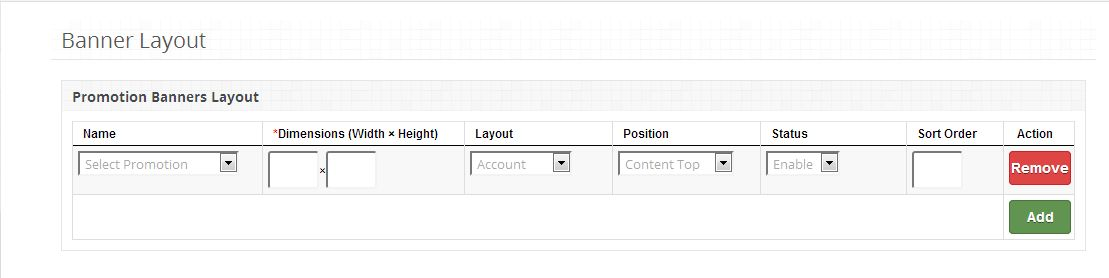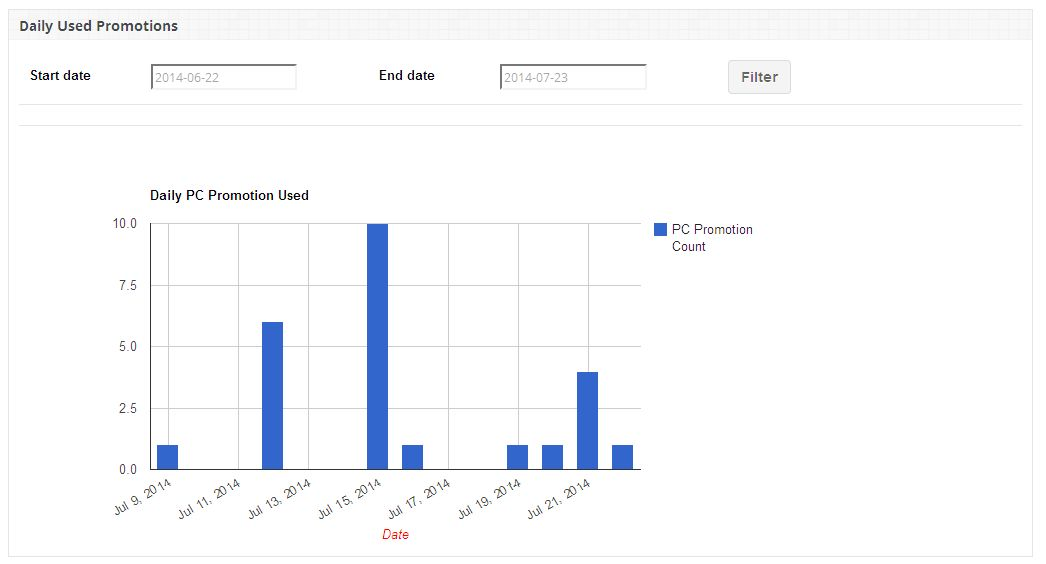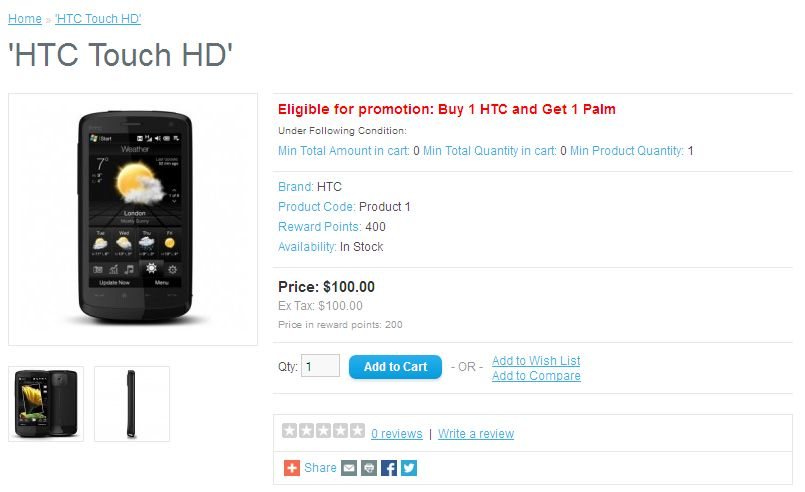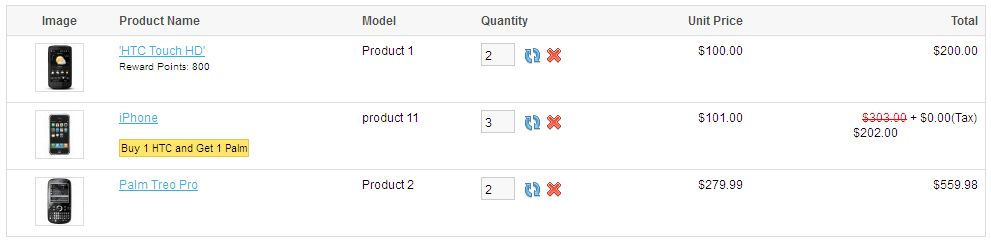How to install OpenCart Push Cart Promotion plugin on your server
1. Download the zip from open-cart & unzip into a folder. After unzip folder structure of Push Cart -Promotion plugin will be similar to shown in below screen.
2. Open the upload directory & you will see following folder structure.
3. Login via FTP & Drag drop all the folders into your server root directory. You don’t have the change the default theme folder name to your theme folder name.
You must have VQMOD installed for this plug-in to work. If VQMOD is not installed please download and install from the here:
4. You will find the plugin ready to be installed in the Order Totals of your open-cart.
5. Click on Install link to install the plugin.
6. Delete the vqcache files from the vqmod/vqcache folder.
7. To excess Push Cart – Promotion plugin, Click on edit button in of Push Cart – Promotions module as shown below.

8. On clicking edit button the module for plugin will open. It contains navigational bar at the top, menu at the left and main content in the center as shown below.
1. General Setting tab
1. To enable this plugin, switch the enable button from Disable to Enable which is just to the right of Enable/Disable label.
2. To display promotions on product and shopping cart page, set Display Promotions status to Enable.
3. To set sort order for Push Cart Promotion, provide the value in the text-box which is just to the right of Sort Order.
2. Promotions tab
1. This tab will list the details of all the promotions which exist within the system as shown below.
2. You can create new promotion, edit or delete any existing promotion from promotion list.
Add/Edit Promotion
1. To add new promotion, click on Add Promotion button shown at the top of promotion list table which will display the Add
promotion form as shown below:
2. Add Promotion form consist of three tabs:
- Promotion Information
- Promotion Methods
- Upload Promotion Banner
Promotion Information
Promotion information tab consists of following entries which were needed while creating promotion:
a) Promotion Name (Required): Name of your promotion.
b) Promotion Description: Description of your promotion.
c) Status: Promotion status (Enable/Disable).
d) Stores (Required): Store to which promotion will be applicable.
e) Customer Groups (Required): Customer Groups to which promotion will be applicable
f) Week Days (Required): Week Days to which promotion will be applicable
g) Customer Login: Set if customer must logged-in to use promotion.
h) Special Products: Set if promotion to apply on special products.
i) Discounted Products: Set if promotion to apply on discounted products.
j) Uses per promotion (Required): Define the limit for number of times promotion can be used by all customers. Set 0 for unlimited.
k) Uses per customer (Required): Define the limit for number of times promotion can be used by single customers. Set 0 for unlimited.
l)Start Date (Required): Define the start date for promotion.
m) End Date (Required): Define the end date for promotion.
n) Sort Order: Set sort order for promotion.
Promotion Methods
Promotion methods tab consists of following entries which were needed while creating promotion:
a) Promotion Method (Required):
To create promotion within the system, promotion method type must be selected from the following promotion methods:
1) Sales Off
With this promotion method, you can create promotion to provide discount on sales products.
Example:
a) Buy product X and Get 10% off on product X
b) Buy product X and product Y and Get 50% off on product X and Y
2) Buy X and Get Y
With this promotion method, you can create promotion to provide discount on promoted products. Example:
a) Buy product X and Get product Y free
b) Buy product X and product Y and Get 50% off on product Z
3) Spent $X more and Get $Y Off
With this promotion method, you can create promotion like “Spent $X more with product X andGet 50% off on product X”.
4) Cheapest product free
With this promotion method, you can create promotion to provide discount on cheapest productin cart. Example:
a) Buy products X, Y and Z and Get 40% off on cheapest product
b) Buy products X, Y and Z and Get cheapest product free
b) Discount Type: Select discount type (Percentage/Fixed). Default will be percentage.
c) Discount (Required): Provide the discount value. (Discount will be applied product price).
d) Min Total Amount (Required): Set the minimum cart total that must be reached to use promotion.
e) Min Total Quantity (Required): Set the minimum cart quantity that must be reached to use
promotion.
f)Sales Product Quantity (Required): Define the sales products quantity. (Required with promotion methods Sales Off & Spent $X more and Get $Y Off)
g) Product Type: Select product type ( Any/All Product ). ( Any product – Discount to be applied if anyone of selected products was present in cart, All Products – Discount to be applied if all selected products was present in cart).
h) Spent Amount (Required): Define spent amount. (Required with promotion method Spent $X more and Get $Y Off)
i)Buy Product (Required): Select buy product with quantity (Required with promotion method
Buy X and Get Y).
j)Get Product (Required): Select get product with quantity (Required with promotion method Buy X and Get Y).
Promotion Banner
Promotion banner tab consists of following entries which were needed while creating promotion:
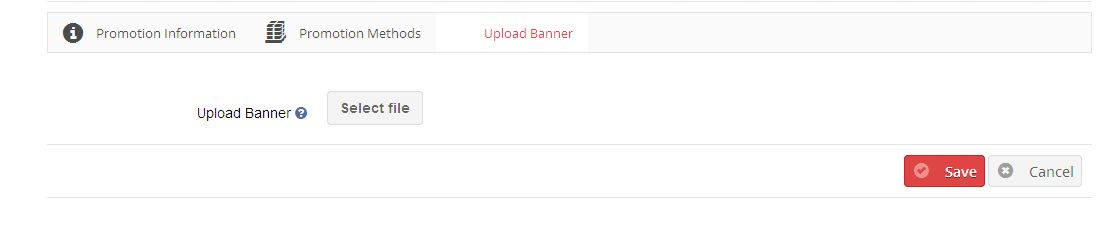
a) Upload Banner (Optional): You can upload a banner with a promotion which is to be shown on store.
To show promotion banner on store refer Promotion Banner Tab.
3. Banner Layout tab
1. This tab will list the details of all the promotion banners which exist within the system as shown below.
2. You can add new banner or remove any existing banner from promotion banner list.
3. You can define following fields for Promotion banner:
a) Banner Layout: Select the promotion from the list having banner which is to be shown on store.
b) Dimension (Width*Height): Define the dimension (width*height) for banner to be shown on store.
c) Layout: Set the layout for banner (Page on which selected banner to be shown).
d) Position: Set the position for banner.
e) Status: Define the banner status. (Default will be enable)
f)Sort Order: Set the sort order for banner.
4. Reports tab
1. Promotion reports tab consist of three charts to show the graphical representation of promotion being used which in the system:
a) Sales using Push Cart Promotion :
This chart provides the estimation of total sales made using push cart promotion with respect to sales without push cart promotion.
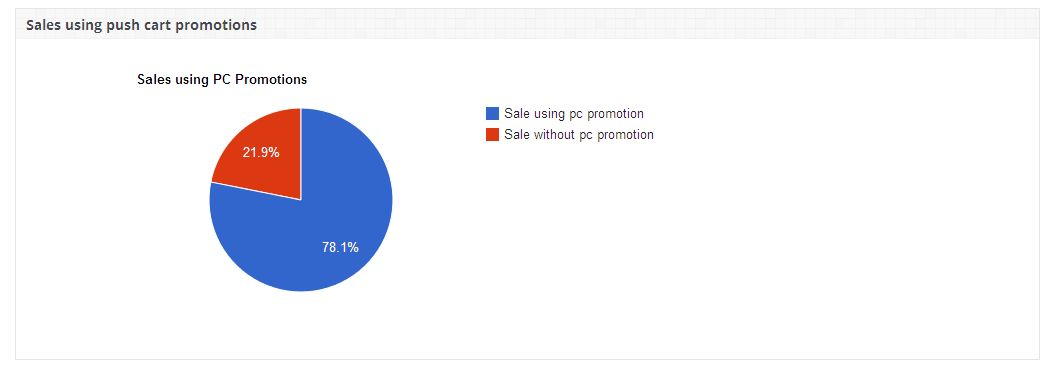
b) Most Used Five Push Cart Promotion :
This chart shows the most used five push cart promotion among all the promotions within the system.
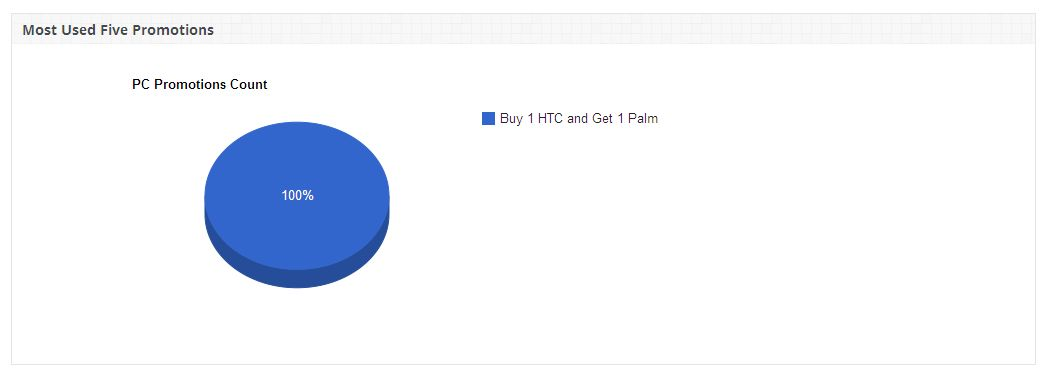
c) Daily Used Push Cart Promotion :
This cart shows the number push cart promotion used on daily basis. You can get number of push cart promotion used within the specific dates using filter.
Promotion on Stores
1. Promotion will be shown on products page with following terms and conditions:
a) Min Total Amount: Minimum total amount that must reached to use promotion.
b) Min Total Quantity: Minimum total quantity that must reached to use promotion.
c) Min Product Quantity: Minimum product quantity that must reached to use promotion.
2. Promotion applied to any product in cart will be displayed shopping cart page, order total ,checkout page as shown below:
3. If promotion exists on any product in cart then push cart shown below will be displayed on shopping cart page which will allow user to add discounted products more easily into their shopping cart.